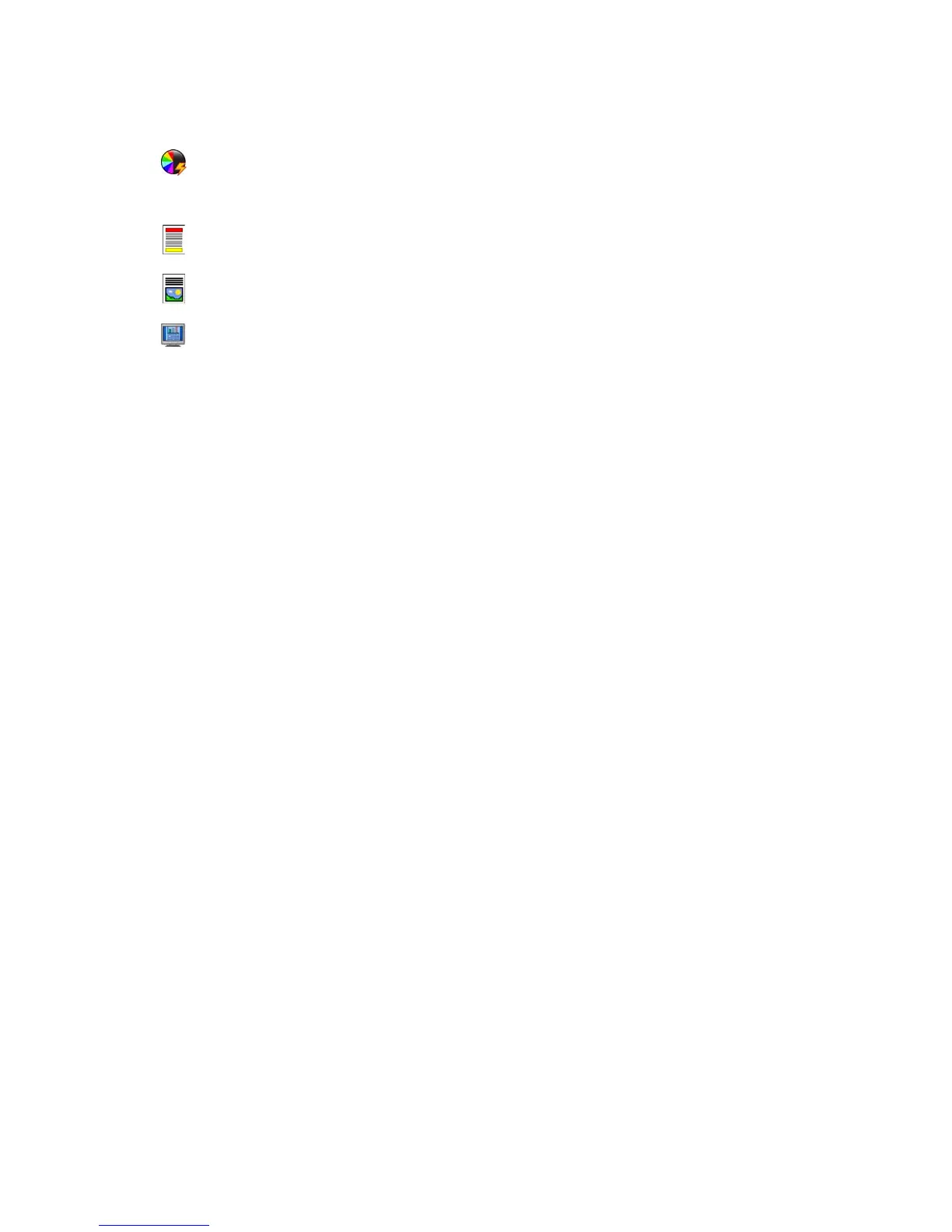Sending an E-mail
WorkCentre™ 5735/5740/5745/5755/5765/5775/5790
Getting Started
29
7. Select the required features for your E-mail using the touch screen:
8. Press Start to scan your originals and process the E-mail job. Remove the originals from the
document feeder or document glass when scanning has completed.
Note: The E-mail job enters the job list ready for sending.
9. Select Job Status to view the job list and check the status of your job.
For information about additional E-mail features, refer to Sending an E-mail on page 171 of E-mail.
Output Color is used to replicate the original colors or to change the output to black and white,
grayscale or color.
Note: This feature may not be available on your device.
2-Sided Scanning is used to select whether your originals are 1-sided or 2-sided. The second side
can be rotated.
Original Type is used to define the original document as text, text and photo, or photo.
Scan Presets is used to set the scan settings to suit how the scanned image will be used.
