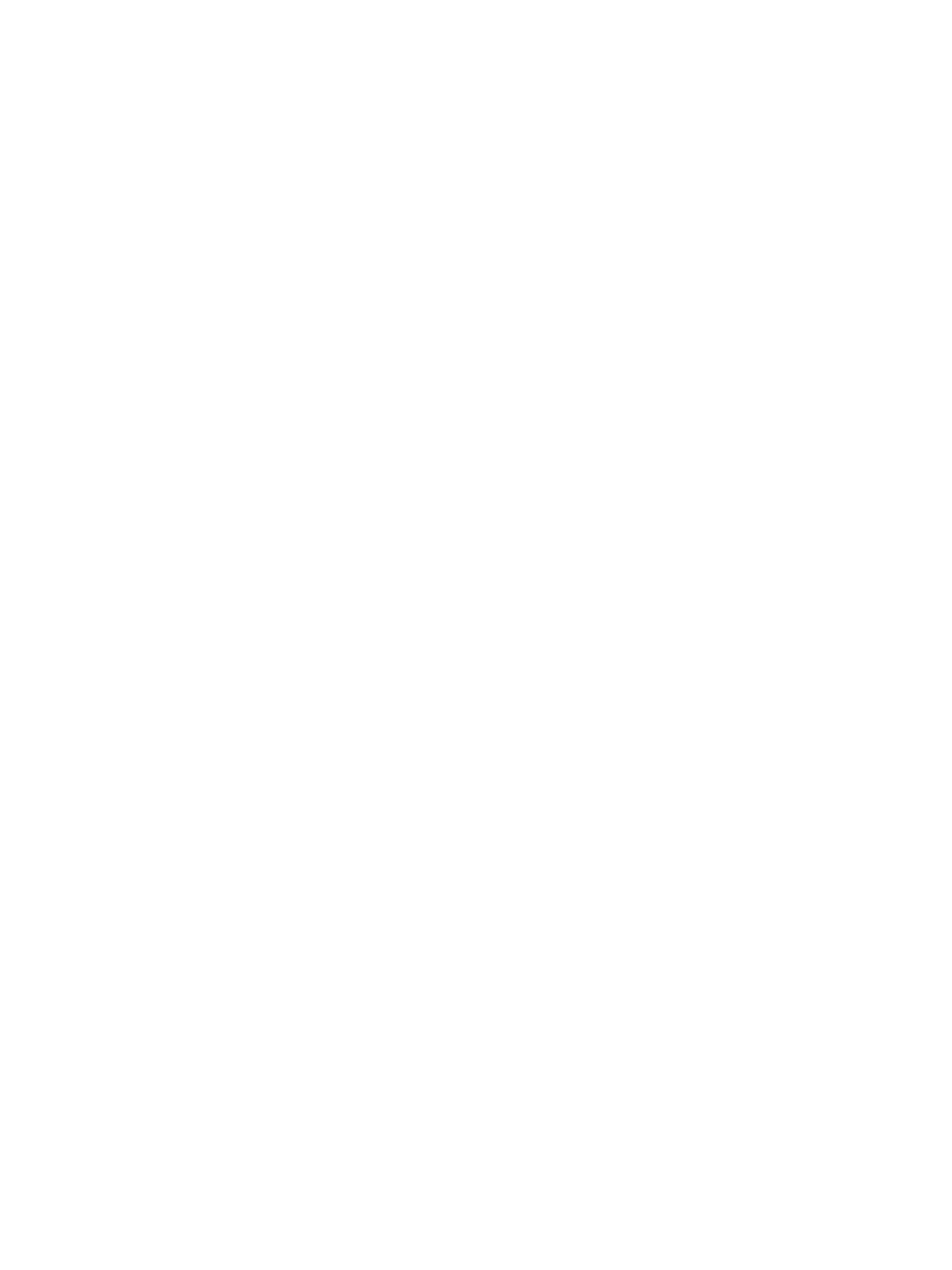Installation
Xerox® Smart Card
Installation Guide
25
4. Under Encryption Algorithm, select one of the following encryption methods:
• 3DES
• AES128
• AES192
• AES256
5. To enable E-mail Signing, under E-mail Signing Enablement, select an option:
• Always On; Not editable by user: Restrict users from turning E-mail Signing on or off at the
control panel.
• Editable by user: Allow users to turn E-mail Signing on or off at the control panel.
6. If you select Editable by user, specify the default setting for users at the control panel. Under
E-mail Signing Default, select On or Off.
7. Click Save to apply the new settings and return to the Authentication Setup page. Click Cancel to
return to the Authentication Setup page.
The Smart Card settings are now configured. You are now ready to install the Smart Card hardware
using the instructions starting on the next page.
