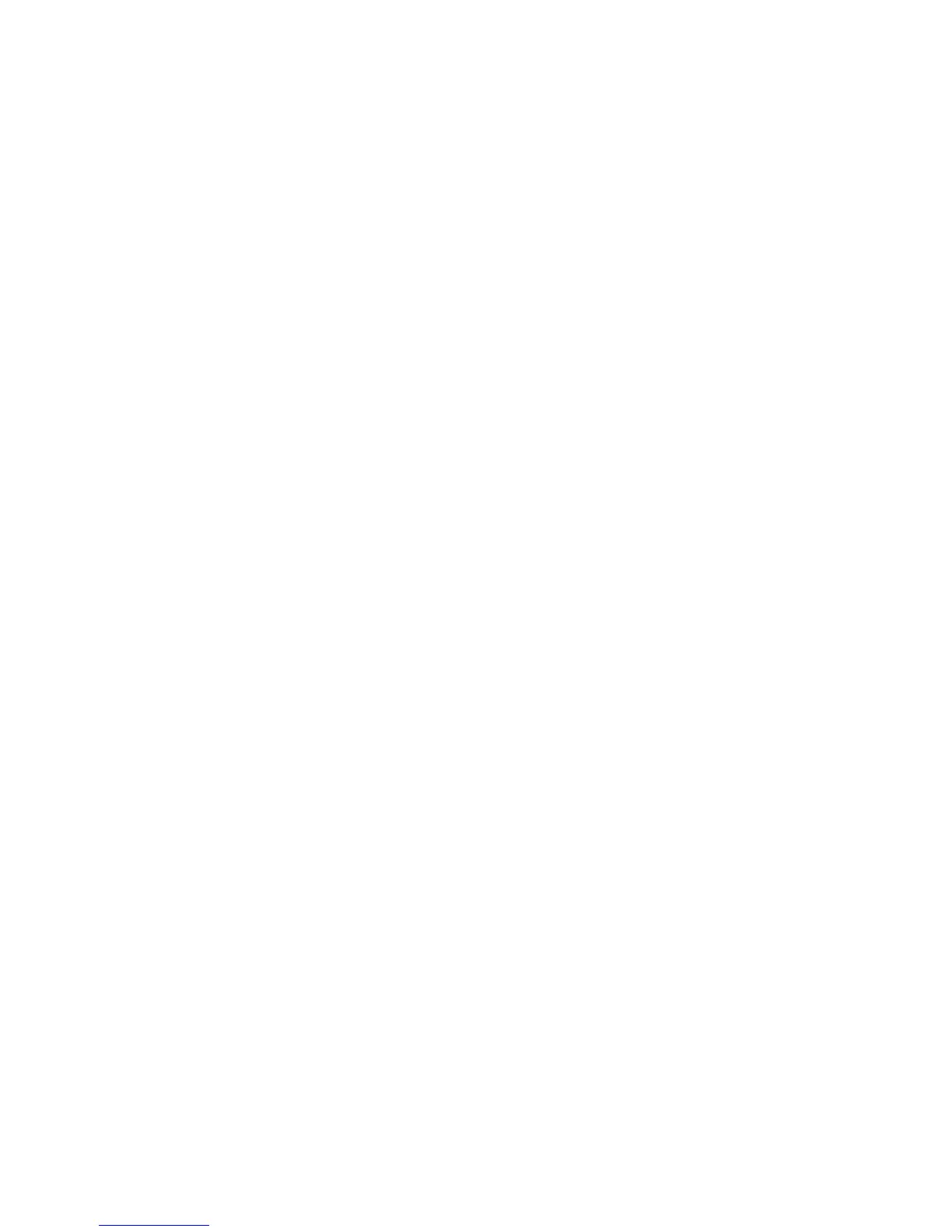Getting Started
48 WorkCentre
®
5845/5855/5865/5875/5890
Getting Started Guide
3. Press the Services Home button.
4. Select the Server Fax button.
5. If required, select the Server Fax tab. This is usually the active tab when the Server Fax service
opens.
6. Select the Enter Fax Number entry box and use the numeric keypad, or the touchscreen keypad
to enter the recipient’s fax number.
7. Select the Add button.
• If you want to send the document to more than one recipient enter the additional details, one
recipient at a time, and select the Add button again until all the recipients have been added.
8. Select the Close button to save the information you entered.
9. Select any options required.
10. Press the Start button on the control panel to scan the original.
11. Remove the original from the document feeder or document glass when scanning has completed.
12. Press the Job Status button on the device control panel to view the job list and check the status of
the job.
Faxing from your Computer
Sending a Fax using the PostScript Print Driver
You can print to the device from your computer through a print driver. There are a variety of Xerox print
drivers available for the device to support all the popular operating systems. The Xerox print drivers allow
you to use the specific features available on your device.
If Authentication has been enabled on your device you may have to login at the device to see or release
your jobs.
If Accounting has been enabled you may have to enter login details at the print driver before you can
send your job.
Use the Fax option in your print driver to send a document to a fax address. The job is sent from your
computer to the device in the same way as a print job, but instead of being printed it is then faxed over
a telephone line to the specified fax destination.
Note: To use this feature, your System Administrator must install and enable the fax option on your
device.
1. Open the document to be printed. From most applications select the Office button or select File,
then select Print from the file menu.
2. Enter the number of copies you want to send.
Note: You only need to select 1 copy even if you are sending the fax to more than one address.
Selecting more than 1 copy will print your document more than once on the recipient’s device but
will only print the cover sheet once (if you include a cover sheet generated by the print driver).
3. Select the Xerox PS driver from the list of print drivers available.
