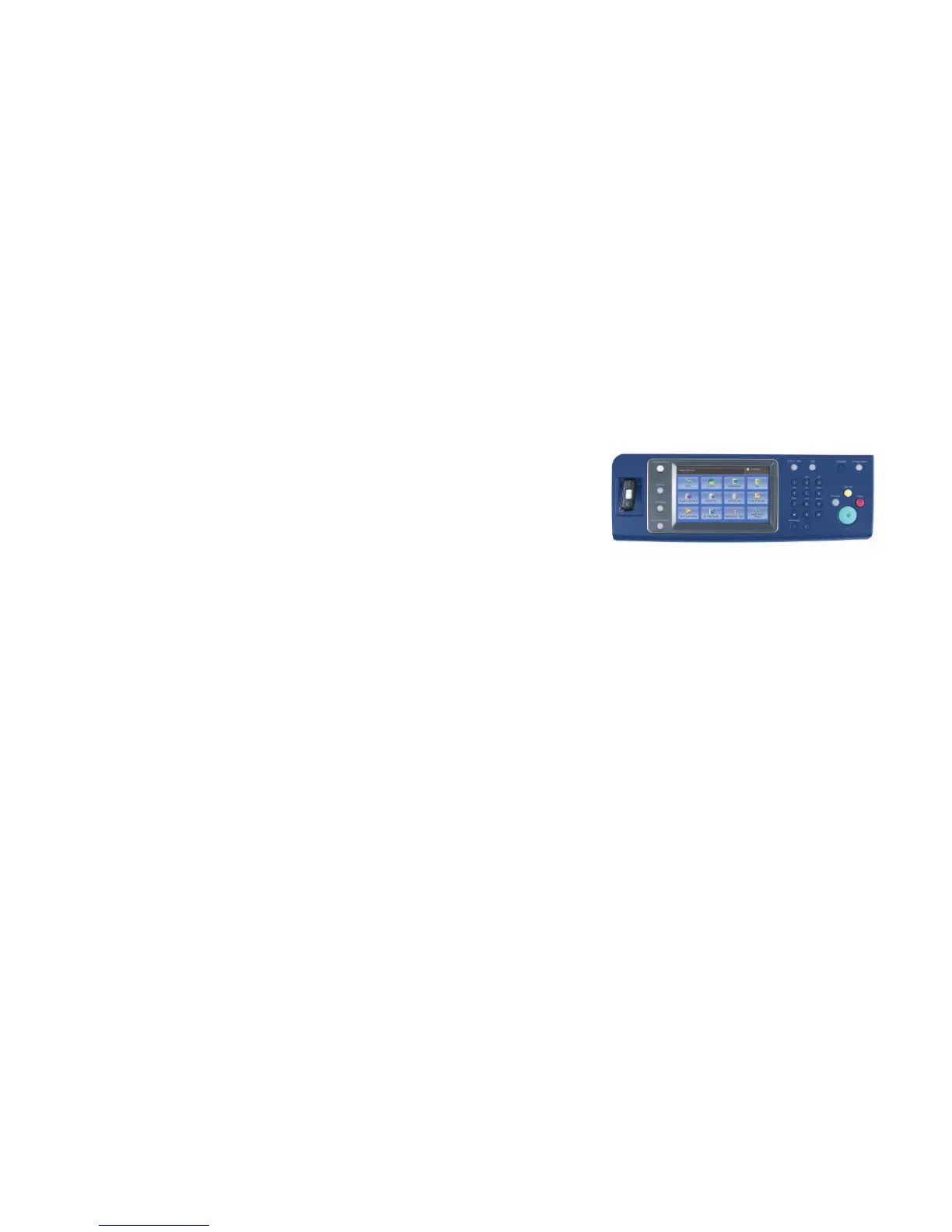Xerox WorkCentre 7120 Evaluator Guide 7
Section 1: Evaluating Colour
Multifunction Systems
Ease of Use and Management
Look for fully integrated functions that work together to create more value
than the sum of their parts. Are the functions easy to learn? Is the user interface
consistent from function to function? Do the network features give users full access
to the power of your network? Does the multifunction system include additional
software to take full advantage of digital documents? Is the device easy for your
organisation to manage as part of its infrastructure?
How the WorkCentre 7120
multifunction system exceeds
the ease of use requirement
Touch screen user interface
The touch screen user interface (UI)
on the WorkCentre 7120 multifunction
system is easy to learn and offers quick,
intuitive job programming. It features
touch-screen functionality with bright,
colourful, logically organised icons, with
the most commonly accessed features on
the default screen. A selection of buttons
accompanies the touch-panel UI for
manual command and numbers inputs,
management features access, and job
execution (with the familiar green Start
button). Third-party applications can be
integrated with the front panel UI as
well.
Bi-directional print drivers
The WorkCentre 7120 multifunction
system utilises CentreWare print drivers
to provide an easy, intuitive method of
programming jobs and receiving updated
system status information. Like the front-
panel touch-screen UI, the print drivers
are logically organised by tabs. The most
commonly used features are located on
the default tab, with advanced features
easily accessible when programming
more complex jobs. The print drivers
also provide bi-directional information
like system status, job status, currently
loaded paper sizes, installed options and
more.
How the WorkCentre 7120
multifunction system exceeds
the ease of management
requirement
Network management
It couldn’t be easier for a network
administrator: The WorkCentre 7120
multifunction system integrates into
virtually any network environment.
Network confi guration is made simple
with CentreWare Web confi guration
wizards, which eliminate the need for
administrators to perform tasks at the
front panel of each networked device.
The WorkCentre 7120 multifunction
system includes support for multiple
native network environments, including
TCP/IP, IPv6, SNMP, SMB, Novel IPX,
AppleTalk and IPP.
Xerox CentreWare software
Xerox CentreWare Web (CWW) software
is a powerful device management
solution. CWW is free software
that eases the chore of installing,
confi guration, managing, monitoring
and pulling reports from the networked
printers and multifunction systems
throughout your enterprise - regardless
of vendor. Xerox also addresses
enterprise asset management through
compatibility with network management
tools for Sun, Novell, Microsoft and other
environments.
The easy-to-use touch screen interface
includes a USB port option for convenient
memory device connection.
