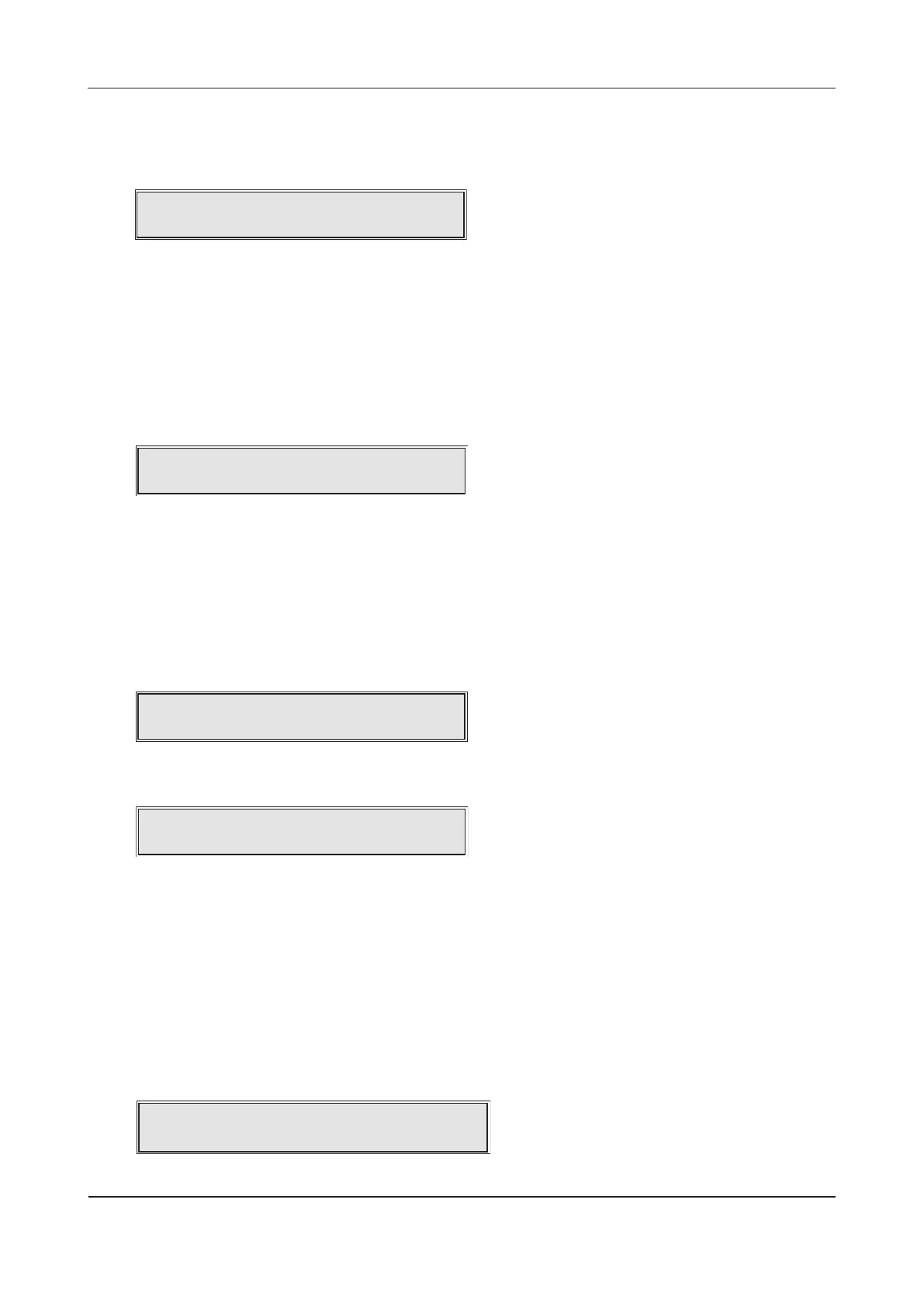XFP ENGINEERING MANUAL • Approved Document No. DFU1200510 Rev 3 • Page 26 of 36
ENABLE/DISABLE OUTPUTS
This function allows you to disable one or more output sets from sounding in a fire condition. It is
typically used to disable, for example, auto-diallers from activating during routine maintenance.
When selected, press the Accept4button and a window similar to the one below will appear:
Select the output set (1 to 16 or ALL) to be disabled/enabled using the 5and6 buttons.
When the desired output set has been selected, press the Accept4button and the output set’s status
(Enabled or Disabled) will flash. Next, use the 5and6 buttons to toggle between enabled and
disabled and press the Accept4button to select the desired option. The window will now move to
the next output set allowing further enablements or disablements to be made. Alternatively, to
return to the previous menu press the Escape3button.
ENABLE/DISABLE RELAYS
This function allows the disablement of one or more of the panel’s 3 auxiliary relays from activating as pro-
grammed. When selected, press the Accept4button and a window similar to the one below will appear:
Select the relay (1, 2 or 3) to be disabled/enabled using the 5and 6 buttons. When the desired relay
has been selected, press the Accept4button and the relay’s status (Enabled or Disabled) will flash.
Next, use the 5and6 buttons to toggle between enabled and disabled and press the Accept4button
to select the desired option. The window will now move to the next relay allowing further enablements
or disablements to be made. Alternatively, to return to the previous menu press the Escape3button.
ENABLE/DISABLE DEVICES
This function allows loop devices to be disabled from reporting faults, fires, pre-alarms, etc., and is
normally used to temporarily disable detectors/call points that are nuisance tripping. When selected,
press the Accept4button and a window similar to the one below will appear:
Use the 5and6 buttons to select the zone where the device you wish to disable/enable is located.
When selected, press the Accept4button and a list of all devices that can be disabled or enabled in
that zone will appear, for example:
Use the 5and6 buttons to scroll through the available devices. When the desired device appears,
press the Accept4button and the device’s status (Enabled or Disabled) will flash. Next, use the
5and6 buttons to toggle between enabled and disabled and press the Accept4button to select
the desired option. The window will now move to the next device allowing further enablements or
disablements to be made. Alternatively, to return to the previous menu press the Escape3button.
Please note: if all the input devices on a zone are individually disabled, the zone they belong to will
also be disabled. If you try to re-enable a zone which has no enabled devices on it using the
ENABLE/DISABLE ZONES function described on page 25, a prompt appears saying this cannot be done.
Instead you must first enable at least one device on the zone before re-enabling the zone itself.
ENABLE/DISABLE FAULT RELAY
This function can be used to suppress the panel’s fault relay from activating in a fault condition.
When selected, press the Accept4button and the following window will appear:
Use the 5and6 buttons to toggle between enabled and disabled and press the Accept4button to
select the desired option. Alternatively, to return to the previous menu press the Escape3button.
XFP 16 ZONE ANALOGUE ADDRESSABLE FIRE ALARM PANEL