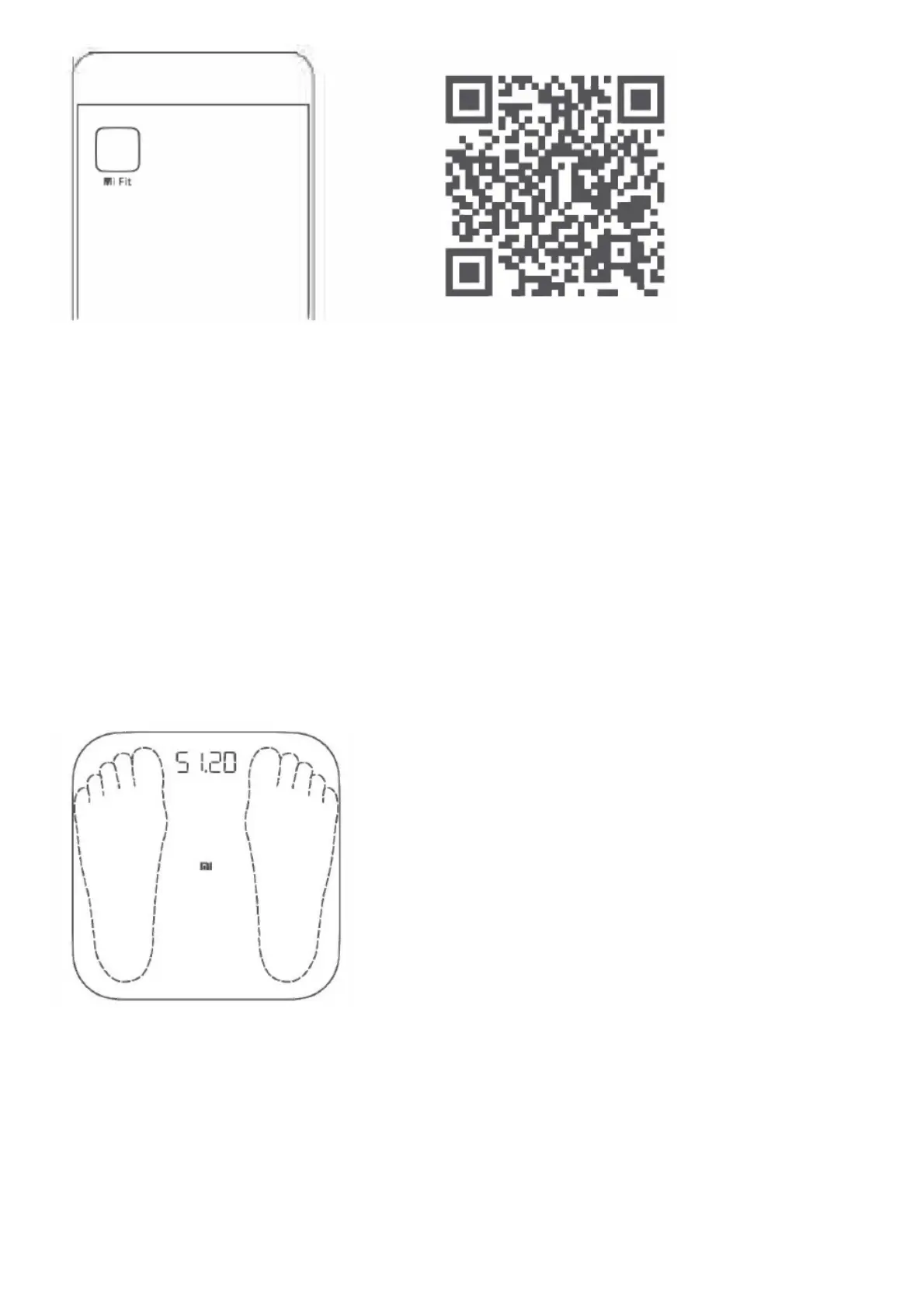Pairing the Scale
Open the Mi Fit app and sign in using your Mi account, then pair the scale with your account and enter your personal
data according to the on-screen instructions. After pairing the scale, you can check the weighing records and weight
analysis via the Mi Fit app and the Mi Home / Xiaomi Home app*.
* The app is referred to as Xiaomi Home app in Europe (except for Russia). The name of the app displayed on your
device should be taken as the default.
Personal data is used to analyze your weight. To ensure the accuracy of the results, please enter accurate personal
data.
Weighing People
Place the scale on a hard, flat floor.
Follow the orientation and position shown in the figure, step on the scale and stand steadily on both feet in the middle
of the scale.
Once the indicated weight blinks, the weighing has been completed and the weight analysis information can be
viewed on your phone.
The weight analysis information provided by this scale is for reference only and does not constitute medical advice.
Weighing Items
Place the scale on a hard, flat surface.
Press on the scale to turn it on. Wait until “0.00” is displayed and place the item you want to weigh onto the scale.
Moving or bumping the scale may affect the accuracy, in which case you should weigh the item again to make sure
the measurement is accurate.
Alert Indications
