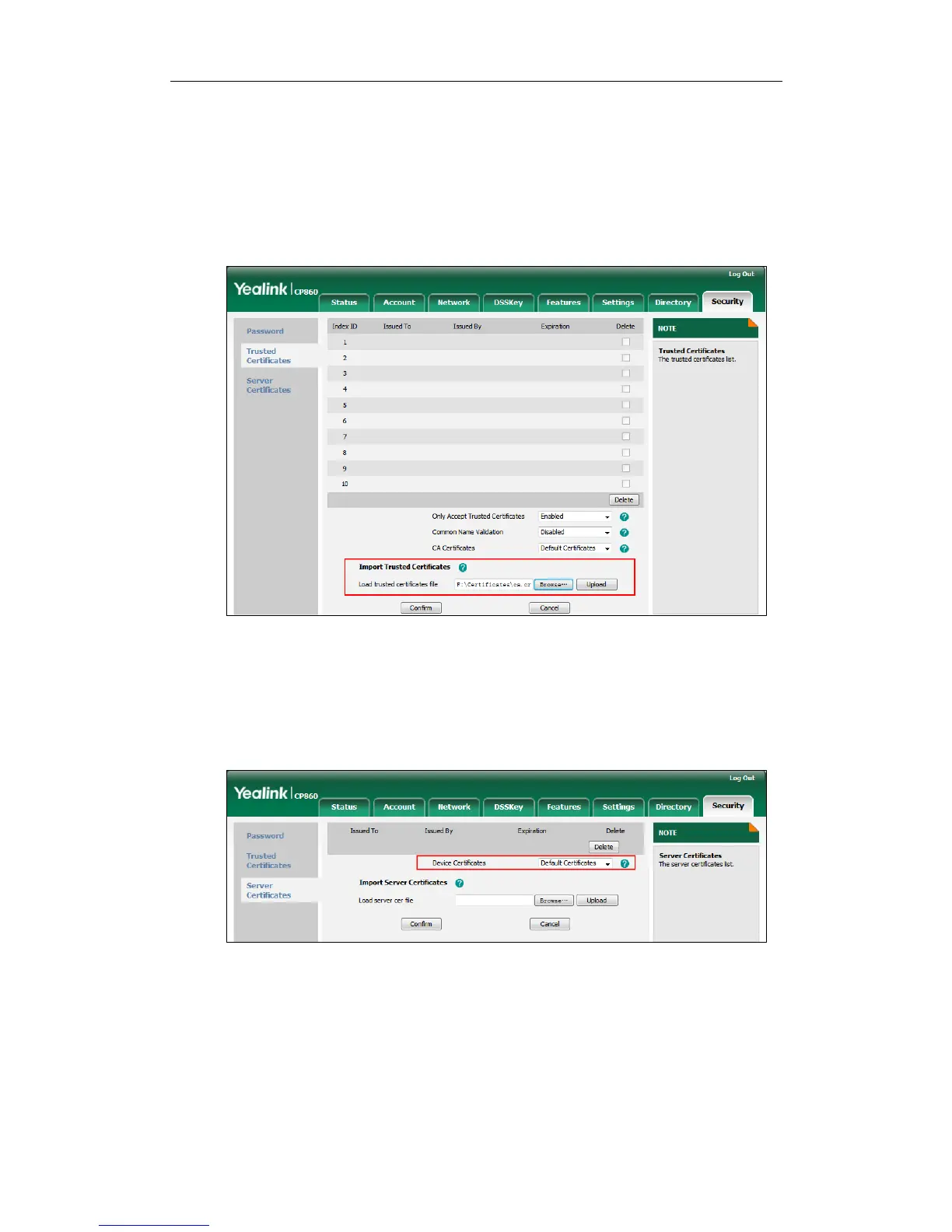Configuring Security Features
313
3. Click Confirm to accept the change.
To upload a trusted certificate via web user interface:
1. Click on Security->Trusted Certificates.
2. Click Browse to locate the certificate (*.pem,*.crt, *.cer or *.der) from your local
system.
3. Click Upload to upload the certificate.
To configure the server certificates feature via web user interface:
1. Click on Security->Server Certificates.
2. Select the desired value from the pull-down list of Device Certificates.
3. Click Confirm to accept the change.
A dialog box pops up to prompt that the settings will take effect after reboot.
4. Click OK to reboot the phone.
To upload a server certificate via web user interface:
1. Click on Security->Server Certificates.
