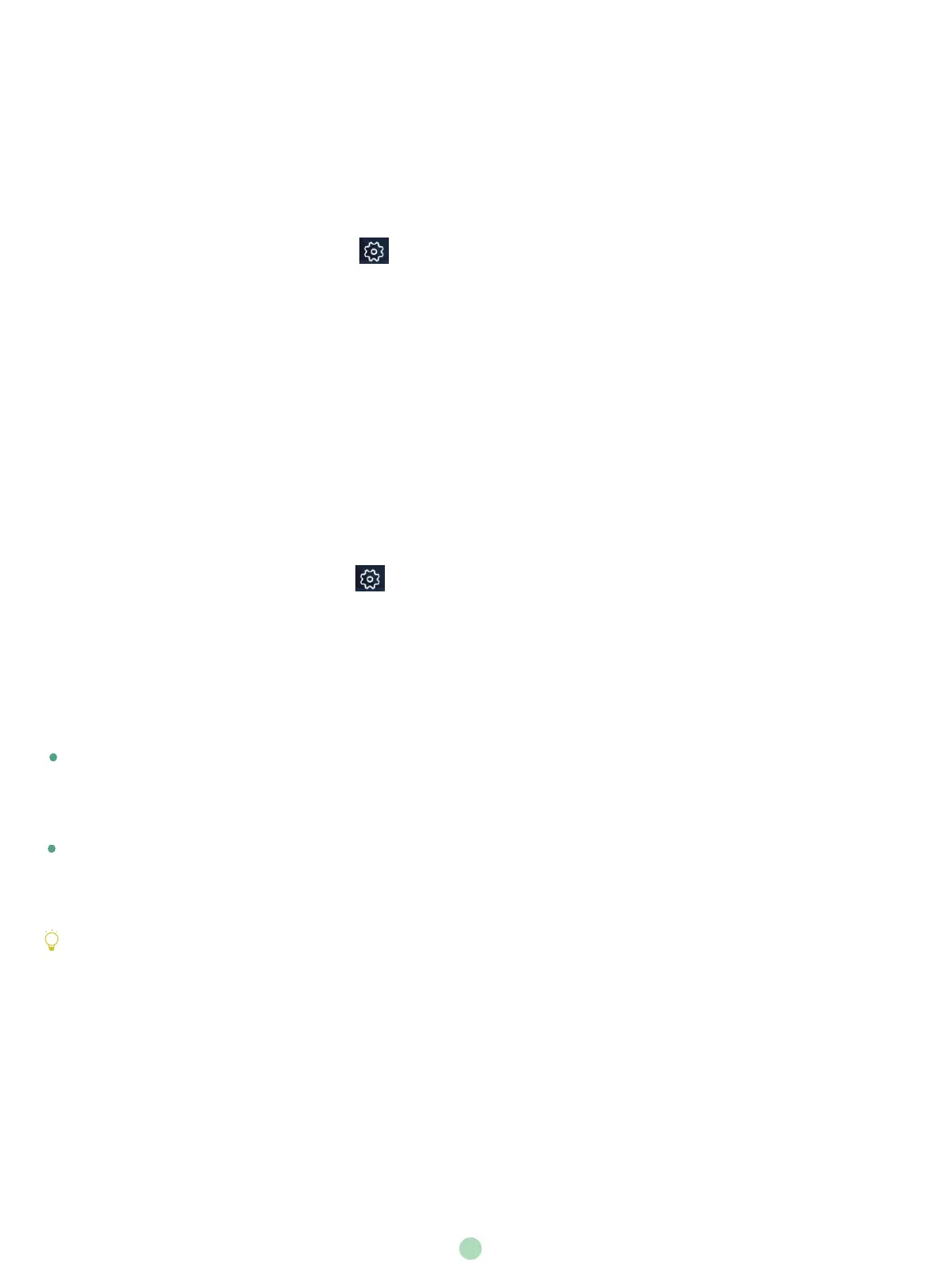6
Upgrading System Software through Windows Update
Enabling Automatically Windows Update
Procedure
1. On the display screen, navigate to ->Settings.
2. Enter the administrator password (default: sfb) to access Setup screen.
3. Navigate to Windows Settings->Go to Admin Sign-in.
4. Select Administrator from the bottom-left corner and then enter the administrator password
(default: sfb).
5
. Tap the Start button, and then go to
Settings->Upgrade & Security->Windows Update
, and
select
Advanced options
.
6. Enable
Automatically download updates, even over metered data connections
(charge may apply)
.
The system software(including the Windows, the UVC80/UVC50/UVC30 Room, the MTouch and
the MShare) can be automatically upgraded via windows update by default. Otherwise, you can
enable automatically windows update or upgrade the devices manually.
The software upgrade is only supported by the operating system of 64-bit Windows 10.
Manually Windows Update
Procedure
1. On the display screen, navigate to ->Settings.
2. Enter the administrator password (default: sfb) to access Setup screen.
3. Navigate to Windows Settings->Go to Admin Sign-in.
4. Select Administrator from the bottom-left corner and then enter the administrator password
(default: sfb).
5. Do one of the following:
Long tap the Start button, and then select
Device Manager
.
Select the desired device and then long tap the device to select
Update driver
.
Select a desired way to update.
Tap the Start button, and then n
avigate to
Settings->Upgrade & Security->Windows Update
,
and select
Check for updates
.
Select the desired device and then complete the installation.
