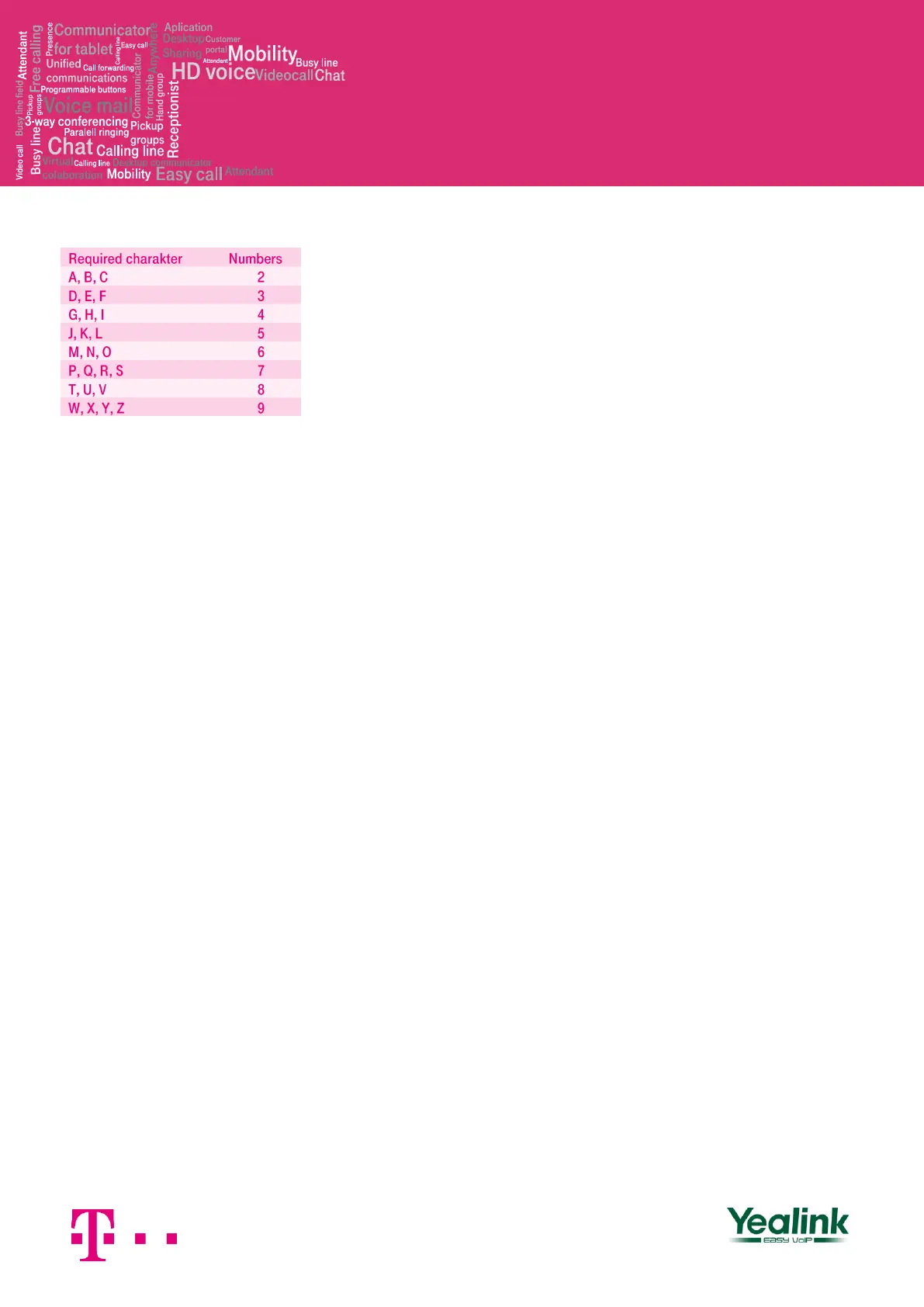all active users of the company. Personal
contacts: your own personal directory.
4. Using contact list
To open this list, you have to press the
"Personal contacts" button or the "Business
contacts" button (the second and the third of
programmable buttons). To navigate in the list,
use the up and down arrows and call by
pressing OK; for the fast search (name or
surname), press numeric keys with the
relevant characters.
ATTENTION: the numbers pressed will appear
on the display but the search continues.
5. Call register
You can enter the call register by pressing the
context-dependent button on the home
screen. The call register contains a list of
dialled numbers and the received, missed and
transferred calls. To call numbers from the
register, press the context-based button Call,
or Option – Detail for detailed information.
Deletion of call registers: Press the context
menu History to display the register of all calls;
to display other parts of the history,
press navigation buttons left or right. This will
display outbound calls, inbound calls, missed
calls or forwarded calls. You can delete a
selected item by pressing the context--based
button Delete. If you wish to delete the entire
register, press Option and Delete all.
6. Redial
Pressing the RD button will display a list of
recently dialled numbers. Next pressing of the
button will dial the last dialled number.
7. Transferring
Incoming call may be transferred during the
call by pressing the "Forward" button. After
pressing this button it is necessary to enter the
telephone number to which the call is to be
transferred and after dialling this number the
call will then be transferred by pressing the
"Forward" button again.
Transferring a call without consultation During
an ongoing call, press the "Forward" button,
enter the telephone number to which the call is
to be transferred and then press the "Forward"
button again to transfer the call. Transferring a
call with consultation
During an ongoing call, press the "Forward"
button, enter the telephone number to which
the call is
to be transferred and then press OK to dial the
number. Then you can talk with the person
who has been called. To transfer the first call,
press again the "Forward" button.
8. Adjusting volume
The dual -/+ button is used to adjust volume.
During ongoing call it can be used to adjust the
volume of receiver, headset or loudspeaker;
on the home screen it is used to adjust the ring
volume.
9. Language settings
Telephone's language setting depends on the
settings in the user profile on portal-
uc.gtsce.com portal. In the left bar select
"Profile", in the basic setting select "Profile"
and then select the preferred language
("Czech" or "English") and press OK. The
language used on the portal will change after
the new sign on the portal, the language of the
telephone will change after switching the
power supply off and on. The language setting
on centrex.gts.cz portal has the priority over
the language setting in the telephone's menu.
