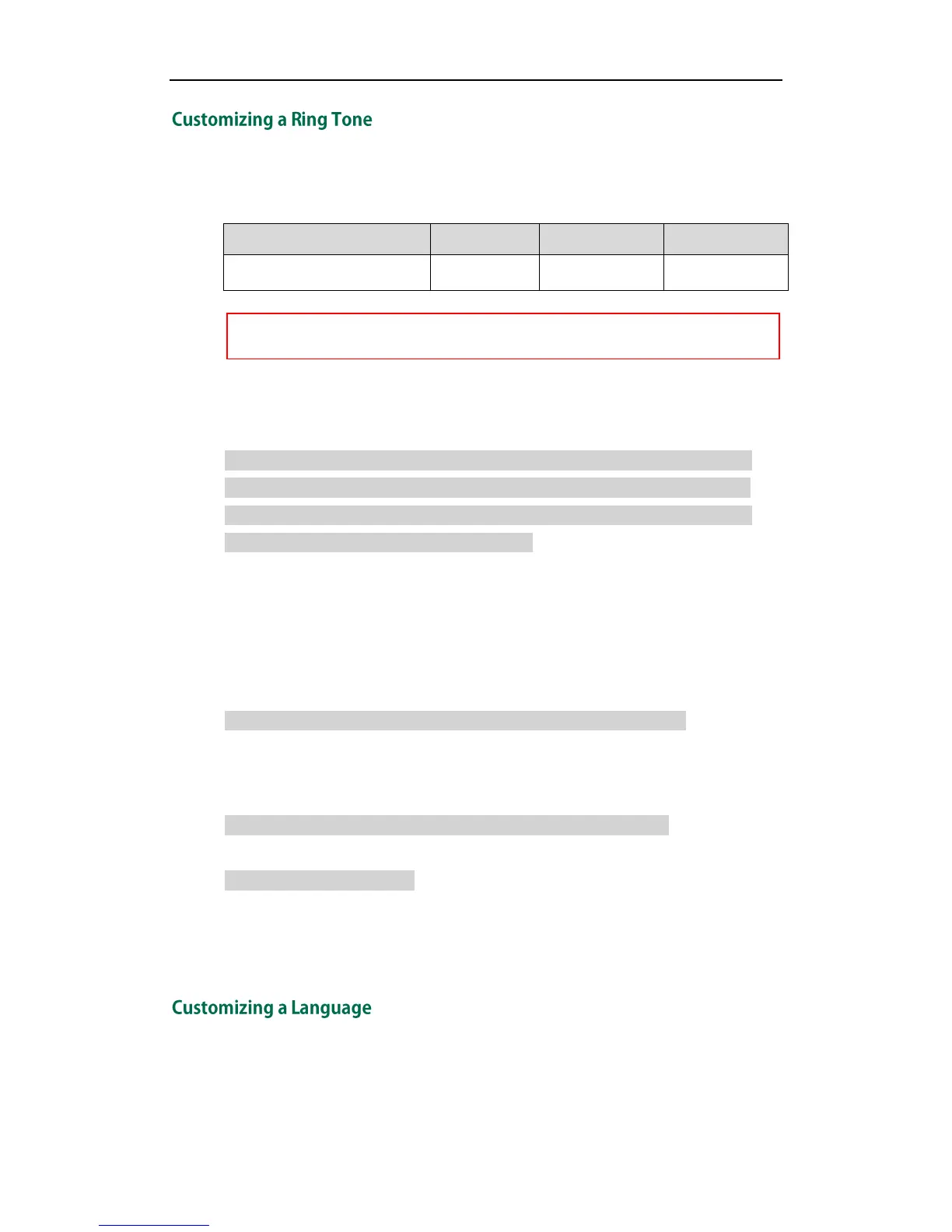Getting Started
11
Yealink IP phones have built-in system ring tones. You can change the ring type, or
customize a ring tone and upload it to the IP phone via auto provisioning.
The ring tone file must meet the following:
For more information on customizing a ring tone file, refer to Customizing a Ring Tone
Using Cool Edit Pro on page 77.
####################################################
## Configure the custom ring tone ##
####################################################
#Specify the access URL of the custom ring tone.
ringtone.url =
For example, enter “tftp://192.168.1.100/Customring.wav” in the “ringtone.url =” field.
During the auto provisioning process, the IP phone connects to the provisioning server
“192.168.1.100”, and downloads the ring tone file “Customring.wav”.
To use the custom ring tone for the IP phone, you also need to configure the following
parameter:
#Configure the custom ring tone (e.g., Customring.wav) for the IP phone.
phone_setting.ring_type = Customring.wav
To use the custom ring tone for the desired account, you also need to configure the
following parameter:
#Configure the custom ring tone (e.g., Customring.wav) for account 1.
account.1.ringtone.ring_type = Customring.wav
#Delete all custom ring tones.
ringtone.delete = http://localhost/all
For more information on these parameters, refer to Description of Configuration
Parameters in CFG Files on page 81.
You can modify the existing language translation for phone and web user interface. You
can also add a new language (not included in the available language list) to IP phones.
