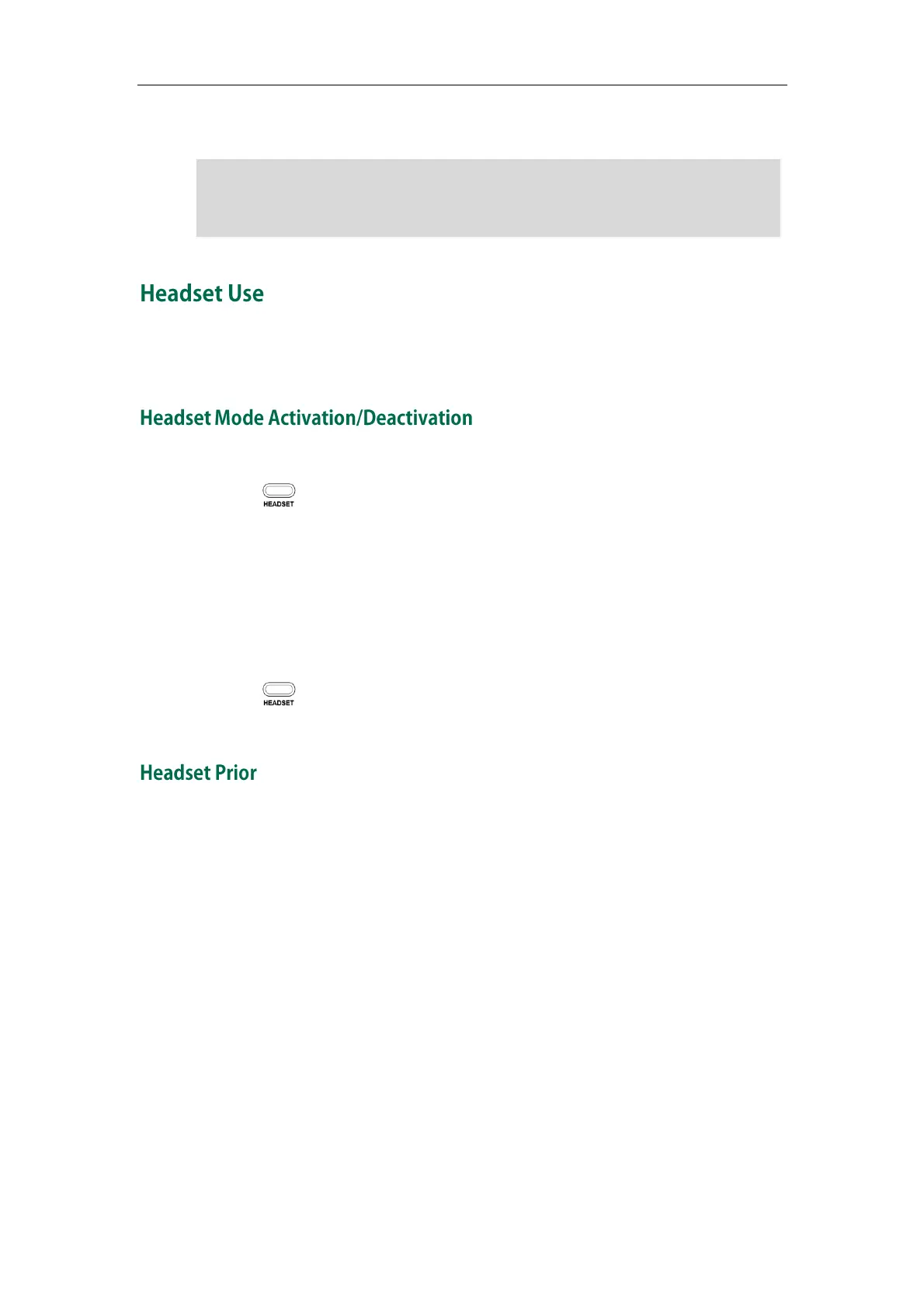Customizing Your Phone
51
5. Click Confirm to accept the change.
Note
Physically connect your headset and activate the headset mode for use. For more
information on physically connecting a headset, refer to Phone Installation on page 11
To activate the headset mode:
1. Press on the phone.
The HEADSET key LED illuminates solid green when the headset mode is activated.
Press the line key or the Answer soft key to answer a call. The call will connect to
your headset automatically. Enter the desired number and press the Send soft key,
the phone will then place a call using the headset automatically. For more
information on using the headset to place a call, refer to Placing Calls on page 73.
To deactivate the headset mode:
1. Press again on the phone.
The HEADSET key LED goes out when the headset mode is deactivated.
You can use headset in priority when headset prior feature is enabled. This feature is
especially useful for permanent or full-time headset users.
To enable headset prior via web user interface:
1. Click on Features->General Information.
The logo file format must be *.dob, contact your system administrator for more
information.
A custom logo can be uploaded via web user interface only.