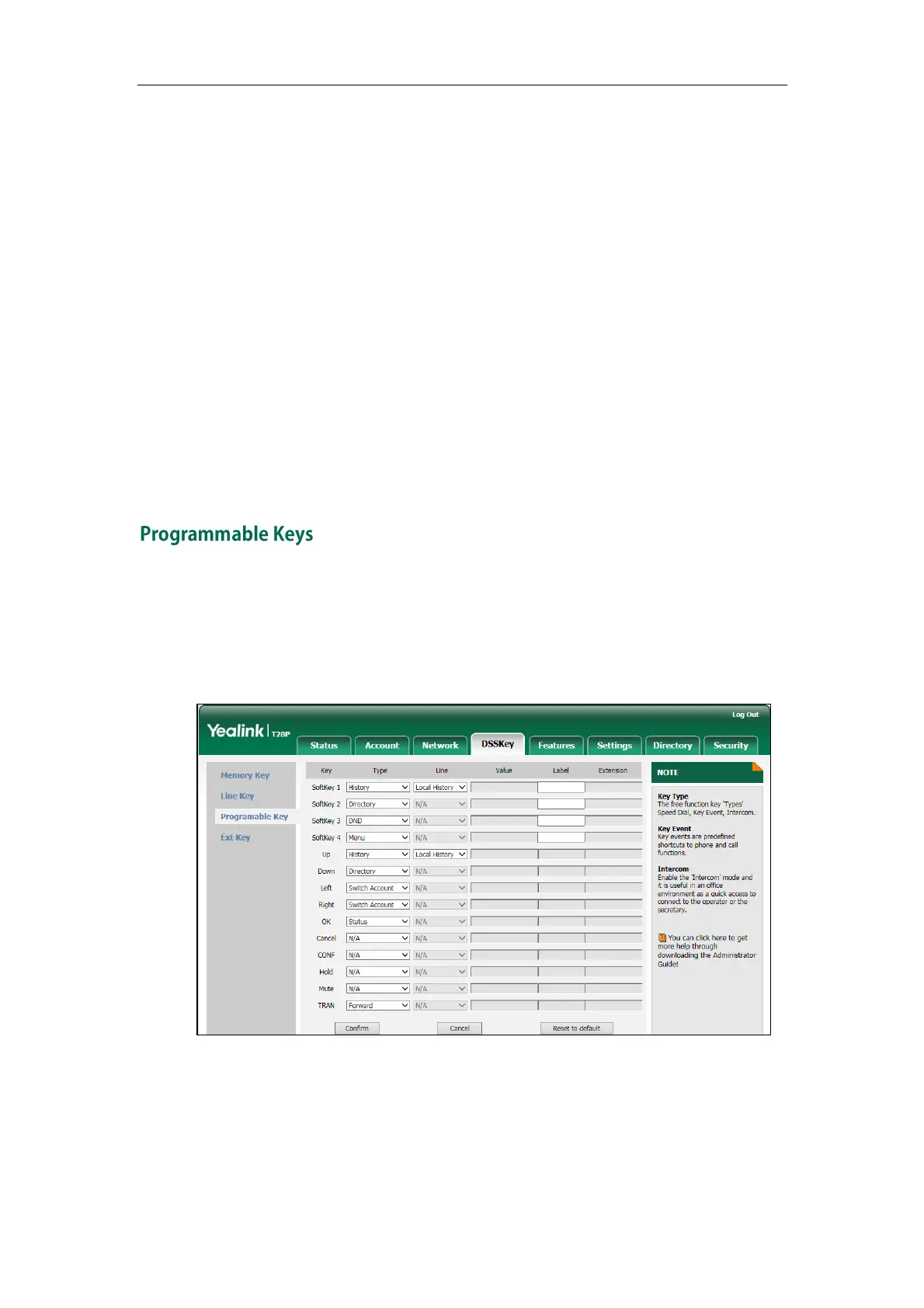Customizing Your Phone
61
To configure a line key via phone user interface:
1. Press Menu->Features->DSS Keys->Line Keys.
2. Select the desired line key, and then press the Enter soft key.
3. Select the desired key type from Type field.
4. (Optional.) Select the desired key event type from the Key Type field.
5. (Optional.) Select the desired account from the Account ID field.
6. (Optional.) Enter the string that will appear on the LCD screen in the Label field.
7. (Optional.) Enter the corresponding value in the Value field.
8. (Optional.) Enter the corresponding value in the Extension field.
9. Press the Save soft key to accept the change or the Back soft key to cancel.
Line key is configurable via web user interface at the path DSSKey->Line Key.
For more information on using the line keys, refer to Memory Keys introduced above on
page 53.
You can customize the soft keys, navigation keys and function keys on the keypad.
To customize programmable keys via web user interface:
1. Click on DSSKey->Programmable Key.
2. Customize specific features for these keys.
3. Click Confirm to accept the change.
You can click Reset to default to reset custom settings to defaults.
Then you can press the keys on the phone to perform the features you configured.
For example:
