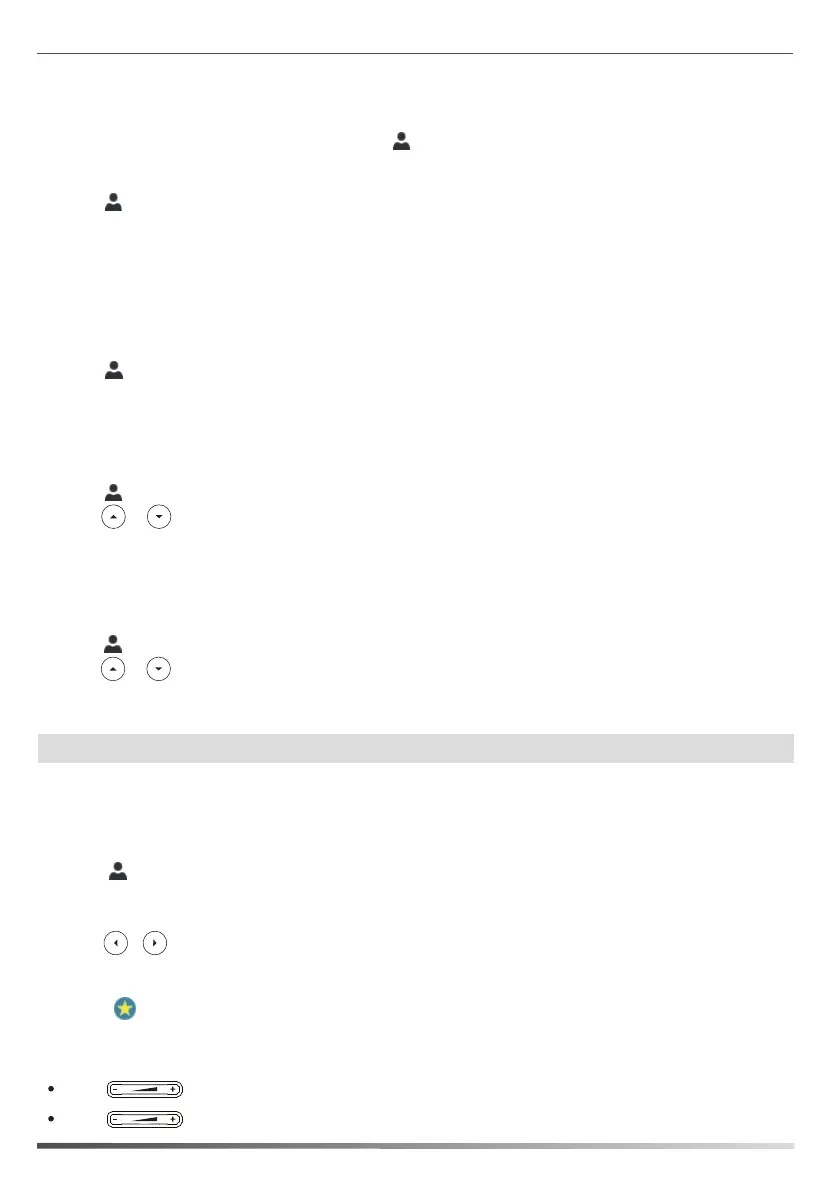7
Enter a unique contact name in the Name field and other information in the corresponding fields.
3.
4. Press the Save soft key to accept the change.
To edit a local contact:
1.
Press ->Local Directory->All Contacts.
2. Press or to highlight the desired contact.
To delete a local contact:
Press ->Local Directory->All Contacts. 1.
3.
5. Press the Save soft key to accept the change.
3. Press the Option soft key, and then select Detail.
4. Edit the contact’s information.
4. Press the OK soft key when the LCD screen prompts “Delete selected item?”.
Note: You can also delete all contacts by pressing the Option soft key, and then select Delete All.
2. Press or to highlight the desired contact.
Press the Option soft key, and then select Delete.
If you want to add the Skype for Business contacts as favorites, do the following:
1. Right-click the avatar of a contact.
2. Click Add to Favorites.
2. Press the Search soft key.
1. Press .
3. Enter the first few continuous characters of the contact name or the contact number (e.g., press the digit key 5 to
search the letter “5, j, k and l”). The entries whose name or phone number matches the characters entered will
appear on the LCD screen.
Local Favorites
Local favorites are the contacts in your local directory that you call most often.
1. Press ->Local Directory->Favorites.
2. Press the Add soft key.
5. Press the Save soft key to accept the change.
3. Enter a unique contact name in the Name field and other information in the corresponding fields.
4. Press , or the Switch soft key to select the index number from the Index field.
To add a local favorite via phone user interface:
Local favorites display consecutively, according to their index number. The contact with the lowest number displays
first. If you select Null from the Index field, the contact displays first. Contacts that have a favorite index number will
display .
To search for contacts in the Skype for Business directory:
Volume Adjustment
Press during a call to adjust the receiver volume of the handset/speakerphone/headset.
Press to adjust the ringer volume when the phone is idle or ringing.
To add a local contact:
1. Press ->Local Directory->All Contact.
Local Directory
2. Press the Add soft key to add a contact.
The contact will be added to the phone at the path: ->Favorites.