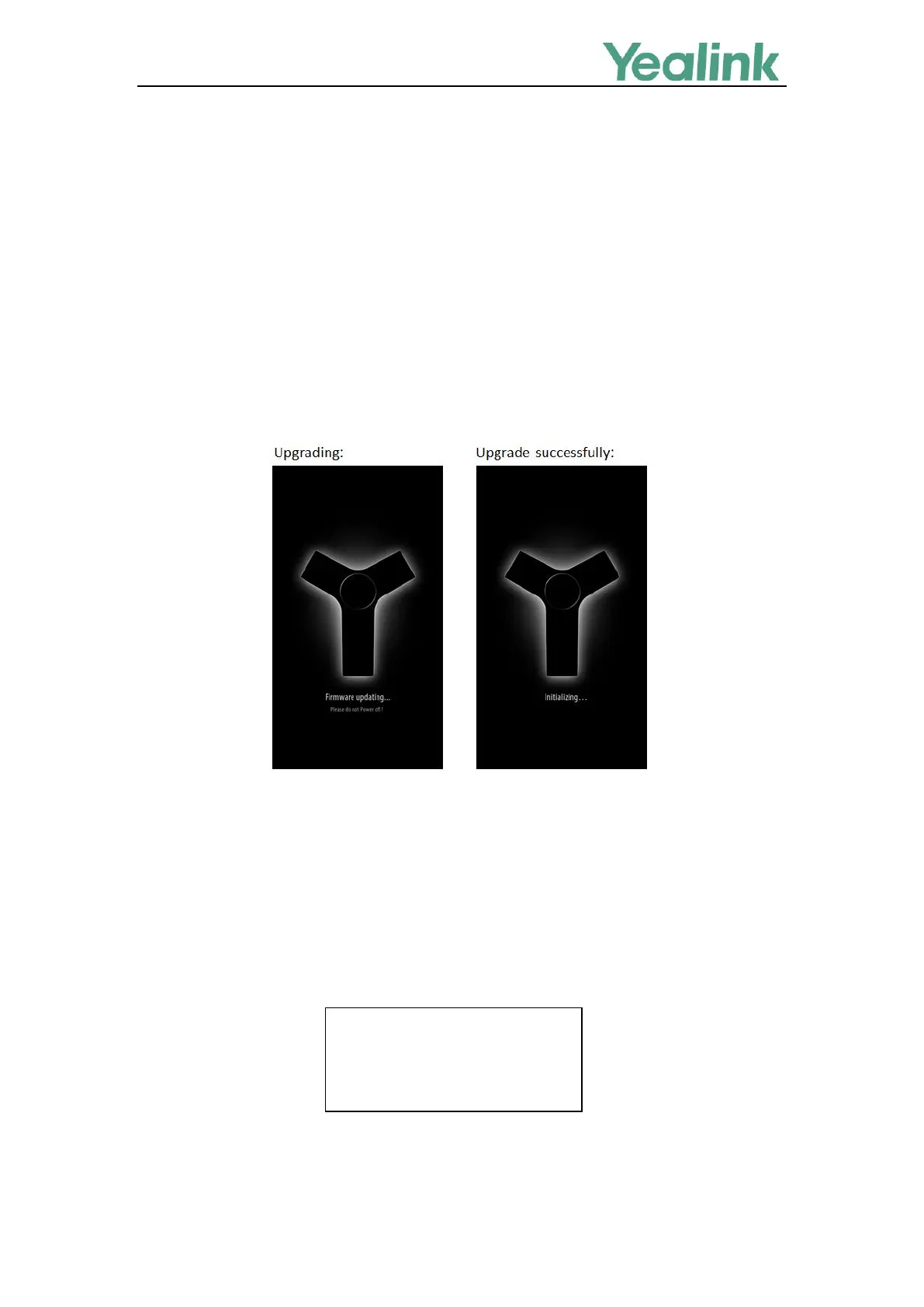Recovery Mode on Yealink IP phones
16
For CP960 IP Phones
This section is only applicable to CP960 IP phones.
Procedures:
1. Reconnect the PoE adapter.
2. Long tap the Home touch key when the touch screen prompts “Initializing…” to trigger the recovery
mode.
The IP phone will read and upgrade the firmware from the USB flash drive, and the touch screen
prompts “Firmware Updating”.
When upgrading successfully, the touch screen prompts “Initializing”.
3. If the IP phone fails to upgrade, the LCD screen will indicate the failure. You need to check and make
sure:
The file system of the USB flash drive should be FAT32.
The USB flash drive has been successfully connected to the IP phone.
The resource files are correctly renamed and placed on the USB flash drive.
Repeat the recovery mode procedures to try again.
The LCD screen prompts “Update failed (-1)” when failing to upgrade:
4. Tap Settings->General to verify the current firmware version after upgrading successfully.
