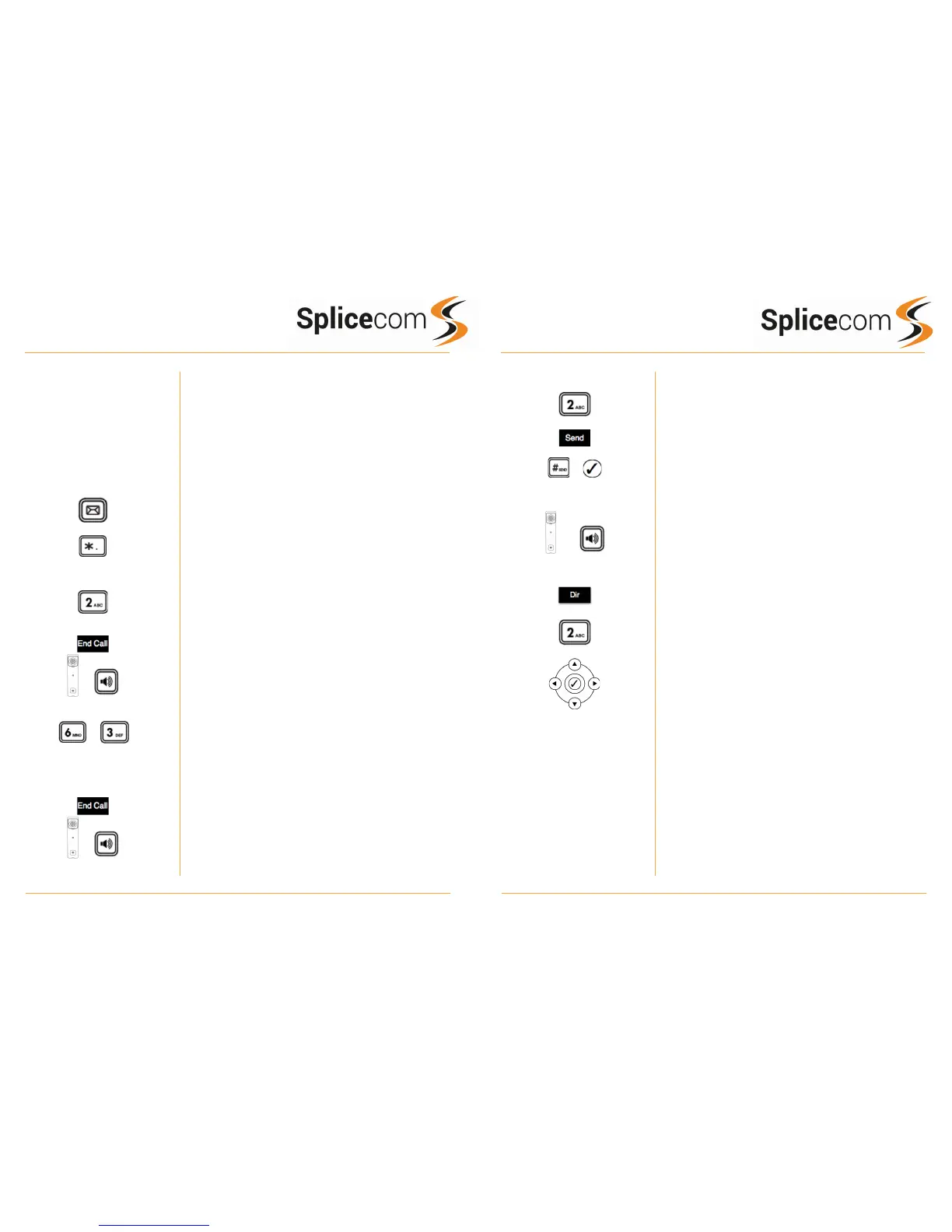Yealink T19P Quick Reference Guide Version 1/0517/1
Yealink T19P Quick Reference Guide Version 1/0517/1
!
! !
Voicemail (cont)
Changing your Daily and Permanent Voicemail Greetings
If you have voicemail enabled you can record two voicemail
greetings. The first is a daily greeting that you would
normally update on a daily basis, typically giving the date
and your whereabouts/availability. The second is a
permanent greeting that can be used on any day. If you
choose to record a permanent greeting your daily greeting
will be deleted at midnight and the permanent greeting will
then be used until you record a new daily greeting.
!
Press the Messages button.
!
Whilst listening to the first prompt press the * key you will
hear a list of options.
Changing your daily Greeting
To change your daily greeting select option 2
You will then be prompted to record your new Daily
Greeting. Press hash (#) when finished.
Your new Daily Greeting will be played back to you, if you
are happy with your greeting, replace your handset, press
the Speaker button or End Call button.
You can also select 6 and then option 2 for a daily greeting
Changing your permanent Greeting
To change your permanent greeting select option 6
followed by option 3
You will then be prompted to record your new Daily
Greeting. Press hash (#) when finished.
Your new permanent greeting will be played back to you, if
you are happy with your greeting, replace your handset,
press the Speaker button or End Call button.
You can also select 6 and then option 2 for a daily greeting
For further details on the other voicemail features please !
Refer!to!your!maintainer. !
Changing your Greeting
!
!
Changing your daily Greeting
Changing your permanent Greeting
Making an Internal Call
Dial the extension number via the alpha-numeric keypad
Press Send, hash, OK key, or lift your handset to make
the call.
The Call Status screen will display whom you are
ringing and your details
OR
Lift your handset or press the Speaker button Dial the
extension via the alpha-numeric keypad
OR
Press the Directory Key
Press the key on the keypad that displays the first letter
of the User’s name, keep entering the characters to
refine the search then.
Find the user required using the Navigation Keys
Select the user required and then press the OK Key to
call that user.
(Note: If the extension you are ringing is busy or not
answered within 20 seconds (default) you will be passed to
voicemail, if enabled.)
