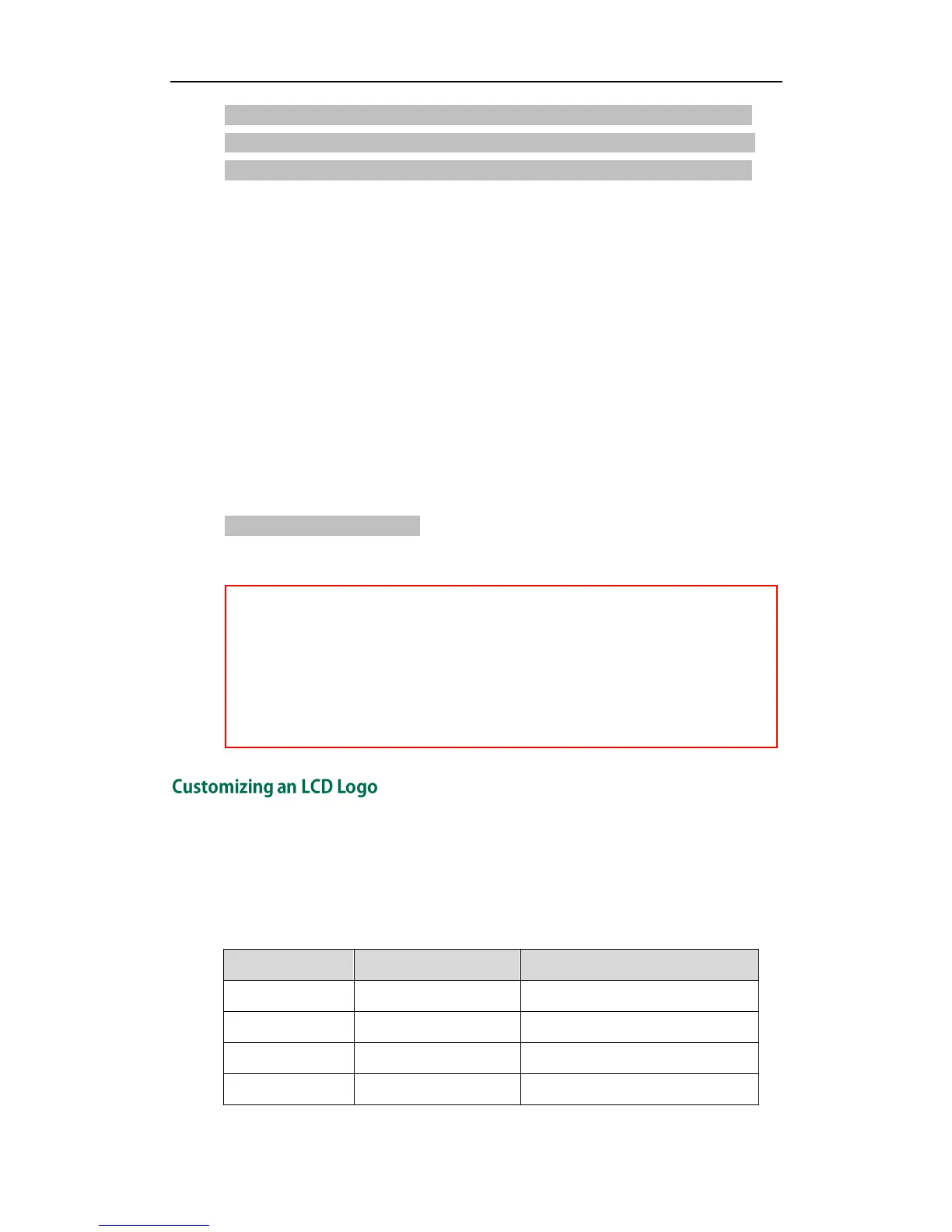Yealink IP Phones Auto provisioning Guide
16
####################################################
## Configure the access URL of the LCD language file ##
####################################################
gui_lang.url =
If you want to modify the translation of an existing language, configure the parameter
“gui_lang.url =” in the configuration file, for example:
gui_lang.url = tftp://192.168.1.100/lang+English.txt.
During the auto provisioning process, the phone connects to the provisioning server
“192.168.1.100”, and downloads the language file “lang+English.txt”.
If you want to add a new language “Russian” to SIP-T4X IP phones, configure the
parameter “gui_lang.url =” in the configuration file, for example:
gui_lang.url = tftp://192.168.1.100/lang-Russian.txt
During the auto provisioning process, the phone connects to the provisioning server
“192.168.1.100”, and downloads the language file “lang-Russian.txt”. After update, you
will find a new language selection “Russian” on the phone user interface:
Menu->Basic->Language.
#Delete all custom languages.
gui_lang.delete = http://localhost/all
Yealink IP phones allow you to customize the logo displayed on the LCD screen. SIP-T20P
IP phones only support a text logo. Logo is not applicable to SIP-T48G/T46G IP phones.
These two IP phone models use the wallpaper instead.
The following table lists the supported logo file format and resolution for each phone
model:
SIP-T48G/T46G IP phones also support to add a custom or modify an existing LCD
language with an X.GUI.Y.lang (e.g., 0.GUI.English.lang) formatted language file. “X” is
an integer which starts from 0. “Y” means the name of the language. X must start from
10.
Available languages may vary between different firmware versions.
English language file name must be “lang+English.txt”.
To modify translation of an existing language, do not rename the language file.
