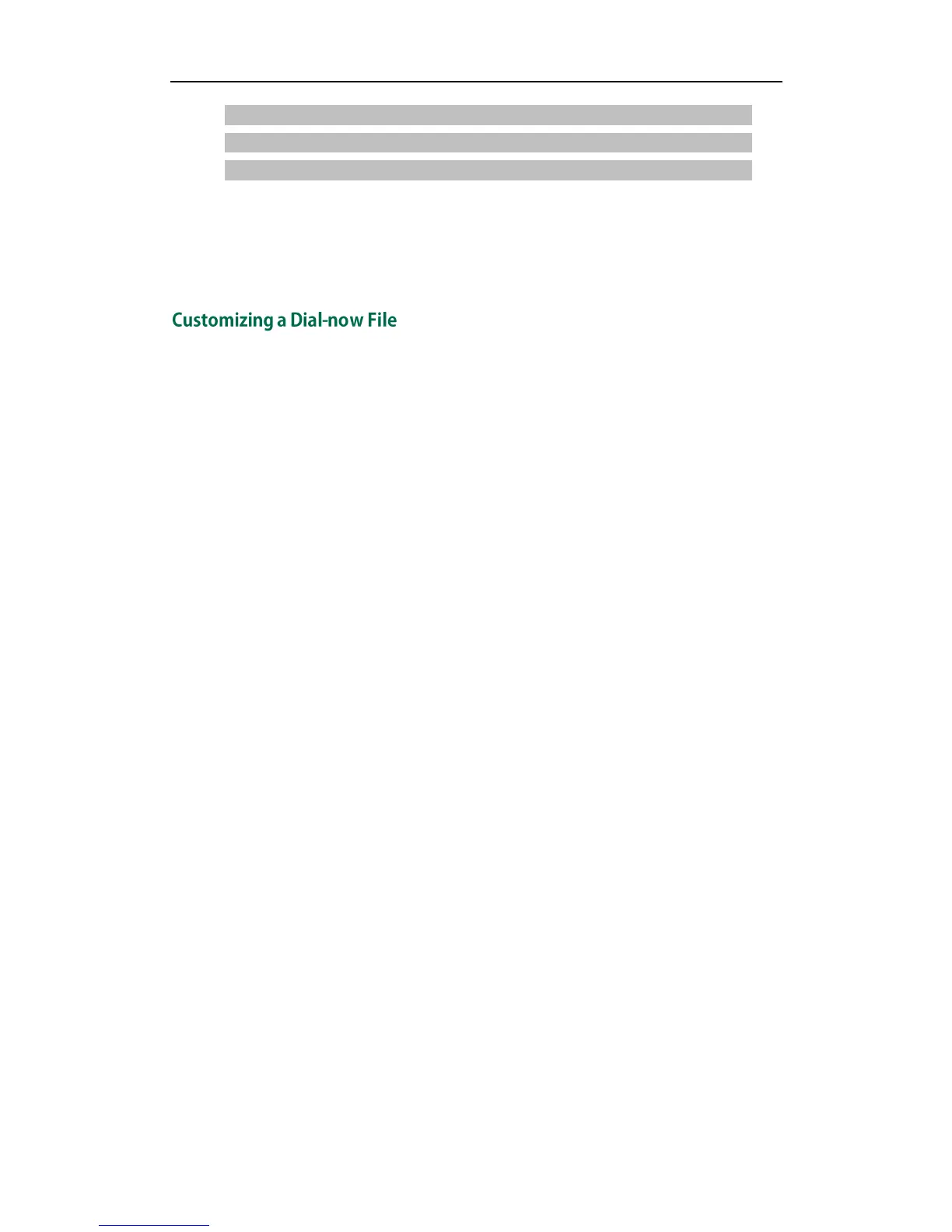Yealink IP Phones Auto provisioning Guide
22
####################################################
## Upload replace rule file ##
####################################################
dialplan_replace_rule.url =
For example, enter “tftp://192.168.1.100/DialPlan.xml” in the “dialplan_replace_rule.url =”
field. During the auto provisioning process, the phone connects to the provisioning
server “192.168.1.100”, and downloads the replace rule file “DialPlan.xml”.
You can create dial-now rules directly in configuration files, or create multiple dial-now
rules using the supplied dial-now rule template file. The existing dial-now rules on the
phones will be overwritten by the downloaded dial-now rules.
When editing a dial-now file, learn the following:
<DialNow> indicates the start of the template file and </DialNow> indicates the
end of the template file.
Create dial-now rules between <DialNow> and </DialNow>.
When specifying the desired line(s) for the dial-now rule, valid values are 0 and
line ID. The digit 0 stands for all lines. Multiple line IDs are separated by commas.
Specifying the desired line(s) to apply dial-now rules is not applicable to SIP-T19P IP
phones.
At most 100 dial-now rules can be added to the IP phone.
For the basic expression syntax of the dial-now rule,
refer to
Yealink phone-specific
user guide.
To customize a dial-now file:
1. Open the template file using an ASCII editor.
2. For each dial-now rule you wish to add, add the following string to the file. Each
starts on a separate line:
<Data DialNowRule=”” LineID=""/>
Where:
DialNowRule=””/ rule=”” specifies the dial-now rule.
LineID=””/ lines=”” specifies the desired line(s) for this rule. When you leave it
blank or enter 0, this dial-now rule will apply to all lines.
3. Specify the values within double quotes.
4. Save the change.
