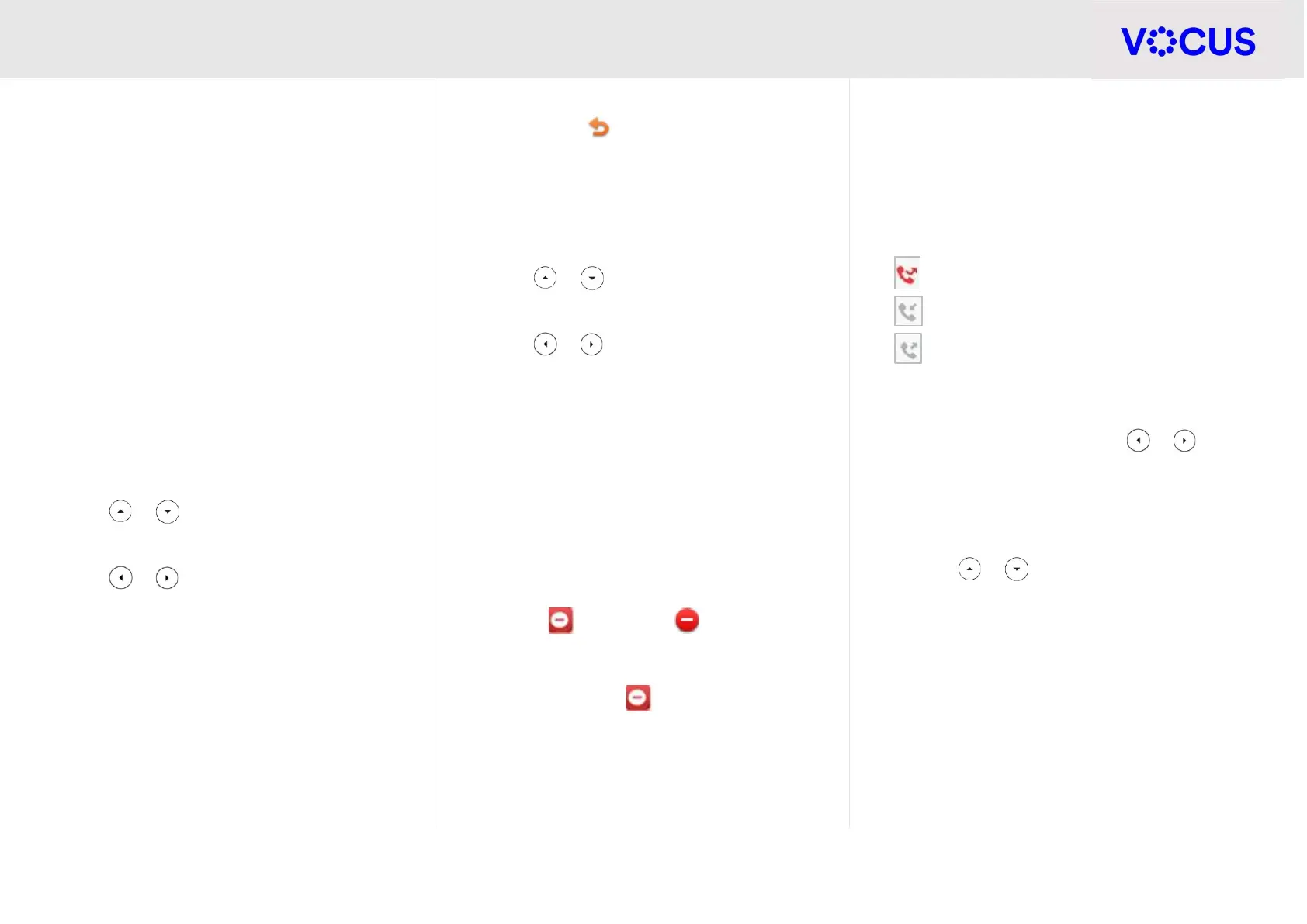Quick Reference Guide - Yealink – T54W IP Phone
3
Yealink T54W IP Phone
CALL FORWARD
You can configure your phone to forward your calls
to another number.
There are three types of call forward:
Always Forward – Incoming calls are immediately
forwarded to the configured number
No Answer Forward - Incoming calls are forwarded
if not answered after a configured number of rings
to the specified number
Busy Forward – Incoming calls are immediately
forwarded to the specified number if the phone is
busy
To enable Call Forward:
Tap Menu when the phone is idle, then select
Features > Call Control > Call Forward
Press or to choose from Always
Forward, No Answer Forward or Busy Forward
Press or to enable call forwarding
Enter the forward destination number
Tap the Save soft key
Additionally, for No Answer Forward:
Tap the After Ring Time field and select the wait
time in seconds
The call forward icon is displayed on the LCD
screen when call forward is active
Disable call forward:
Tap Menu when the phone is idle, then select
Features > Call Control > Call Forward
Press or to choose from Always
Forward, No Answer Forward, or Busy Forward
Press or to disable call forwarding
Tap the Save soft key
DO NOT DISTURB (DND)
You can use DND to reject incoming calls
automatically on your phone. Calls will go directly
to your voicemail or receive a busy message.
To activate:
Tap the soft key (the icon on the status
bar indicates that DND is enabled)
To turn off, press the soft key again
CALL HISTORY
Your phone maintains a call history of Placed Calls,
Received Calls, Missed Calls and Forwarded Calls.
Each list can hold up to 100 entries. The following
icons represent each of the categories:
Missed Calls
Received Calls
Placed Calls
To view history:
Press the History soft key when the phone is idle
When in the call history press or to view:
All Calls
Missed Calls
Placed Calls
Received Calls
Forwarded Calls
Press or to select an entry, and:
Press the Option soft key, then select
Detail from the prompt list
Press the Send soft key to place a call
Press the Delete soft key to delete the
entry
