



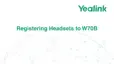

Do you have a question about the Yealink W70B and is the answer not in the manual?
Information on related documents available on Yealink support page.
Understanding the phone hardware to use its features.
Details on the hardware components of the W70B Base Station.
Detailed explanation of the W73H handset hardware components.
Detailed explanation of the W78H handset hardware components.
Detailed explanation of the W59R handset hardware components.
Detailed explanation of the W57R handset hardware components.
Detailed explanation of the W56H handset hardware components.
Detailed explanation of the W53H handset hardware components.
Detailed explanation of the CP930W conference phone hardware components.
Detailed explanation of the CP935W conference phone hardware components.
Details on the hardware components of the DD Phone.
Details on the hardware of WHM621/WHD622 headsets with charging cable.
Details on the hardware of WHM631 headset with charging cable.
Explains the LED indicators for power status on specific handsets.
Explains the LED indicators for mute touch keys on CP930W/CP935W.
Describes the top menu with its seven main items on the handset.
Procedure to enter the main menu to view features on the handset.
Steps to navigate and access desired menus using navigation keys.
How functions are displayed in submenus and how to access them.
Procedure to navigate and open submenus.
How to quickly exit menus and return to the idle screen.
Description of the idle screen elements like signal strength and battery status.
Explanation of signal strength indicators and their meanings.
Information on battery status icons and their meaning.
Explanation of feature status icons displayed on the status bar.
How the internal handset number and name are displayed.
Explanation of soft key labels and their functions.
Displays all active and held calls on the screen.
Displays all active and held calls on the screen.
Shows outgoing lines and line status information.
Icons that indicate current phone status such as message status.
Icons indicating current call status and audio output mode.
Icons indicating features assigned to the line status.
Information on battery capacity and charging for CP930W/CP935W.
How to check the battery's remaining capacity when the phone is idle.
Feature to turn off backlight and screen to conserve energy.
How to enter and edit data using the keypad on the phone.
Information on the 12 input modes and default character sets.
How to enter characters using the keypad on specific handsets.
How to enter characters using the keypad on CP930W/DD Phone.
How to enter characters using the onscreen keyboard on the CP935W.
Steps to set the base station into registration mode for handset pairing.
Procedure to quickly register a new handset to a base station.
How to register a handset to a different base station.
Common issues that can cause handset registration to fail.
How to manually connect or automatically select the best base station.
How to rename a registered base station for easier identification.
Procedure to remove a handset registration from a base station.
Explanation of Registration mode and Normal headset mode for WH62/WH63 headsets.
Steps to register a new headset to the W70B base station.
How to pair a headset with a handset registered on the same W70B.
How to use the headset for call management tasks like pushing or retrieving calls.
How to change the default outgoing line assigned to the handset.
How to initiate internal or external calls using the handset.
How to make internal intercom calls between registered handsets.
How to set personalized auto intercom types for handsets.
Procedure to place an internal call to a specific handset or all handsets.
How to initiate an internal call while on an external call.
How to place external calls using the handset, requiring SIP lines.
How to place calls to contacts from the call history list.
How to place calls directly from the phone's directory.
How to place calls directly from the shared directory.
How to quickly dial numbers using speed dial keys on specific handsets.
How to assign a contact number to a digit key as a speed dial.
How to change an existing speed dial number assignment.
How to remove a speed dial number assignment.
How to place a call by pressing a speed dial key.
How to configure speed dial keys for contacts on the DD Phone.
How to set and use a speed dial number on the headset.
How to redial a call from the redial list.
How to call a recently dialed phone number from the handset's record.
How to redial the very last number dialed.
How to save a dialed number to the local directory or update existing contacts.
How to make calls while hiding your caller identity.
How to dial an emergency alarm number.
How to answer incoming calls manually or automatically.
How to assign incoming lines to a specific handset for receiving calls.
How to answer an incoming call on the phone.
How to answer a new call when already on an active call (call waiting).
How to answer incoming calls automatically by picking up the handset.
How to disable call waiting to automatically reject new incoming calls.
How to select audio output modes before or during a call.
Options to silence or reject incoming calls instead of answering.
How to silence a call to stop the phone from ringing.
How to manually reject an incoming call.
How to reject incoming calls with hidden caller identities.
How to enable DND to automatically reject all incoming calls.
How to end the current call at any time.
How to mute or unmute the microphone during a call.
How to place an active call on hold and resume it later.
How to place an active call on hold.
How to view and resume a call that has been placed on hold.
Explanation of different call forwarding types (Always, Busy, No Answer).
How to forward incoming calls to a specific contact or number.
Methods to transfer a call to another contact.
How to transfer a call directly to a third party without consultation.
How to transfer a call after consultation or receiving ringback.
Information on creating conference calls with multiple parties.
How to initiate three-way or five-way conference calls.
Steps to set up a local conference call with up to two contacts.
How to invite a held call into an active conference call.
How to create a conference when receiving an incoming call during another call.
How to place a conference call on hold or resume it.
How to mute or unmute the microphone during a conference call.
How to split a conference call into individual calls.
How to manage participants in a conference call.
How to create hybrid UC meetings using mobile phone and PC.
How to initiate a conference call with network servers.
Steps to set up a network conference call with multiple contacts.
How to invite another party into an active conference call.
How a participant can hold/resume their part of a conference call.
How to end a conference call.
How to record calls using an SD card.
Steps to record an active call.
How to pause and resume a call recording.
How to stop a call recording.
How to manage recorded calls, including listening and deleting.
How to browse and play back recorded calls.
How to broadcast audio announcements to a specific multicast group.
How to send paging to phones with pre-configured multicast addresses.
How to automatically receive paging calls.
How to manage a paging call (hold, resume, end).
Features that enhance call management and efficiency.
How to park a call and retrieve it from another phone.
How to park and retrieve calls using the FAC mode.
Steps to park a call directly in FAC mode.
How to retrieve a parked call from any phone in the network.
How to park and retrieve calls using the Transfer mode.
Explanation of sharing a line across multiple phones simultaneously.
Icons indicating the status of a shared line on specific handsets.
How to place one or multiple calls on a shared line.
How to answer calls on a shared line, ringing simultaneously on registered phones.
How to place a call on public hold so any shared line phone can retrieve it.
How to place a call on private hold, only retrievable by the user.
How to resume a held call on a shared line.
How to join an active call on a shared line, turning it into a conference.
How to pull an existing call from another shared phone.
Features for leaving and listening to voice mail messages.
How to set the voice mail code to connect to the message center.
How to assign digit key 1 as a voice mail access key.
How to leave a voice mail for another user.
How to listen to voice mail messages directly on the handset.
Enables walkie-talkie like communication among registered devices.
How to initiate a PTT meeting, functioning like an intercom.
Steps to initiate a PTT meeting on the handset.
Steps to initiate a PTT meeting on the headset.
Steps to initiate a PTT meeting on the DD Phone.
How to join an ongoing PTT meeting.
How handsets/headsets/DD phones join PTT meetings without dialog notification.
How to receive a notification dialog before joining a PTT meeting.
How to exit or end a PTT meeting.
Steps to exit a PTT meeting as an initiator or participant on the handset.
Steps to exit a PTT meeting as an initiator or participant on the headset.
Steps to exit a PTT meeting as an initiator or participant on the DD Phone.
How to talk in a direct communication channel with group members.
How to enter the PTT operation screen and listen to real-time conversations.
How to store, add, edit, and delete up to 100 contacts locally.
Steps to add a new contact to the local directory.
How to view local contacts stored in the phone's directory.
How to modify or add more information to existing contacts.
How to delete one or all contacts from the local directory.
How to delete a single contact from the local directory.
How to delete all contacts from the local directory at once.
How to enter search criteria to find contacts quickly in the local directory.
How to share contacts among registered handsets on the same base station.
Steps to add a new contact to the shared directory.
How to modify or add more information to shared contacts.
How to delete a single contact from the shared directory.
How to delete all contacts from the shared directory.
How to search for contacts within the shared directory.
How to save a shared contact to the local directory for convenient access.
How to block unwanted callers by adding them to the blocklist.
Steps to add a contact to the blocklist to prevent calls.
How to view the contacts currently in the blocklist.
How to update information for a contact in the blocklist.
How to delete one or all contacts from the blocklist.
How to remove a specific contact from the blocklist.
How to remove all contacts from the blocklist.
How to access the corporate directory remotely.
How to search for contacts in the remote phone book.
How to view the contact list from the remote phone book.
How to save a remote contact to the local directory for convenient access.
How to manually update contacts in the remote phone book.
Explanation of icons used in the call history to indicate call types.
How to view detailed information about past calls.
How to save a call history record to the local directory.
How to add a call history record to the blocklist.
How to delete one or all call records from the call history list.
How to delete a single call record from the call history list.
How to delete all call records from the call history list.
How the handset turns on automatically or by inserting the battery.
How to manually turn off the handset.
How to change the base PIN to secure access to handset features.
How to change the wallpaper displayed on the idle screen.
How to enable the screen saver for screen protection.
How to configure the handset backlight brightness.
How to enable the keypad light to illuminate keys when pressed.
How to select the phone's display language.
Settings for time and date, including formats.
How to manually set the phone's time and date.
How to change the display format for time and date.
How to configure shortcuts for quick access to phone features.
Lists default and available access features for phone shortcuts.
How to customize the functions assigned to shortcut keys.
How to lock the handset keypad to prevent accidental use.
Steps to manually lock the handset keypad.
How to unlock the handset keypad.
How to protect the DD Phone from unauthorized use.
How to set the phone lock type and auto-lock interval.
How to manually lock the DD Phone.
How to unlock the DD Phone using a PIN.
How to change the default unlock PIN for the DD Phone.
How to locate a misplaced registered handset using the base station.
How to personalize the name of a registered handset.
How to enable Eco mode+ to reduce transmission power and radio waves.
How to use Eco mode to reduce transmission power during calls.
How to extend radio coverage using a DECT repeater.
How to customize soft key functions for quick access to settings.
How to switch between Wi-Fi and DECT modes on CP935W.
Adjustments for sound settings like ringtone, volume, and alerts.
How to enable silent mode to prevent incoming call rings.
How to disable silent mode and resume incoming call rings.
How to adjust the volume for ringer, media, and audio during calls.
How to select ring tones for incoming calls.
How to select a unique ring tone for internal calls.
How to select a unique ring tone for external calls.
How to enter silent mode while the handset is charging.
How to configure acoustic signals for handset actions and states.
How to configure vibration settings for incoming calls.
How to disable noise cancellation for improved speech intelligibility.
Steps to activate Bluetooth mode on the phone.
How to pair and connect a mobile phone via Bluetooth.
How to enable the phone to act as a speaker and microphone for a connected mobile phone.
How to enable media audio for using the phone as a Bluetooth speaker.
How to handle mobile phone calls on the Yealink phone.
How to edit the phone's device name for easy recognition.
How to make the phone discoverable to other Bluetooth devices.
How to delete a paired Bluetooth device from the phone.
How to disconnect a Bluetooth device from the phone.
How to turn off the Bluetooth mode on the phone.
How to enable or disable the Bluetooth feature on W59R/W57R/W78H handsets.
Steps to search for and pair a Bluetooth headset with the handset.
How to manage headsets that have been paired with the handset.
How to edit the name of a handset for easy recognition.
How to connect the PC to the phone to play PC audio.
How to set the phone as the PC's default audio input/output device.
How to set the phone as a PC audio device using softphone software.
How to set the phone as a PC default audio device via Windows Control Panel.
How to place calls using a softphone on the PC with the phone acting as speaker/mic.
How to hold or resume PC audio playback on the phone.
How to mute or unmute the microphone during a call.
How to view warning details from the status screen.
Steps to restart the base station to refresh settings.
How to reset the base station to factory defaults.
How to restart the handset according to user needs.
How to reset individual handset settings to factory defaults.
How to update phone configurations using the auto provisioning wizard.
Provides the menu structure diagrams for different phone models.
Lists various input modes and the characters available for each.
Information on related documents available on Yealink support page.
Understanding the phone hardware to use its features.
Details on the hardware components of the W70B Base Station.
Detailed explanation of the W73H handset hardware components.
Detailed explanation of the W78H handset hardware components.
Detailed explanation of the W59R handset hardware components.
Detailed explanation of the W57R handset hardware components.
Detailed explanation of the W56H handset hardware components.
Detailed explanation of the W53H handset hardware components.
Detailed explanation of the CP930W conference phone hardware components.
Detailed explanation of the CP935W conference phone hardware components.
Details on the hardware components of the DD Phone.
Details on the hardware of WHM621/WHD622 headsets with charging cable.
Details on the hardware of WHM631 headset with charging cable.
Explains the LED indicators for power status on specific handsets.
Explains the LED indicators for mute touch keys on CP930W/CP935W.
Describes the top menu with its seven main items on the handset.
Procedure to enter the main menu to view features on the handset.
Steps to navigate and access desired menus using navigation keys.
How functions are displayed in submenus and how to access them.
Procedure to navigate and open submenus.
How to quickly exit menus and return to the idle screen.
Description of the idle screen elements like signal strength and battery status.
Explanation of signal strength indicators and their meanings.
Information on battery status icons and their meaning.
Explanation of feature status icons displayed on the status bar.
How the internal handset number and name are displayed.
Explanation of soft key labels and their functions.
Displays all active and held calls on the screen.
Displays all active and held calls on the screen.
Shows outgoing lines and line status information.
Icons that indicate current phone status such as message status.
Icons indicating current call status and audio output mode.
Icons indicating features assigned to the line status.
Information on battery capacity and charging for CP930W/CP935W.
How to check the battery's remaining capacity when the phone is idle.
Feature to turn off backlight and screen to conserve energy.
How to enter and edit data using the keypad on the phone.
Information on the 12 input modes and default character sets.
How to enter characters using the keypad on specific handsets.
How to enter characters using the keypad on CP930W/DD Phone.
How to enter characters using the onscreen keyboard on the CP935W.
Steps to set the base station into registration mode for handset pairing.
Procedure to quickly register a new handset to a base station.
How to register a handset to a different base station.
Common issues that can cause handset registration to fail.
How to manually connect or automatically select the best base station.
How to rename a registered base station for easier identification.
Procedure to remove a handset registration from a base station.
Explanation of Registration mode and Normal headset mode for WH62/WH63 headsets.
Steps to register a new headset to the W70B base station.
How to pair a headset with a handset registered on the same W70B.
How to use the headset for call management tasks like pushing or retrieving calls.
How to change the default outgoing line assigned to the handset.
How to initiate internal or external calls using the handset.
How to make internal intercom calls between registered handsets.
How to set personalized auto intercom types for handsets.
Procedure to place an internal call to a specific handset or all handsets.
How to initiate an internal call while on an external call.
How to place external calls using the handset, requiring SIP lines.
How to place calls to contacts from the call history list.
How to place calls directly from the phone's directory.
How to place calls directly from the shared directory.
How to quickly dial numbers using speed dial keys on specific handsets.
How to assign a contact number to a digit key as a speed dial.
How to change an existing speed dial number assignment.
How to remove a speed dial number assignment.
How to place a call by pressing a speed dial key.
How to configure speed dial keys for contacts on the DD Phone.
How to set and use a speed dial number on the headset.
How to redial a call from the redial list.
How to call a recently dialed phone number from the handset's record.
How to redial the very last number dialed.
How to save a dialed number to the local directory or update existing contacts.
How to make calls while hiding your caller identity.
How to dial an emergency alarm number.
How to answer incoming calls manually or automatically.
How to assign incoming lines to a specific handset for receiving calls.
How to answer an incoming call on the phone.
How to answer a new call when already on an active call (call waiting).
How to answer incoming calls automatically by picking up the handset.
How to disable call waiting to automatically reject new incoming calls.
How to select audio output modes before or during a call.
Options to silence or reject incoming calls instead of answering.
How to silence a call to stop the phone from ringing.
How to manually reject an incoming call.
How to reject incoming calls with hidden caller identities.
How to enable DND to automatically reject all incoming calls.
How to end the current call at any time.
How to mute or unmute the microphone during a call.
How to place an active call on hold and resume it later.
How to place an active call on hold.
How to view and resume a call that has been placed on hold.
Explanation of different call forwarding types (Always, Busy, No Answer).
How to forward incoming calls to a specific contact or number.
Methods to transfer a call to another contact.
How to transfer a call directly to a third party without consultation.
How to transfer a call after consultation or receiving ringback.
Information on creating conference calls with multiple parties.
How to initiate three-way or five-way conference calls.
Steps to set up a local conference call with up to two contacts.
How to invite a held call into an active conference call.
How to create a conference when receiving an incoming call during another call.
How to place a conference call on hold or resume it.
How to mute or unmute the microphone during a conference call.
How to split a conference call into individual calls.
How to manage participants in a conference call.
How to create hybrid UC meetings using mobile phone and PC.
How to initiate a conference call with network servers.
Steps to set up a network conference call with multiple contacts.
How to invite another party into an active conference call.
How a participant can hold/resume their part of a conference call.
How to end a conference call.
How to record calls using an SD card.
Steps to record an active call.
How to pause and resume a call recording.
How to stop a call recording.
How to manage recorded calls, including listening and deleting.
How to browse and play back recorded calls.
How to broadcast audio announcements to a specific multicast group.
How to send paging to phones with pre-configured multicast addresses.
How to automatically receive paging calls.
How to manage a paging call (hold, resume, end).
Features that enhance call management and efficiency.
How to park a call and retrieve it from another phone.
How to park and retrieve calls using the FAC mode.
Steps to park a call directly in FAC mode.
How to retrieve a parked call from any phone in the network.
How to park and retrieve calls using the Transfer mode.
Explanation of sharing a line across multiple phones simultaneously.
Icons indicating the status of a shared line on specific handsets.
How to place one or multiple calls on a shared line.
How to answer calls on a shared line, ringing simultaneously on registered phones.
How to place a call on public hold so any shared line phone can retrieve it.
How to place a call on private hold, only retrievable by the user.
How to resume a held call on a shared line.
How to join an active call on a shared line, turning it into a conference.
How to pull an existing call from another shared phone.
Features for leaving and listening to voice mail messages.
How to set the voice mail code to connect to the message center.
How to assign digit key 1 as a voice mail access key.
How to leave a voice mail for another user.
How to listen to voice mail messages directly on the handset.
Enables walkie-talkie like communication among registered devices.
How to initiate a PTT meeting, functioning like an intercom.
Steps to initiate a PTT meeting on the handset.
Steps to initiate a PTT meeting on the headset.
Steps to initiate a PTT meeting on the DD Phone.
How to join an ongoing PTT meeting.
How handsets/headsets/DD phones join PTT meetings without dialog notification.
How to receive a notification dialog before joining a PTT meeting.
How to exit or end a PTT meeting.
Steps to exit a PTT meeting as an initiator or participant on the handset.
Steps to exit a PTT meeting as an initiator or participant on the headset.
Steps to exit a PTT meeting as an initiator or participant on the DD Phone.
How to talk in a direct communication channel with group members.
How to enter the PTT operation screen and listen to real-time conversations.
How to store, add, edit, and delete up to 100 contacts locally.
Steps to add a new contact to the local directory.
How to view local contacts stored in the phone's directory.
How to modify or add more information to existing contacts.
How to delete one or all contacts from the local directory.
How to delete a single contact from the local directory.
How to delete all contacts from the local directory at once.
How to enter search criteria to find contacts quickly in the local directory.
How to share contacts among registered handsets on the same base station.
Steps to add a new contact to the shared directory.
How to modify or add more information to shared contacts.
How to delete a single contact from the shared directory.
How to delete all contacts from the shared directory.
How to search for contacts within the shared directory.
How to save a shared contact to the local directory for convenient access.
How to block unwanted callers by adding them to the blocklist.
Steps to add a contact to the blocklist to prevent calls.
How to view the contacts currently in the blocklist.
How to update information for a contact in the blocklist.
How to delete one or all contacts from the blocklist.
How to remove a specific contact from the blocklist.
How to remove all contacts from the blocklist.
How to access the corporate directory remotely.
How to search for contacts in the remote phone book.
How to view the contact list from the remote phone book.
How to save a remote contact to the local directory for convenient access.
How to manually update contacts in the remote phone book.
Explanation of icons used in the call history to indicate call types.
How to view detailed information about past calls.
How to save a call history record to the local directory.
How to add a call history record to the blocklist.
How to delete one or all call records from the call history list.
How to delete a single call record from the call history list.
How to delete all call records from the call history list.
How the handset turns on automatically or by inserting the battery.
How to manually turn off the handset.
How to change the base PIN to secure access to handset features.
How to change the wallpaper displayed on the idle screen.
How to enable the screen saver for screen protection.
How to configure the handset backlight brightness.
How to enable the keypad light to illuminate keys when pressed.
How to select the phone's display language.
Settings for time and date, including formats.
How to manually set the phone's time and date.
How to change the display format for time and date.
How to configure shortcuts for quick access to phone features.
Lists default and available access features for phone shortcuts.
How to customize the functions assigned to shortcut keys.
How to lock the handset keypad to prevent accidental use.
Steps to manually lock the handset keypad.
How to unlock the handset keypad.
How to protect the DD Phone from unauthorized use.
How to set the phone lock type and auto-lock interval.
How to manually lock the DD Phone.
How to unlock the DD Phone using a PIN.
How to change the default unlock PIN for the DD Phone.
How to locate a misplaced registered handset using the base station.
How to personalize the name of a registered handset.
How to enable Eco mode+ to reduce transmission power and radio waves.
How to use Eco mode to reduce transmission power during calls.
How to extend radio coverage using a DECT repeater.
How to customize soft key functions for quick access to settings.
How to switch between Wi-Fi and DECT modes on CP935W.
Adjustments for sound settings like ringtone, volume, and alerts.
How to enable silent mode to prevent incoming call rings.
How to disable silent mode and resume incoming call rings.
How to adjust the volume for ringer, media, and audio during calls.
How to select ring tones for incoming calls.
How to select a unique ring tone for internal calls.
How to select a unique ring tone for external calls.
How to enter silent mode while the handset is charging.
How to configure acoustic signals for handset actions and states.
How to configure vibration settings for incoming calls.
How to disable noise cancellation for improved speech intelligibility.
Steps to activate Bluetooth mode on the phone.
How to pair and connect a mobile phone via Bluetooth.
How to enable the phone to act as a speaker and microphone for a connected mobile phone.
How to enable media audio for using the phone as a Bluetooth speaker.
How to handle mobile phone calls on the Yealink phone.
How to edit the phone's device name for easy recognition.
How to make the phone discoverable to other Bluetooth devices.
How to delete a paired Bluetooth device from the phone.
How to disconnect a Bluetooth device from the phone.
How to turn off the Bluetooth mode on the phone.
How to enable or disable the Bluetooth feature on W59R/W57R/W78H handsets.
Steps to search for and pair a Bluetooth headset with the handset.
How to manage headsets that have been paired with the handset.
How to edit the name of a handset for easy recognition.
How to connect the PC to the phone to play PC audio.
How to set the phone as the PC's default audio input/output device.
How to set the phone as a PC audio device using softphone software.
How to set the phone as a PC default audio device via Windows Control Panel.
How to place calls using a softphone on the PC with the phone acting as speaker/mic.
How to hold or resume PC audio playback on the phone.
How to mute or unmute the microphone during a call.
How to view warning details from the status screen.
Steps to restart the base station to refresh settings.
How to reset the base station to factory defaults.
How to restart the handset according to user needs.
How to reset individual handset settings to factory defaults.
How to update phone configurations using the auto provisioning wizard.
Provides the menu structure diagrams for different phone models.
Lists various input modes and the characters available for each.
| CAT-iq | 2.0 |
|---|---|
| Voice codecs | AGC, AJB, AMR-WB, CNG, G.722, G.726, G.729, G.729A, PLC, VAD, iLBC |
| Maximum range | 300 m |
| DECT standards | CAT-iq2.0 |
| Security algorithms | AES, HTTPS, SHA-256, SHA-384, SHA-512, TLS |
| Networking standards | IEEE 802.1Q, IEEE 802.1p, IEEE 802.1x, IEEE 802.3af |
| Number of handsets supported (max) | 10 |
| Number of parallel conferences | 3 |
| Phonebook capacity (per handset) | 1000 entries |
| Number of simultaneous calls (max) | 20 |
| Certification | CE, FCC, REACH |
| Product color | Gray |
| Ethernet LAN (RJ-45) ports | 1 |
| Ethernet LAN data rate supported (max) | 100 Mbit/s |
| Input voltage | 100 - 240 V |
| Output current | 0.6 A |
| Output voltage | 5 V |
| Operating temperature (T-T) | 0 - 40 °C |
| Operating relative humidity (H-H) | 10 - 95 % |
| Frequency range (EU) | 1880 - 1900 MHz |
| Frequency range (US) | 1920 - 1930 MHz |
| Weight | 3612 g |
|---|---|
| Package depth | 180 mm |
| Package width | 174 mm |
| Package height | 63 mm |
| Package weight | 4146 g |
| Dimensions (WxDxH) | 130 x 100 x 25.1 mm |