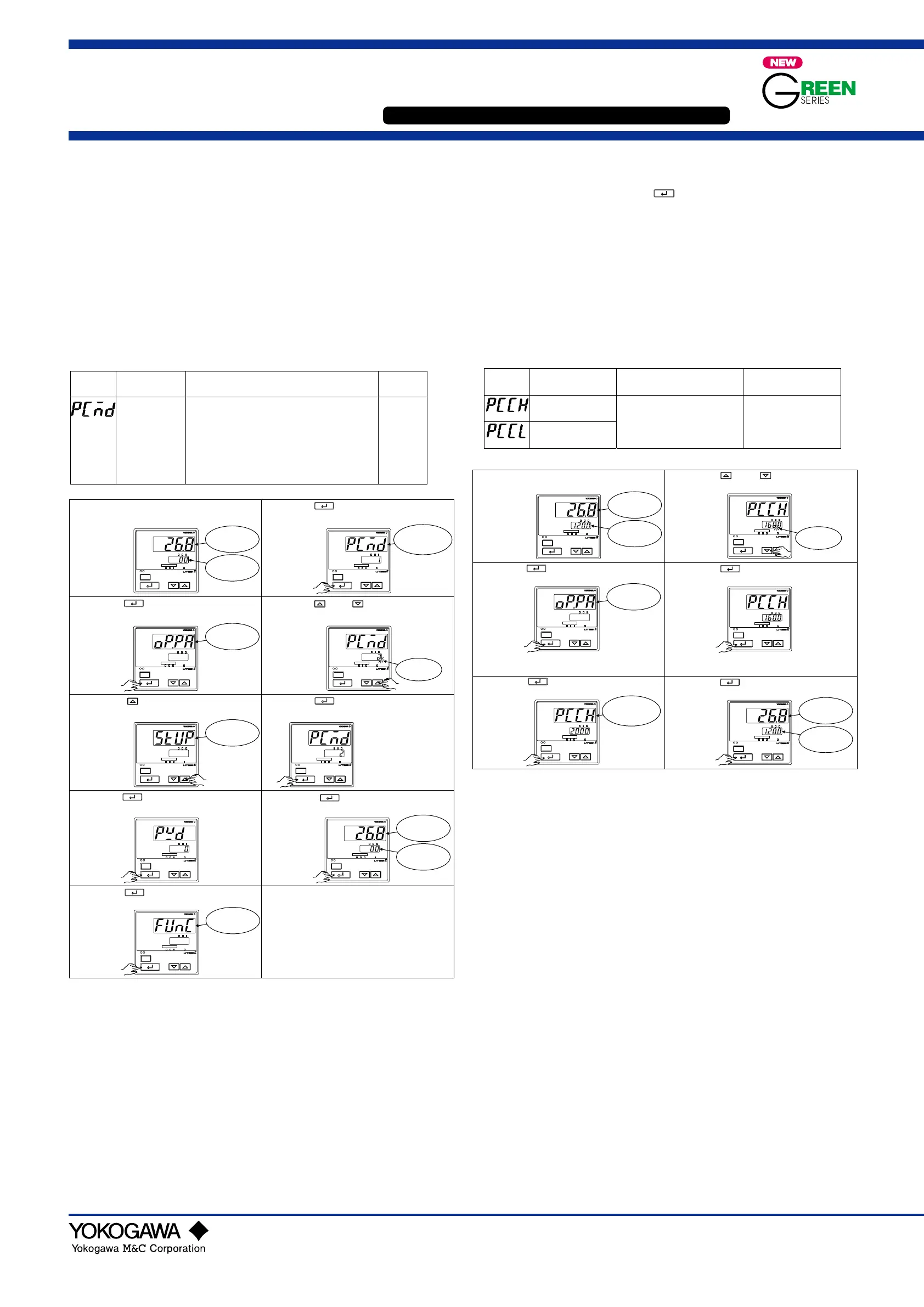IM 05D01D12-04E
3rd Edition : Apr. 1, 2003
User’s
Manual
Models UT351 / UT321
Digital Indicating Controllers
with Active Color PV Display
User’s Manual Setting/Explanation of Active Color PV Dislay
■ Setting the PV display color changing function “Active Color
PV Display”
The following operating procedure describes an example of changing PV color
mode (factory-set default: Fixed in red mode) to Link to alarm 1 mode.
1
0 : Fixed in green
1 : Fixed in red
2 : Link to alarm 1 (Alarm OFF:green, Alarm ON: red)
3 : Link to alarm 1 (Alarm OFF:red, Alarm ON:green)
4 : Link to alarm 1 and 2 (Alarm OFF:green, Alarm ON:red)
5 : Link to alarm 1 and 2 (Alarm OFF:red, Alarm ON:green)
6 : PV limit (Within PV range:green, Out of range:red)
7 : PV limit (Within PV range:red, Out of range:green)
8 : SP deviation (Within deviation:green, Out of deiviation:red)
9 : SP deviation (Within deviation:red, Out of deviation:green)
PV color mode
(PCMD)
Parameter
Symbol
Name of
Parameter
Setting Range Initial Value
(1)
(2)
(6)
Press the key for more than 3 seconds to
call up the menu “OP.PA.”
Press the key several times to display the
menu “PCMD” (PV color mode).
Bring the operating display into view (appears at
power on).
(3)
(7)
(4)
Press the key once to display the parameter
“PWD.”
(8)
Press the key once to register the setpoint.
Press the key once to display the menu
“STUP.”
Press the key or key to display the required
setpoint. The figure below shows an example of
setting Link to alarm 1 mode.
(5)
Press the key once to display the menu
“FUNC.”
If PCMD = 6, 7, 8 or 9,
also set the relating
paraemters PCCH
(High limit for PV color
change) and PCCL
(Low limit for PC color
change).
(9)
Press the key for more than 3 seconds.
This returns you to the display shown at power-on
(figure blow).
SET/ENT
SET/ENT
SET/ENT
SET/ENT
PV
MAN
A/M
SP
AL123
SP
234
SET/ENT
PV
MAN
A/M
SP
AL123
SP
234
SET/ENT
PV
MAN
A/M
SP
AL123
SP
234
SET/ENT
PV
MAN
A/M
SP
AL123
SP
234
SET/ENT
PV
MAN
A/M
SP
AL123
SP
234
SET/ENT
PV
MAN
A/M
SP
AL123
SP
234
SET/ENT
PV
MAN
A/M
SP
AL123
SP
234
SET/ENT
PV
MAN
A/M
SP
AL123
SP
234
SET/ENT
SET/ENT
PV
MAN
A/M
SP
AL123
SP
234
SET/ENT
SET/ENT
Displays PV.
Displays
target setpoint
Displays
menu “OP.PA”
Displays
menu “STUP”
Displays
menu “FUNC”
Displays
parameter “PCMD”
Blinks
during change
Displays PV.
Displays
target setpoint.
■ Setting the High Limit and Low limit for PV Color change
The following operating procedure describes an example of changing PV display color
by linking to PV. Set High limit and Low limit for PV color change. Setting for both of
High limit and Low limit is required.
Low limit
for PV color change
(PCCL)
When PCMD = 6 or 7:
PCCH:100.0 %, PCCL:0.0 %
When PCMD = 8 or 9:
PCCH and PCCL:1.0 %
High limit
for PV color change
(PCCH)
When PCMC (PV color mode parameter)
= 6 or 7:
-100.0 to 100.0 % of PV input range.
When PCMC (PV color mode parameter)
= 8 or 9:
-100.0 to 100.0 % of PV input range span.
Parameter
Symbol
Name of Parameter Setting Range Initial Value
Press the key several times to display the
parameter “PCCH.”
Bring the operating display into view (appears at
power-on).
Press the key once to register the
setpoint.
PCCL (Low limit for PV color change
parameter) that is displayed after this can be
(1)
(3)
Press the key or key to display the
required setpoint.
(4)
(5)
(6)
Press the key for more than 3 seconds.
This returns you to the display shown at power-
on (figure below).
Press the key for more than 3 seconds to
call up the menu “OP.PA.”
(2)
SET/ENT
SET/ENT
SET/ENT
SET/ENT
PV
MAN
A/M
SP
AL123
SP
234
SET/ENT
PV
MAN
A/M
SP
AL123
SP
234
SET/ENT
PV
MAN
A/M
SP
AL123
SP
234
SET/ENT
PV
MAN
A/M
SP
AL1 2 3
SP
234
SET/ENT
PV
MAN
A/M
SP
AL1 2 3
SP
234
SET/ENT
PV
MAN
A/M
SP
AL1 2 3
SP
234
SET/ENT
Displays PV.
Displays
target setpoint.
Displays
menu “OP.PA”
Displays parameter
“PCCH.”
Blinks during
change.
Displays PV.
Displays
target setpoint.
IM 05D01D12-04E
This manual describes the PV display color changing function “Active Color PV Display.”
Carry out setings according to the following procedures after referring to “Functions of Active Color PV Display” on the back of this manual. Use “Parameter Map” of Parameters
User’s Manual to understand the required parameters. If you cannot remember how to carry out an operation during setting, press the
SET/ENT
key for more than 3 seconds. This brings
you to the display (operating display) that appears at power-on. The UT321 is identical to the UT351 in items of front panel operation.
