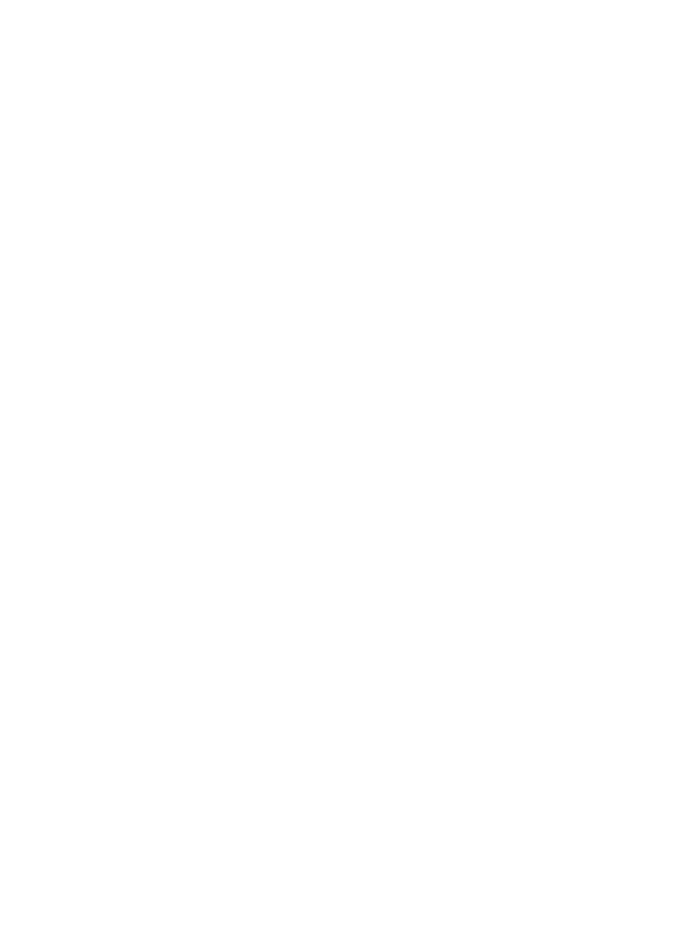8
TROUBLE SHOOTING
If your device does not respond to your Messenger Folio 2,
there may be a simple explanation such as a dead battery
or an unsuccessful pairing. Please use the following to help
troubleshoot your situation. If none of the following solve your
issue, then please contact ZAGG Customer Service and one of
our trained professionals will be happy to assist you.
1. Restart your device.
2. Turn your Messenger Folio 2 off and back on.
3. Forget and re-pair your Messenger Folio 2.
4. If your Messenger Folio 2 does not establish or maintain
a Bluetooth connection, reset the Bluetooth module by
charging your keyboard.
5. If, after charging, your keyboard doesn’t operate correctly,
please contact ZAGG Customer Service.
For more help, please see our FAQ section at www.zagg.com/faq.
To reach a trained customer service representative, please use one
of the following:
Zagg.com/support/contact.php | questions@zagg.com
1-800-700-ZAGG [9244] | 00-1-801-839-3906 for international
customers
For unparalleled scratch protection for your device, we recommend
InvisibleShield® screen protection.
