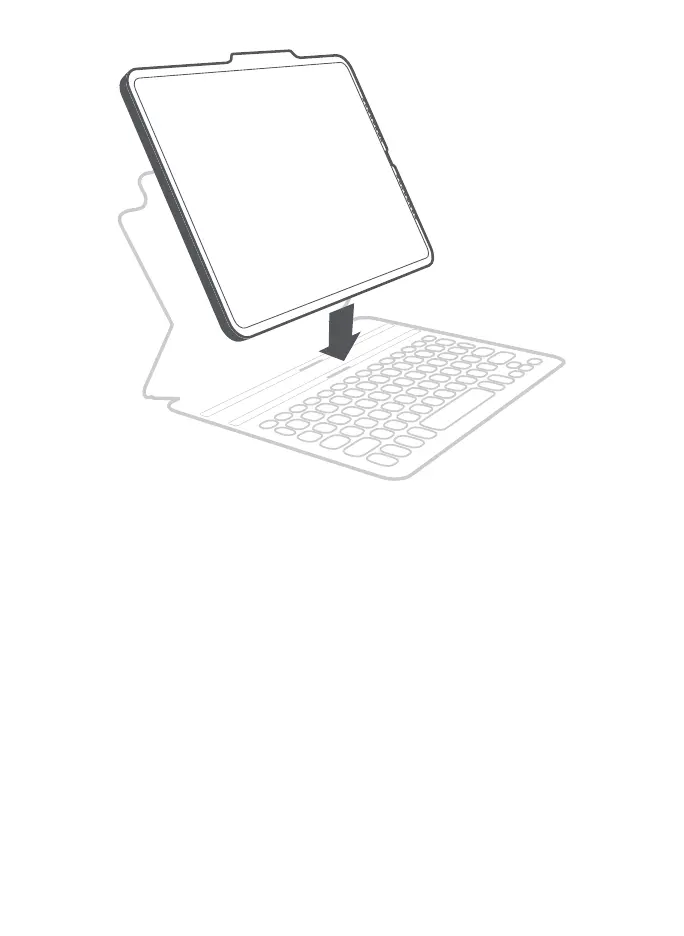3
3. Once your device has been inserted into the case, attach the
case to the keyboard by setting the case in one of the two
cradles on the keyboard (above the keys).
4. Place the top of the magnetized, foldable back flap against
the top of the back of the case. You’ll feel it magnetically snap
into place. This should create a triangular stand at the base of
the flap that props up your tablet in the case.
5. To detach the case from the keyboard, simply pull the
magnetized back flap away from the case.
6. To remove your device from the case, hold on to the top lip of
the case and press against the back of the case. Then, grasp
the exposed side of your device and lift/pull it away from the
cover.