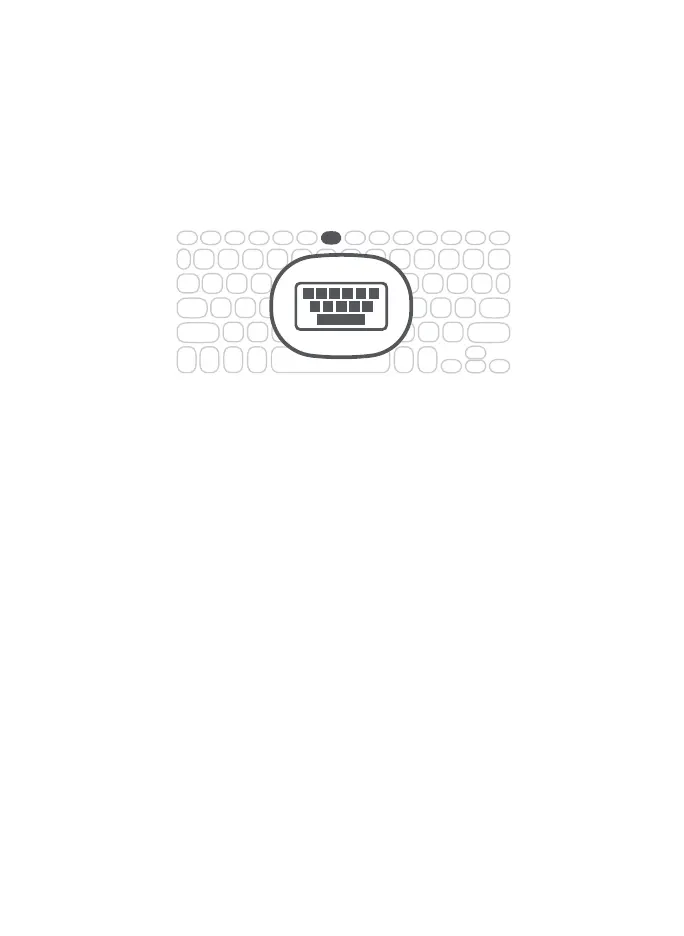7
1. To activate your device’s keyboard once disconnected, press
the Keyboard Hide/Show button.
2. Turn o the Bluetooth® connection from your device.
3. Turn your Pro Keys keyboard o.
Removing the the tablet in the case from the grooves above the keyboard will
disconnect Bluetooth, and the virtual keyboard will appear on the iPad.
DISCONNECTING YOUR KEYBOARD
Your Pro Keys features a case that protects your device even when
it’s not connected to your keyboard. When you’d like to use the
case without the keyboard, there are three ways you can switch to
your onscreen keyboard.