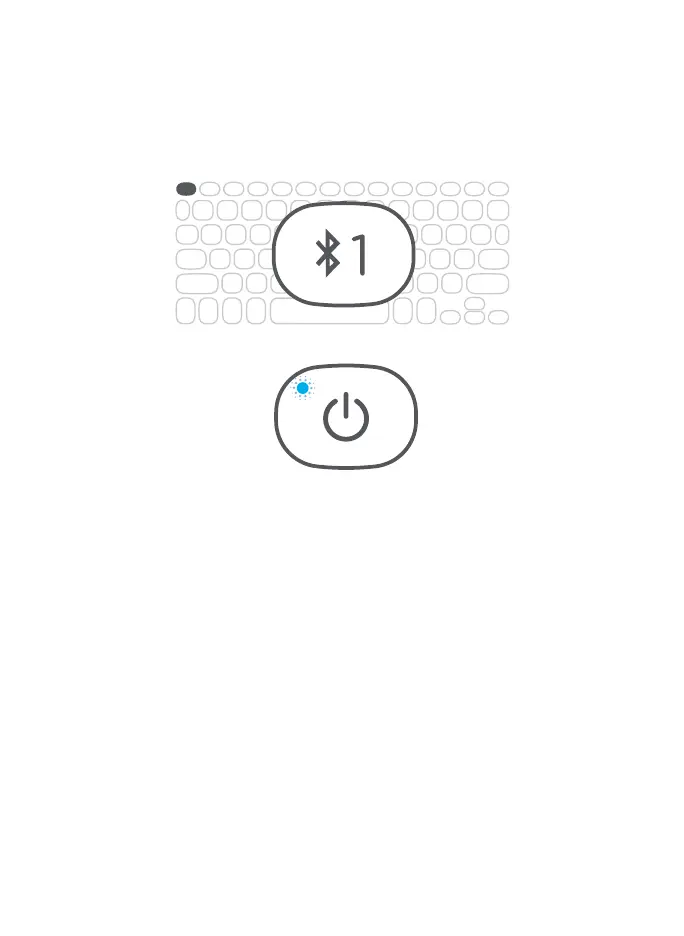6
PAIRING YOUR PRO KEYS
Your Pro Keys keyboard can pair with up to two devices at once.
Pairing your Pro Keys is easy. Just follow these instructions.
1. Ensure your device’s Bluetooth® is on.
2. Press and hold Pro Key’s Bluetooth 1 or 2 keys for three
seconds. A blue LED on the Power button will begin pulsing,
indicating your Pro Keys is in pairing mode.
3. Your device will display “ZAGG Pro Keys” as an available
pairing option. Select it and complete any other pairing steps
based on your device.
4. To pair your Pro Keys to another device, repeat steps 2 and 3.
To toggle between devices, simple press 1 or 2.
5. Once paired, the Blue LED on the power button will stop
pulsing and fade to o. Once begun, if the Pro Keys doesn’t
complete pairing after 60 seconds, it will abort the process. If
this happens, repeat steps 2 and 3.