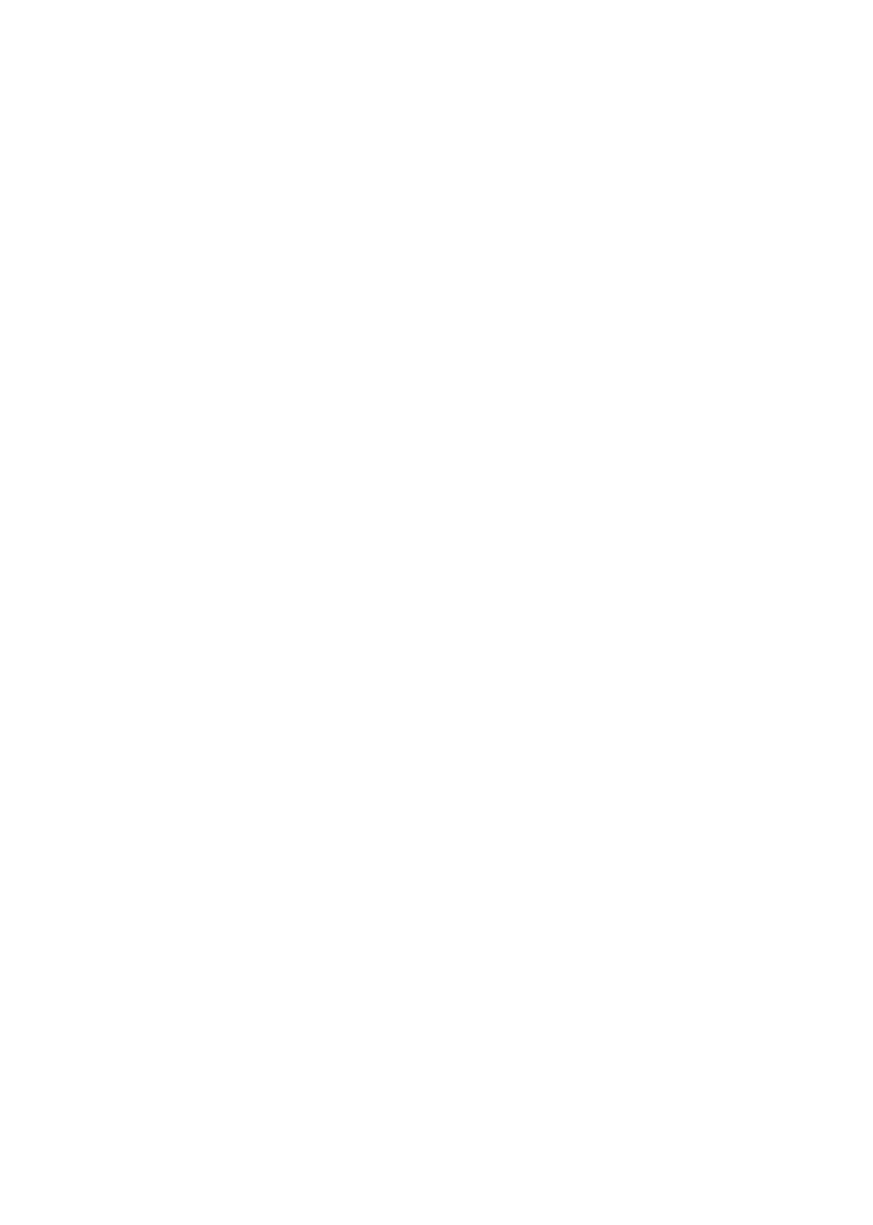10
3. Click on ‘Charging Stations’
4. Select charging station
5. Set status indicator brightness
Error Codes
1. Log in to the ZAPTEC App
2. - Android: Click on the cog in the top right hand corner of the app homepage
- iOS: Click on the ZAPTEC key icon in the top left hand corner of the app home page.
3. Select the charging station that you want to view the error code for.
4. Once the app has connected to the charging station, a red eld will be displayed when the
charger has active error codes. Click on this eld to show the details of the active error codes.
Troubleshooting
Warnings/error messages and related details are also shown via the ZAPTEC Portal/ZAPTEC App.
See section Error Codes.
No light:
• The charging station is not receiving any power from the installation.
White/blue light:
• Check whether the charging cable is correctly attached to the charging station electrical outlet.
• Check whether the vehicle is congured for immediate charging.
Yellow flashing light:
• The charging station is awaiting authentication – no user prole with access has authenticated
with the charging station. Check that the correct RFID tag/charging card is being used with the
charging station.
• Waiting for the cloud – The charging station is waiting for the cloud-based service. Ensure that
the charging cable is connected to the charging station and vehicle, and authenticate the user to
the charging station if the installation/charging station has authentication activated. Charging will
start immediately once the charging station receives the start command from ZAPTEC Portal.
• Vehicle in queue – The charging station is awaiting available charging current from the
installation. Connect the charging cable to the charging station and electric vehicle, and
authenticate the user to the charging station if the installation/charging station has authentication
activated. Charging will start automatically once charging current becomes available.
Red light:
• Disconnect the charging cable. If the status indicator light goes white, reconnect the charging
cable. If charging does not begin and the light goes red again, this indicates a possible fault with
the charging cable or vehicle.
