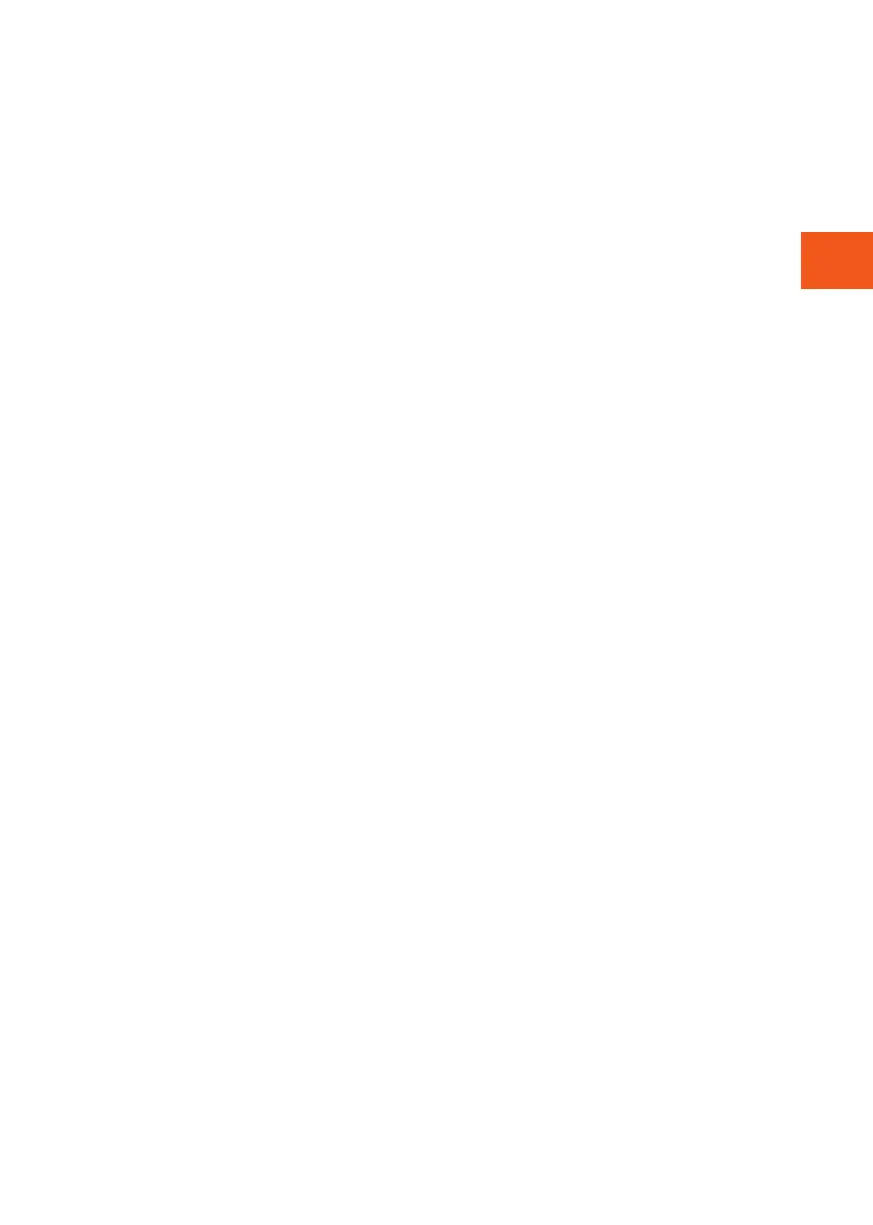9
EN
Connect RFID Tag/Charging card to user profil
The charging station supports most common RFID tags/charging cards (Mifare Classic). If you
have a visually readable code, this can be added via ZAPTEC Portal or by scanning the RFID tag/
charging card using the charging station as described below.
1. Download the ZAPTEC App from App Store or Google Play.
2. Register as a user and log in to the app.
3. Go to the menu, select user prole and add a new charging card. Then follow the instructions in
the app.
See our YouTube videos for further instructions: zaptec.com/youtube
Add Users to the Installation
The owner of the installation can add users by going to ‘access’. This is where users can be added,
invited or removed. This assumes that authentication (user control) has been activated on the
installation.
How to Monitor the Charging Station (ZAPTEC Portal)
You can log in via ZAPTEC Portal (portal.zaptec.com) to see all your charging stations and all the
charging stations that you are registered to use. The owner of the installation can monitor all use and
see a live overview of the status of the charging station.
Turn Eco Mode On/Off
If you want to temporarily turn eco mode on or off for one charging station (e.g. if you want
charging to start as soon as possible), you can do so via the dashboard in the app. When you have
an active charging station on a charging station where eco mode is available, an on/off button for
eco mode will become available on the dashboard.
In order to change the standard settings for eco mode, you must log in to ZAPTEC Portal.
Lock Cabel to the Charging Station
The charging cable can be locked permanently to the charging station. This feature is activated via
the ZAPTEC App.
1. Log in to the ZAPTEC App (can be downloaded from the App Store or Google Play).
2. Click on the icon for user proles in the top right hand corner of the app home page.
3. Click on ‘Charging Stations’.
4. Select the charging station that you wish the amend the settings for.
5. The setting for locking the cable permanently can be changed under ‘Lock cable to
charging station’.
Set Status Indicator Brightness
1. Log in to the ZAPTEC App
2. Click on the icon for user proles in the top right hand corner of the app home page
