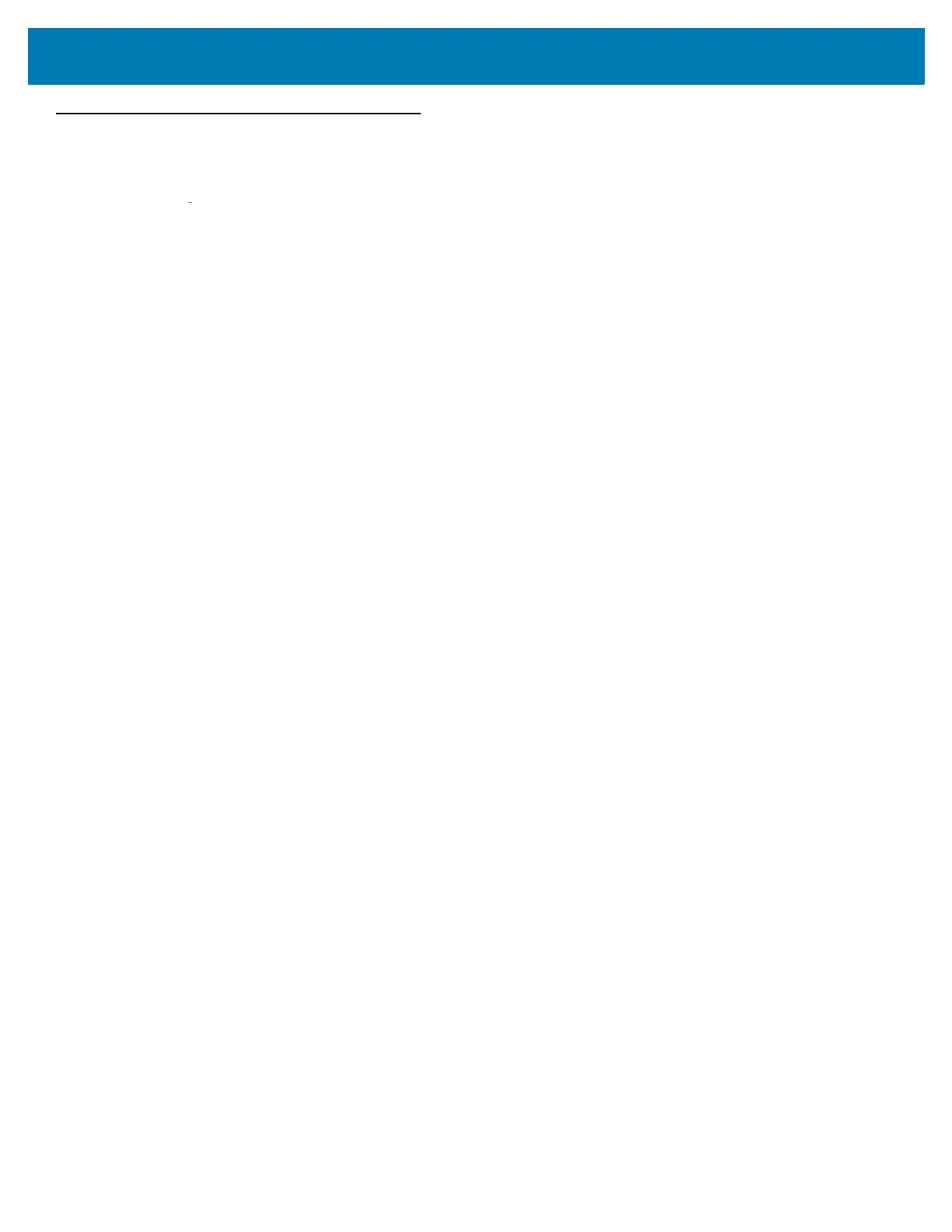CC600/CC6000 Customer Concierge Quick Start Guide
13
Barcode Capture
Scanning can be performed using the CC600 and CC6000 Customer Concierge or an imager such as the DS22X8
or DS81X8.
Barcode Capture with an Imager
To capture barcode data with the CC600/CC6000 Customer Concierge:
1. Ensure that an application is open on the device and a text field is in focus (text cursor in text field).
2. Place the barcode in the field of view of the device’s scan window. Ensure the barcode is within the scanner’s
aiming pattern.
3. The LEDs light green and a beep sounds, by default, to indicate the barcode was decoded successfully. Note
that when the device is in Pick List Mode, the device does not decode the barcode until the center of the
illuminated line or dot touches the barcode.
To capture barcode data with the DS22X8 or DS81X8 imager:
1. Ensure that an application is open on the device and a text field is in focus (text cursor in text field).
2. Press and hold the trigger until either:
a. The imaging scanner reads the bar code. The imaging scanner beeps, the LED flashes, and the scan line
turns off.
or
b. The imaging scanner does not read the bar code and the scan line turns off.
Note that when the device is in Pick List Mode, the device does not decode the barcode until the center of the
illuminated line or dot touches the barcode.
