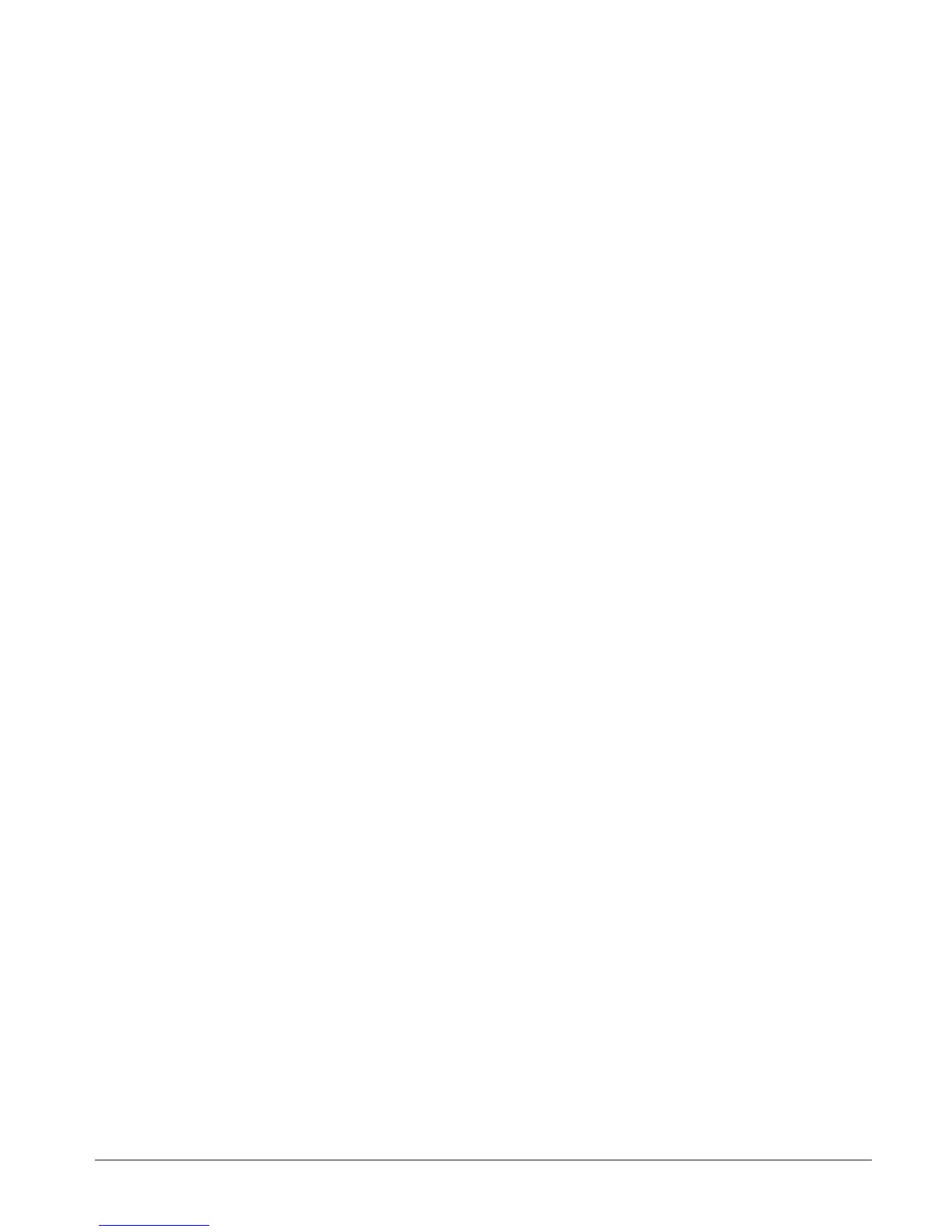Contents
Introduction
Hello!. . . . . . . . . . . . . . . . . . . . . . . . . . . . . . . . . . . . . . . . . . . . . . . . . . . . . 1
What's in the Box?. . . . . . . . . . . . . . . . . . . . . . . . . . . . . . . . . . . . . . . . . . . 2
Inspecting the Printer. . . . . . . . . . . . . . . . . . . . . . . . . . . . . . . . . . . . . . . . . 3
Opening the printer . . . . . . . . . . . . . . . . . . . . . . . . . . . . . . . . . . . . . . . 3
Closing the printer. . . . . . . . . . . . . . . . . . . . . . . . . . . . . . . . . . . . . . . . 5
Reporting Damage . . . . . . . . . . . . . . . . . . . . . . . . . . . . . . . . . . . . . . . 6
Related Documentation . . . . . . . . . . . . . . . . . . . . . . . . . . . . . . . . . . . . . . . 6
Getting Started
Modes of Printing . . . . . . . . . . . . . . . . . . . . . . . . . . . . . . . . . . . . . . . . . . . 7
Attaching Power Supply . . . . . . . . . . . . . . . . . . . . . . . . . . . . . . . . . . . . . . 8
Loading Roll Media. . . . . . . . . . . . . . . . . . . . . . . . . . . . . . . . . . . . . . . . . . 9
Placing the Roll in the Media Compartment. . . . . . . . . . . . . . . . . . . . 9
Adjusting the Guides. . . . . . . . . . . . . . . . . . . . . . . . . . . . . . . . . . . . . 10
Operator Controls . . . . . . . . . . . . . . . . . . . . . . . . . . . . . . . . . . . . . . . . . . 11
Power Switch . . . . . . . . . . . . . . . . . . . . . . . . . . . . . . . . . . . . . . . . . . 11
Feed Button . . . . . . . . . . . . . . . . . . . . . . . . . . . . . . . . . . . . . . . . . . . 11
Status Light . . . . . . . . . . . . . . . . . . . . . . . . . . . . . . . . . . . . . . . . . . . . 11
Media Length Sensing. . . . . . . . . . . . . . . . . . . . . . . . . . . . . . . . . . . . . . . 12
Hooking Up the Printer and Computer . . . . . . . . . . . . . . . . . . . . . . . . . . 13
Interface Cable Requirements. . . . . . . . . . . . . . . . . . . . . . . . . . . . . . 13
USB Interface Requirements . . . . . . . . . . . . . . . . . . . . . . . . . . . . . . 14
Parallel Interface Requirements . . . . . . . . . . . . . . . . . . . . . . . . . . . . 14
Ethernet Interface Requirements. . . . . . . . . . . . . . . . . . . . . . . . . . . . 14
Serial Interface Requirements. . . . . . . . . . . . . . . . . . . . . . . . . . . . . . 14
Communicating with the Printer . . . . . . . . . . . . . . . . . . . . . . . . . . . . . . . 15
Universal Serial Bus (USB) Communications . . . . . . . . . . . . . . . . . 15
Parallel Communications . . . . . . . . . . . . . . . . . . . . . . . . . . . . . . . . . 15
Internal ZebraNet® PrintServer II™ Communications . . . . . . . . . . 15
Serial Communications . . . . . . . . . . . . . . . . . . . . . . . . . . . . . . . . . . . 16
Adjusting the Print Width . . . . . . . . . . . . . . . . . . . . . . . . . . . . . . . . . . . 17
Adjusting the Print Quality . . . . . . . . . . . . . . . . . . . . . . . . . . . . . . . . . . . 17
980483-001A v
