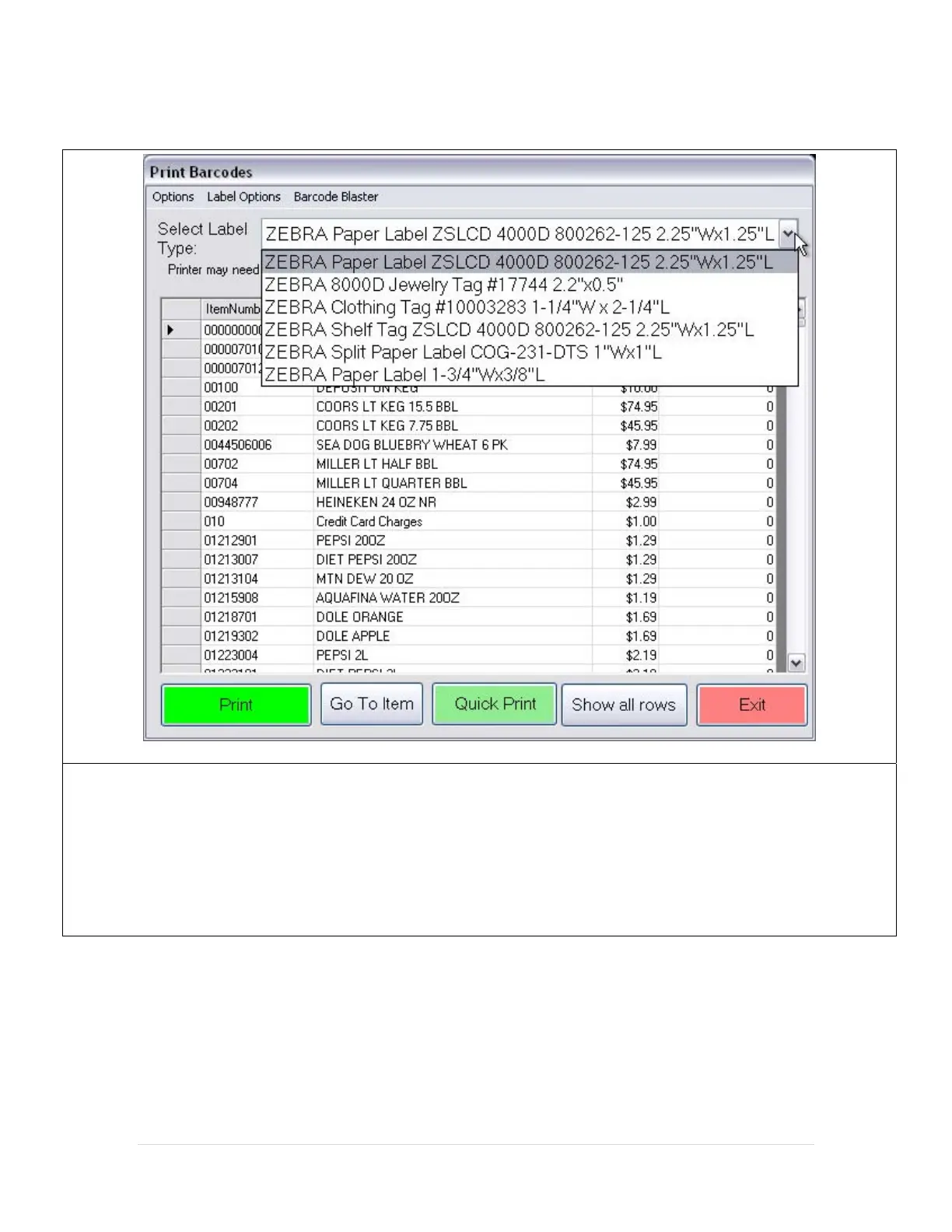11 | Page
Using the Printer with Barcode Express
1. Open Barcode Express by selecting Manager/Options and enter the administrator password (if applicable) then select
Setup and finally Barcode Express.
2. Select the label type you are using from the drop down menu.
3. Select the number of labels from the appropriate column and select Print.
Going Deeper
If your labels are printing off center and you would like to adjust the horizontal and vertical placement,
you can adjust these settings from within Barcode Express at the top select Options and then either select
Set Zebra Y-Margin Offset or Set Zebra X-Margin Offset. Enter a numeric value (in dots) remember that 8
dots is equal to 1 millimeter.
