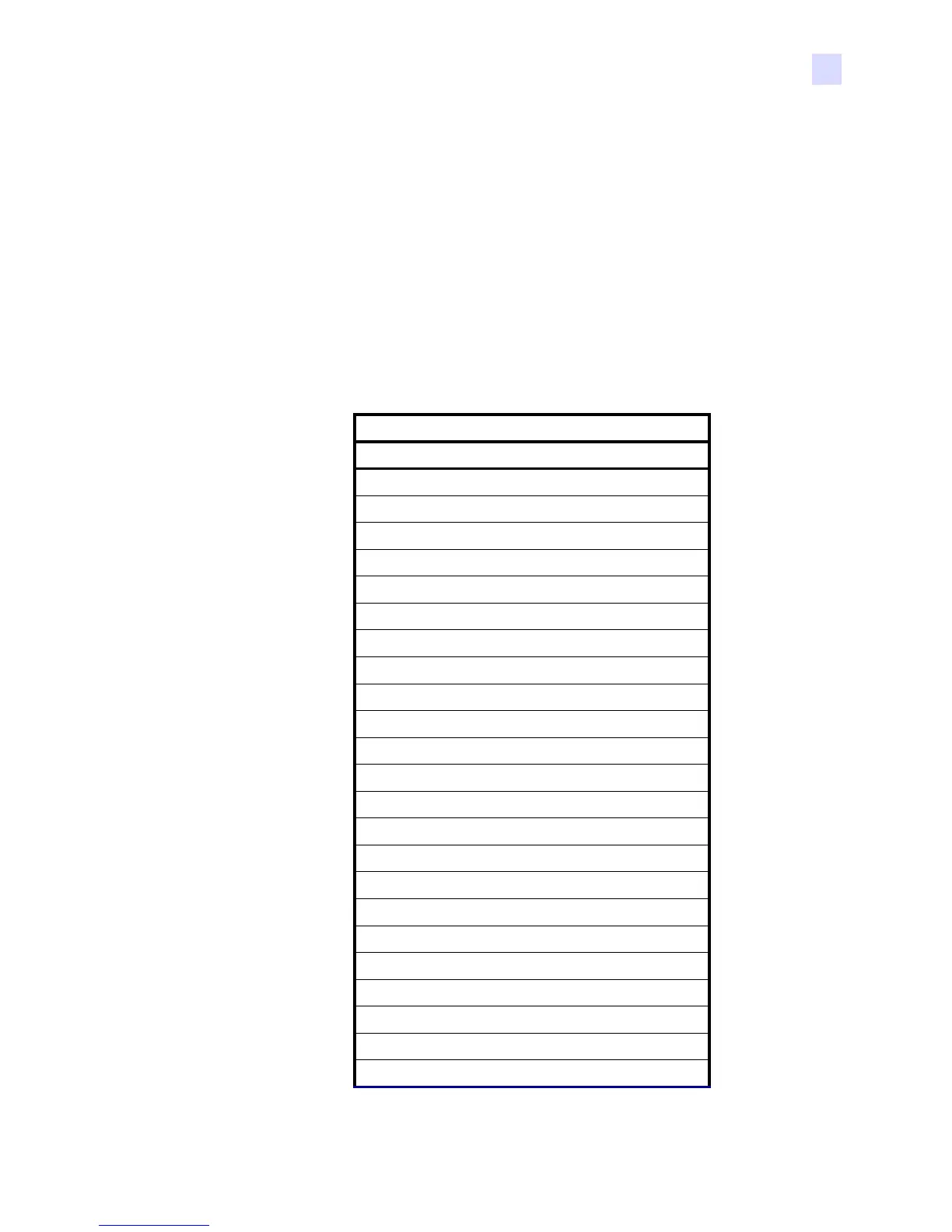980584-001 Rev. A Zebra P110i / P110m / P120i Card Printers Service Manual 5
LCD Panel Messages
LCD Panel messages fall into three categories:
• Operational Operational Messages are displayed during the Printer’s normal
operation.
• Warnings Warnings alert the operator to action that should be taken; the printer will
generally continue operation.
• Errors Errors are displayed when a situation causes the printer to stop operating.
Depending on the cause of the error message, restarting the printer or
curing the displayed Error may return the printer to operational status, or
the printer may require troubleshooting and repair.
MESSAGE
Operational
INITIALIZING
SELF TEST
READY
DOWNLOADING DATA
MAG ENCODING
PRINTING MONO
PRINTING CYAN
PRINTING YELLOW
PRINTING MAGENTA
PRINTING BLACK
PRINTING OVERLAY
DOWNLOADING FIRMWARE
CLEANING
REMOVE RIBBON THEN CLOSE LID
EMPTY FEEDER THEN CLOSE COVER
FEED LONG CLEANING CARD IN EXIT
REMOVE LONG CLEANING CARD
INSERT FEEDER CLEANING CARD
CLOSE FEEDER DOOR
REMOVE FEEDER CLEANING CARD
SINGLE CARD READY-PRINT OR EJECT
INSERT CARD
PUSH BUTTON TO CONTINUE
