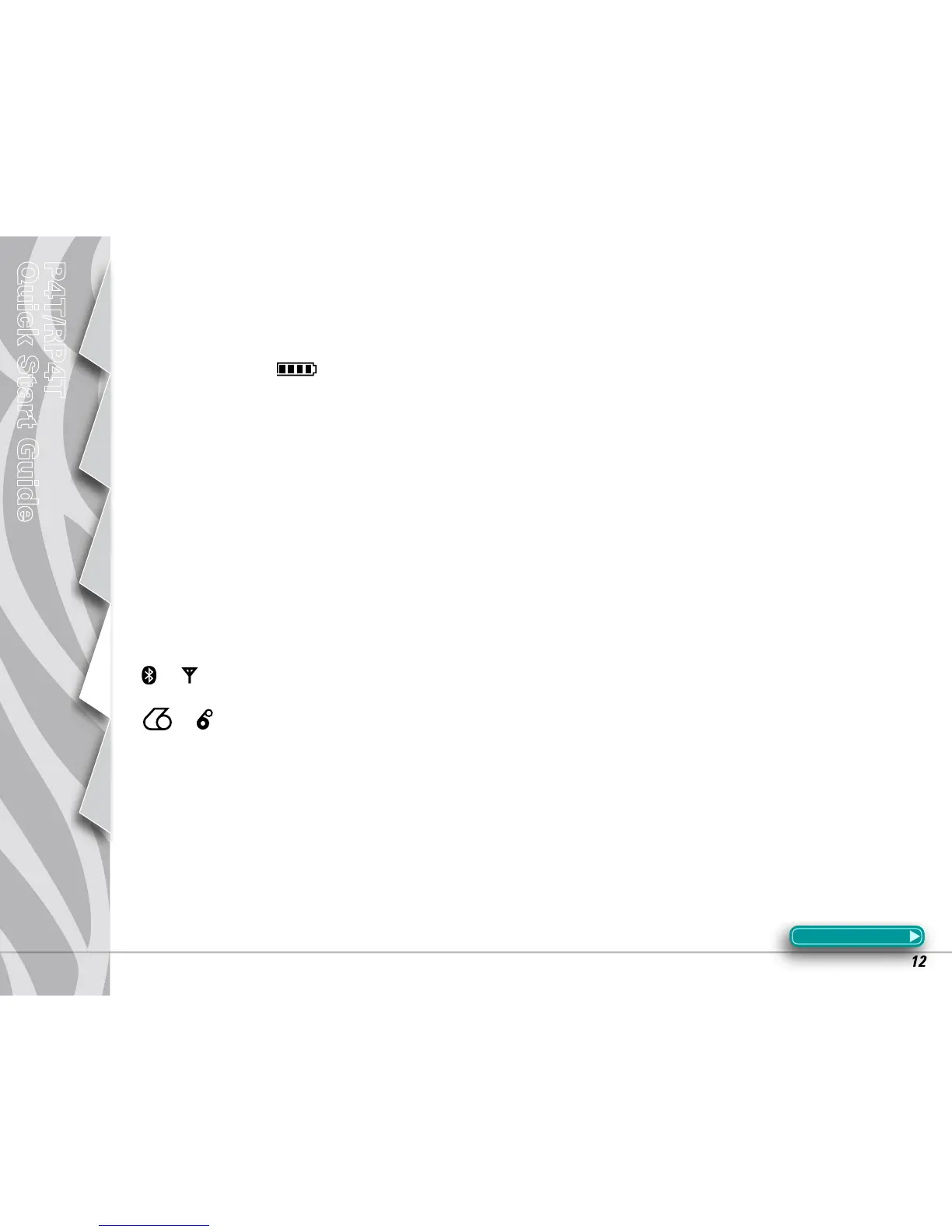12
Introduction
Getting Started
Using the
Printer
Troubleshooting
Contact Us
P4T/RP4T
Quick Start Guide
3. Media does not feed:
•Besureprintheadisclosedandlatched.
•Checkmediasupportcomponentsforanybinding.
•Ifunitisequippedwithlabelpresencesensor,ensurethemostrecentlyprintedlabelisremoved.
•Ensurelabelsensorisnotblocked.
4. Poor or faded print or
icon flashing:
•Cleanprinthead.
•Checkbatterypack.Rechargeorreplaceasnecessary.Alwaysdisposeofbatteriesaccordingtolocalregulations.RefertoAppendix
EintheP4T/RP4TUsersGuideformoreinformation.
•Checkqualityofmedia.
5. Partial/missing print:
•CheckRibbonCartridgeand/orlabelmediaalignment.
•Cleanprinthead.
•Ensureprintheadisproperlyclosedandlatched.
6. No print:
•Replacebatterypack.
•Checkcabletoterminal.
•Wirelessunitsonly:Restorewirelessconnection.
•UnitsusingThermalTransfermedia:EnsureaRibbonCartridgehasbeeninstalled.
7. Reduced charge life:
•Checkbatterypackdatecode.Ifbatterypackisonetotwoyearsold,shortlifemaybeduetonormalaging.
•Ifthebatterypackhasexceededitsmaximumlimitofchargecyclestheprinterwillindicatethatthebatterypackneedsre-conditioning
or replacing.
•Replacebatterypack.
8.
or icon off:
•UnitswithBluetoothor802.11goptiononly:indicatesnoradiolinkhasbeenestablished.
9.
or flashing:
•CheckthatbothlabelmediaandaRibbonCartridgeareloadedandthattheprintheadisclosedandsecurelylatched.
10. Skips labels:
•Ensurecorrectmediaisbeingused.
•Ensurebar/orgapsensorisnotblocked.
11. Prints “wrinkle pattern” or partial characters:
•Ensurethermaltransferribbonhasbeentensionedpriortoinstallation.Problemwillself-correctafterprintingafewlabels.
•Ensurelabelmediatracksproperlywhenemergingfromprinter.Usethealignmentmarksonthemediacovertoensurewrinklefree
operation when loading media into the peeler assembly. Correct media alignment if necessary.
12. Prints multiple “Void” messages:
•RP4Tprintersonly:EnsureyouhaveinstalledRFIDmedia.PrintercannotverifyRFencodingonnon-RFIDmediaandwillprint“Void”
on a pre-set number of labels before stopping.
Section Continues
Troubleshooting Topics (continued)
