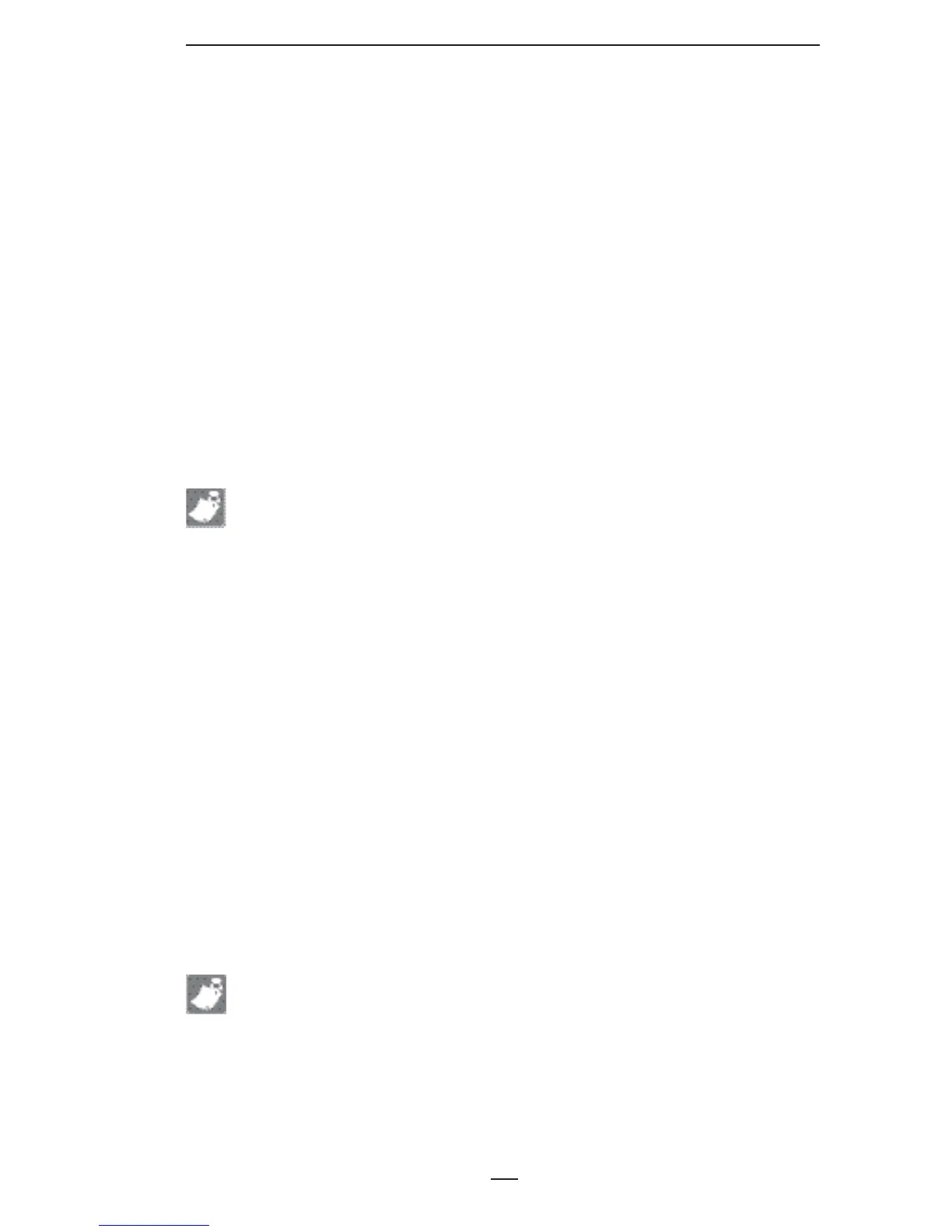15
P4T Vehicle Cradle Installation Guide
Using an External Media Supply
If the printer’s media supply is from an external supply, typical-
ly fanfold media, you must make provisions for a media bin to be
positioned to allow media to enter the printer through either the
bottom or the back of the Vehicle Cradle. If the Cradle is mounted
against a vertical surface there is a slot and guiding features in the
base to insure the media will feed properly into the printer.
If you are using an external media supply follow these steps to
load media:
Open the P4T’s media supply compartment.1.
Load the media from the external supply through the feed 2.
slots in the bottom of the Cradle and the Printer and past the
printhead. Note that if you are using 4 inch (10.16 cm) wide
external media, you can install the Fanfold Spacer (Zebra p/n
BA16625-1) between the printer’s media supports to keep
them from binding on the edges of the media.
Close and latch the media compartment.3.
NOTE: Your printer must be confi gured with the External Media option to use
an external media supply. If using an external media supply bin, ensure no
extra items are suspended from either the Printer or the Vehicle Cradle.
Printer Access
The media compartment and operator controls can be reached
while the printer is secured in the Vehicle Cradle.
If you need to remove the printer for servicing follow the removal
procedure detailed above in the Printer Installation and Removal
section.
Vehicle Cradle Indicators
The Vehicle Cradle has one LED indicator on the side panel as
shown in Figure 1. The power LED is green when power is supplied
to the Cradle.
Charging status will be displayed on the printer LCD.
A fault condition could be caused by the battery’s internal tem-
perature exceeding its specifi ed limits (too hot or too cold) or could
be caused by an internal short in the battery. Allow the battery to
return to specifi ed charging temperature range and try to recharge.
If the fault condition persists, discontinue use of that battery.
NOTE: If the charge indicator on the Printer LCD does not indicate charging
when the printer is installed, it may be the result of one of two possible
conditions:
1) The printer is not seated properly in the cradle. Unlatch and redock the
printer into the cradle. Observe if LCD indicates charging.
2) If redocking the printer does not cause the LCD to indicate charging it is
because the printer has entered a 30 minute prequalifi cation process. At the
end of this process the printer will either (1) commence charging or (2) not
