
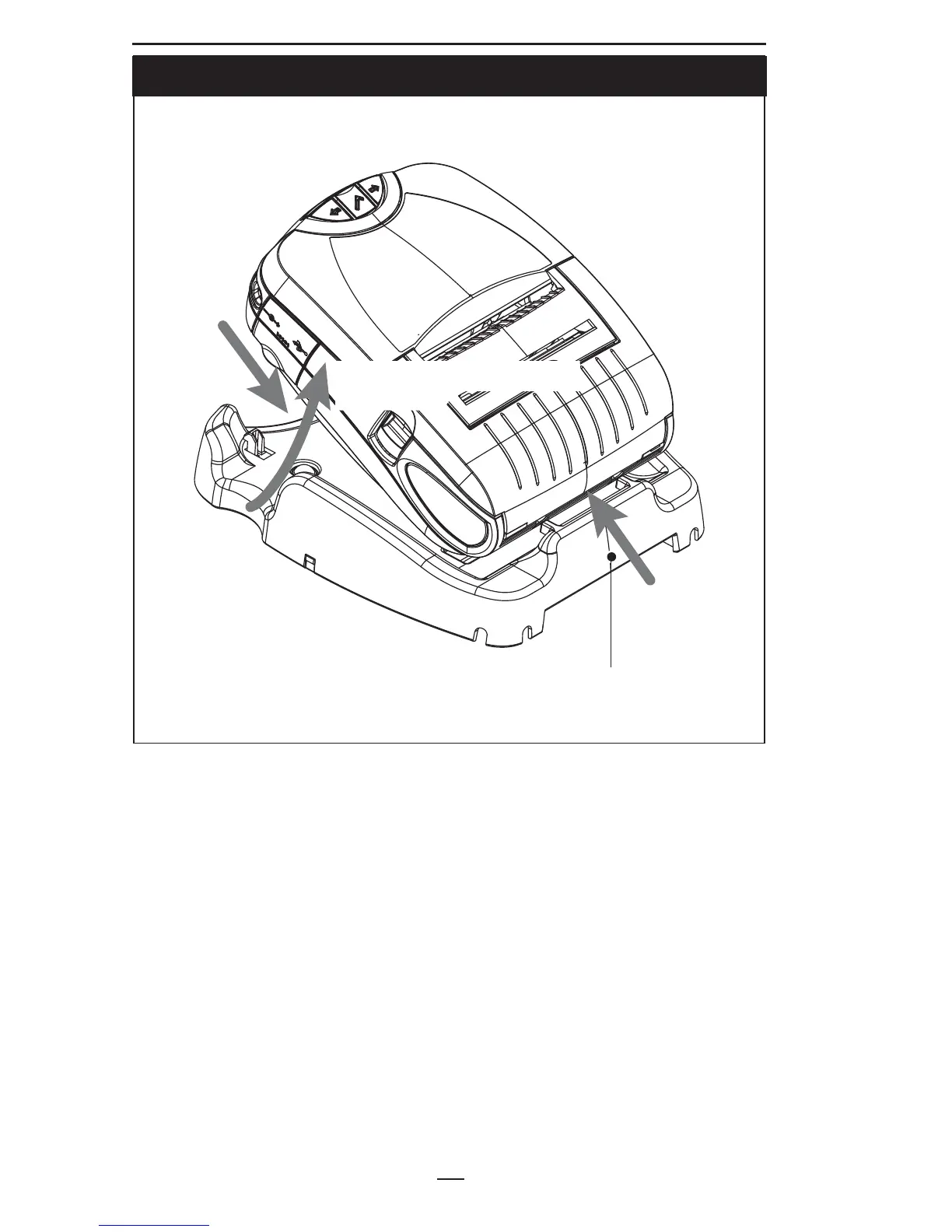 Loading...
Loading...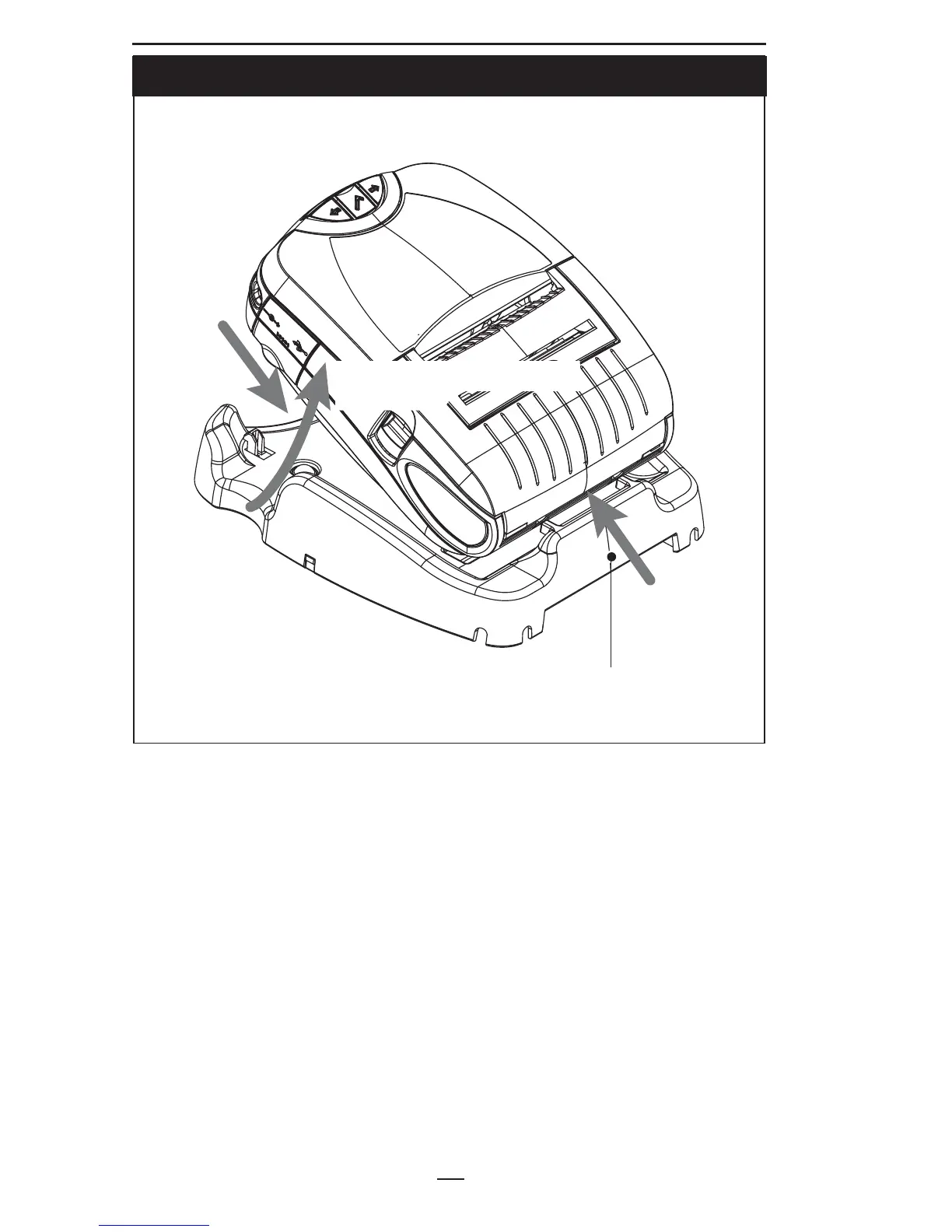
Do you have a question about the Zebra P4T and is the answer not in the manual?
| Color | No |
|---|---|
| Maximum resolution | 203 x 203 DPI |
| Core diameter | 19 mm |
| Ribbon length | 29992.3 m |
| Media thickness | 0.08 - 0.22 mm |
| Maximum roll diameter | 66 mm |
| Media thickness (imperial) | 0.0032 - 0.0085 \ |
| Bluetooth | Yes |
| Connectivity technology | Wireless |
| Battery capacity | 4200 mAh |
| Weight (imperial) | 2.9 lbs |
| Dimensions (WxDxH) | 165.9 x 85.9 x 220.5 mm |
| Flash memory | 8 MB |
| Internal memory | 16 MB |
| Built-in barcodes | Code 39, Code 93, MaxiCode, QR Code, UPC-A, UPC-E |
| Page description languages | CPCL-native, EPL, EPL2, XML, ZPL |
| Storage temperature (T-T) | -22 - 149 °F |
| Operating temperature (T-T) | 0 - 45 °C |
| Operating relative humidity (H-H) | 10 - 90 % |
| Package weight | 1900 g |