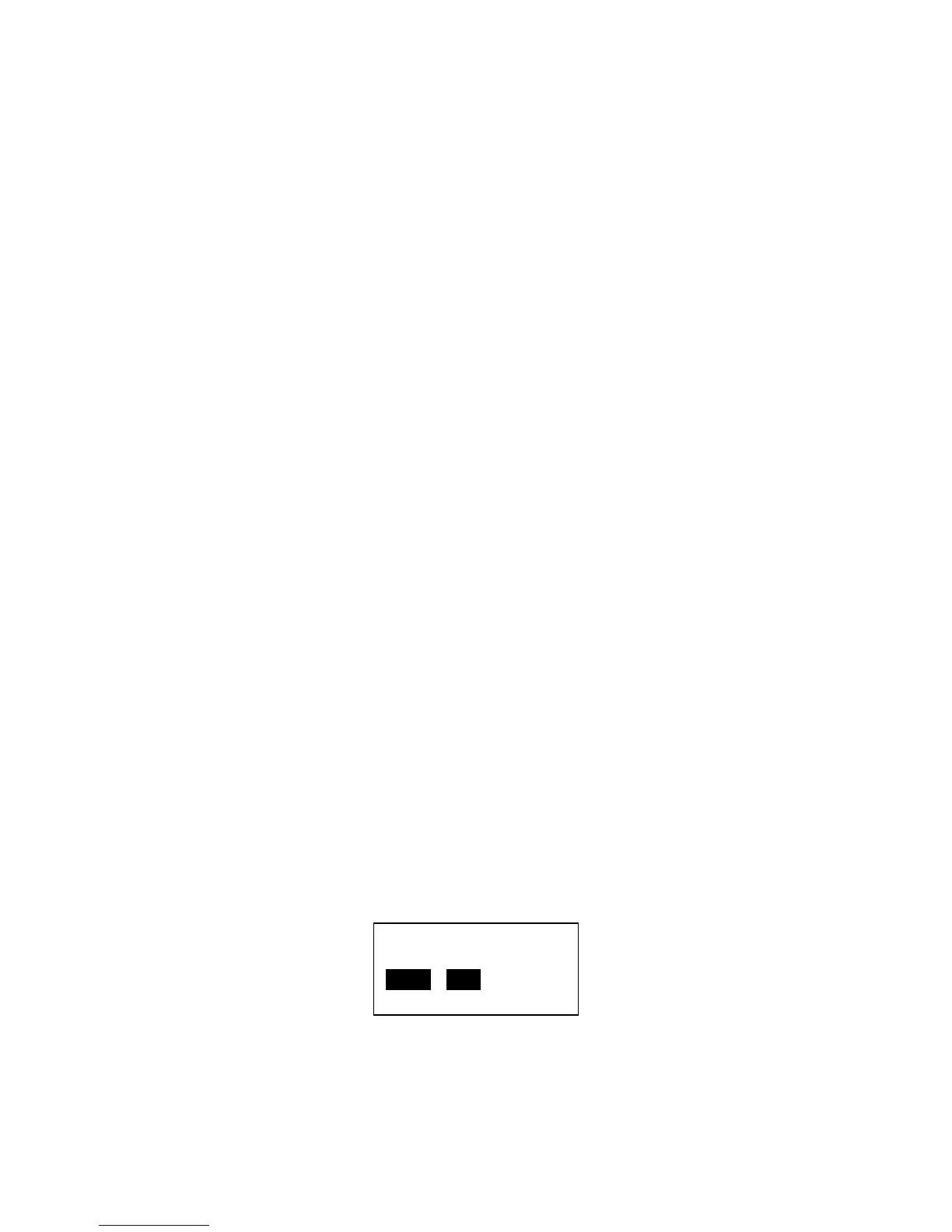12
Network Settings
Every device connected to an Ethernet network must be assigned an IP Address, Subnet Mask
and Default Gateway Address. An IPv4 Address consists of a 32-bit binary number, which is
typically presented as four decimal numbers (one for each 8-bit byte) separated by decimal
points (for example: 192.168.0.100). The subnet mask determines what subnet an IP address
belongs to. A typical subnet would be 255.255.255.0. As applied to the previous example,
devices with IP Addresses in the range of 192.168.0.1 through 192.168.0.255 would all be in the
same subnet. The default gateway is the node connecting the internal networks and the outside
network (Internet).
In order to configure the printer, these settings must be known or DHCP must be used to automatically
configure the printer. If the network has a DHCP server, the printer can request the network settings
from the DHCP server after establishing a connection to the access point. Otherwise, these settings must
be known and manually entered into the printer. Check with your network administrator if you are not
sure about whether to use DHCP or manual settings.
When using DHCP, be aware that the DHCP server may periodically change the IP Address assigned to
the printer. If this happens, the Windows Printer Driver may no longer be able to communicate with the
printer. To prevent this, DHCP servers can be configured to lock an IP Address to a specific MAC address.
Obtain the wireless MAC address from the Operator Control Panel (make sure you get the correct MAC
Address, there are two, one for wired and one for wireless) and use this to configure the DHCP server.
Some DHCP servers are configured to reject DHCP requests from unknown devices. Again, the MAC
address can be used to configure the DHCP server to recognize the printer.
If you plan to use both wired and wireless Ethernet interfaces at the same time, see the “Multi-
homing Considerations” section. The configuration of the IP Address and Subnet Mask on each
interface must be set correctly depending upon whether the two interfaces are connected to
the same network or totally separate networks. Improperly configured network settings may
result in a communications failure.
Configuring the Printer through the Operator Control Panel
When powered up, the OCP will display the following:
Press the MENU soft-key and the display changes to:
READY
MENU INFO
