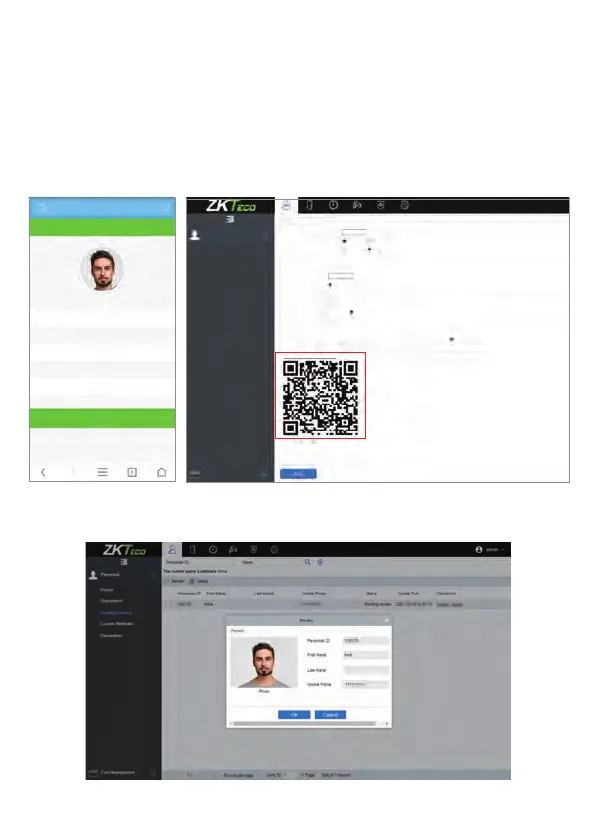7
Method 3: Register on the phone
Once the ZKBioAccess IVS software is installed, the users could enroll their face via a
browser application on their own mobile phone.
1. Click [Personnel] > [Parameters], input ‘’http://Server address: Port’’ in the QR Code
UGL bar. The software will automatically generate a QR code. Scan the QR code or
login onto ‘’http://Server address: Port/app/v1/adreg’’ by the mobile phone to
register users.
2. The users will be displayed in [Personnel] > [Pending Review], click on [Review]
option and assign a department and click [OK] to successfully add the user.
Personnel
Person
Department
Pending Review
Custom Attributes
Parameters
Personnel ID Setting
The Maximum Length:
Support Letters:
Personnel ID Auto-increment:
Card Setting
The Maximum Length:
Card Format Display:
Pending personnel settings
Enable Auto-audit:
Self-service Registration
QR Code URL:
Yes No
Yes No
Bits(Binary)
Decimal Hexadecimal
Yes No
http://Server address:Port/app/v1/adreg
Download QR code image
9
32
Card Management
Personnel Registration
Personnel Registration
Personnel ID
First Name
Last Name
Last Name
Mike
4835
OK
Enable the declaration of health information:
Yes No
