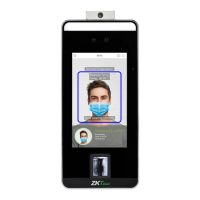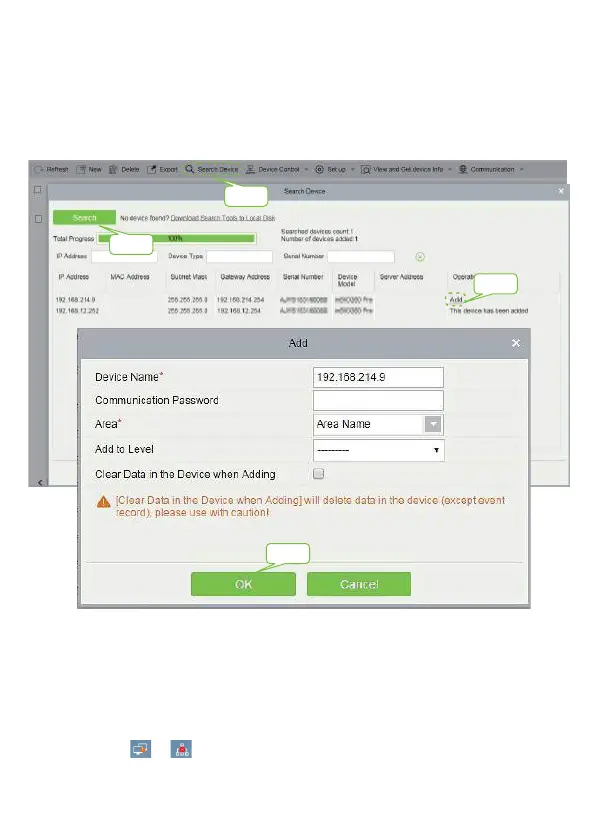 Loading...
Loading...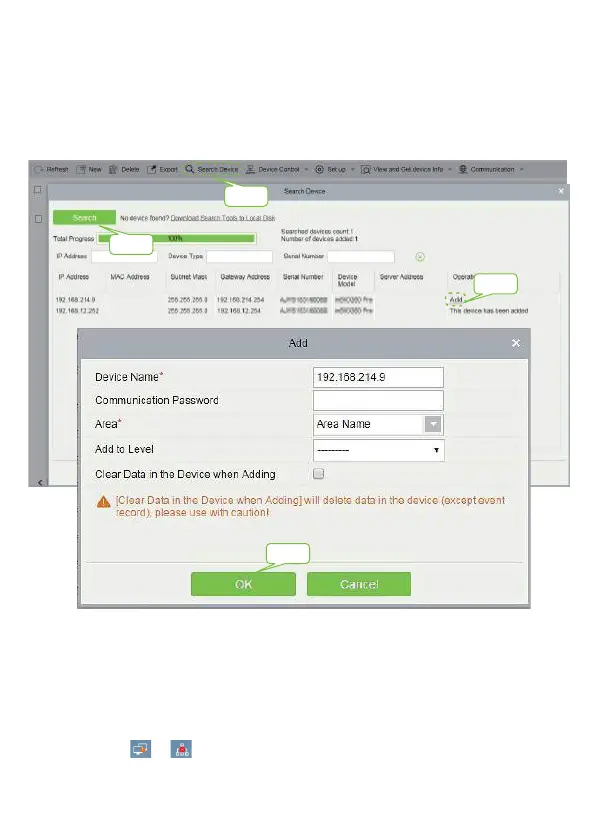
Do you have a question about the ZKTeco SpeedFace Series and is the answer not in the manual?
| Operating Temperature | 0°C to 45°C |
|---|---|
| Operating Humidity | 20% to 80% |
| Communication | TCP/IP, USB Host |
| Power Supply | 12V DC |
| Face Capacity | Up to 6, 000 faces (depending on the specific model in the series) |
| Display | Touch screen (size varies depending on the specific model) |
| Dimensions | Varies depending on the specific model |
| Weight | Varies depending on the specific model |