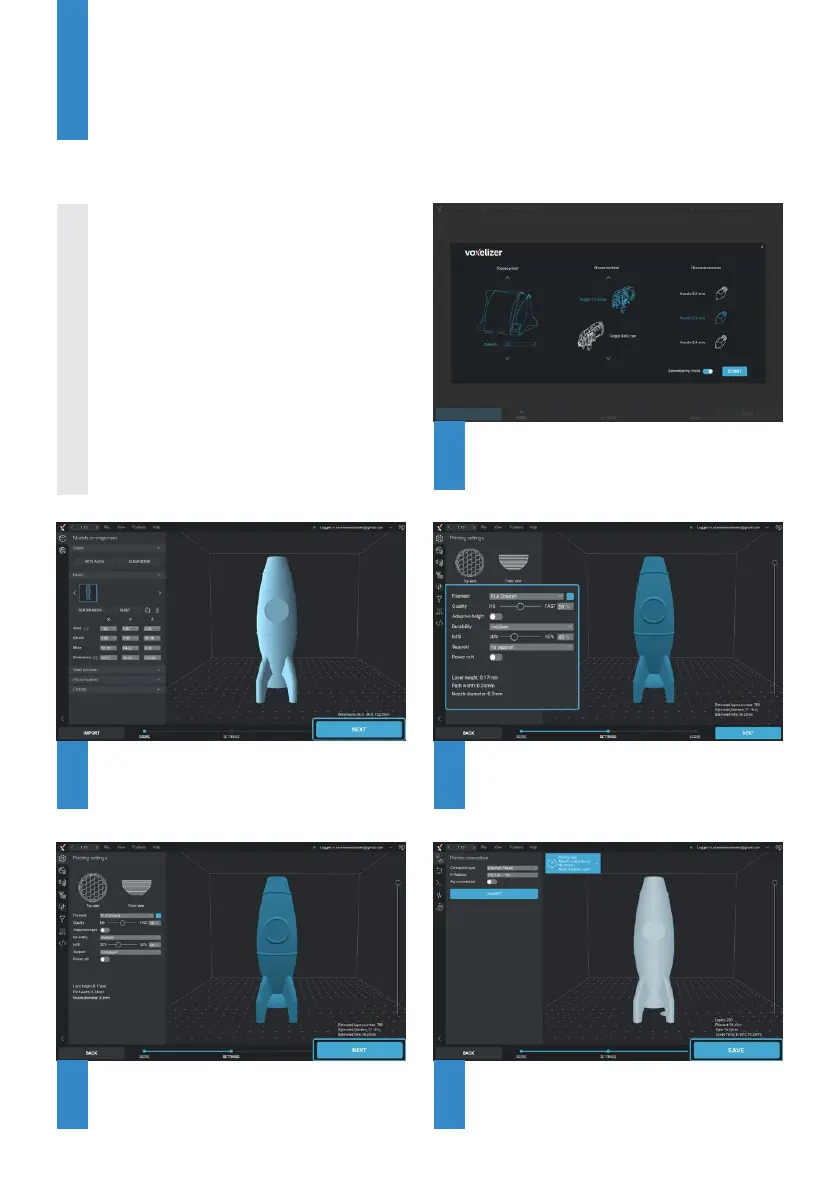Import the model and arrange it on the table.
When it’s ready click “NEXT”.
When all settings are ready press “NEXT” to
generate a G-code le.
Select the printing settings based on your
lament, quality and durability that you wish to
achieve.
Save the generated le. Now you can copy it
to your SD card and run it from your ZMorph
machine.
1
3
5
2
4
Voxelizer
Choose model of your printer, toolhead and
accessory that you wish to use. In this example
we will use Single extruder for 3D printing.
Control 3D printing, CNC and laser with
one software. Optimize your models
with 3D lters. Make unprintable things
printable thanks to smart support
structures. Create stunning prints with
advanced multi-material algorithms,
like image mapping. Voxelizer gives you
and your ZMorph outstanding possibil-
ities.
Go to voxelizer.com, download the app,
create an account - the license comes
free for all ZMorph Users.