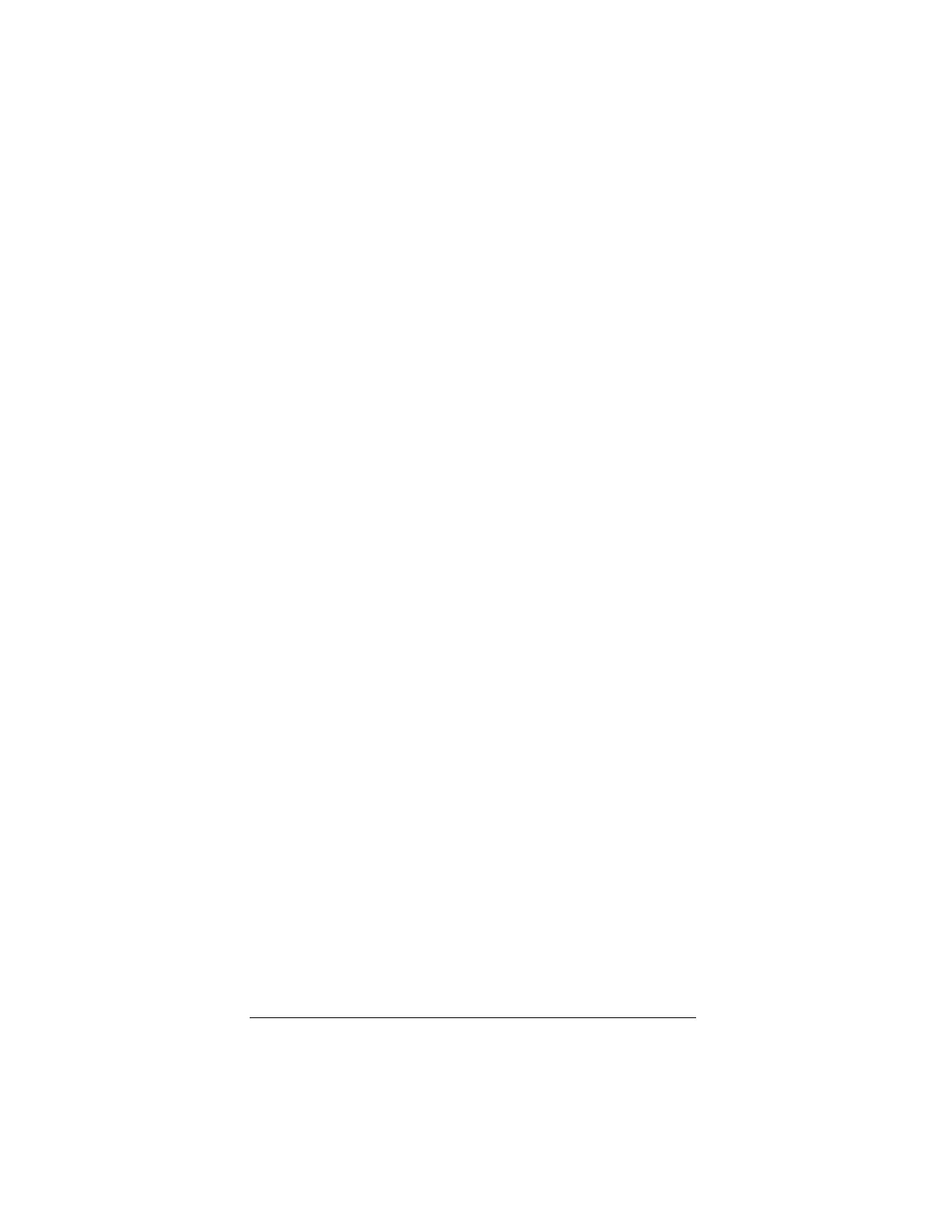15
Your telephone service may include Call Waiting that you can
temporarily suspend by using your phone to dial a special code.
(For example, in the U.S., you can disable call waiting by adding
*70 to your dialing prefix; please check with your local phone
company for the correct code for your area.) You can include
that code, followed by a comma, in the dial string or dial prefix in
your software.
If your software does not handle AT commands automatically, it
should provide a place to enter AT commands in its setup
menus. However, in some cases you may need to enter AT
commands directly to the modem, using a communications pro-
gram such as Windows HyperTerminal.
Using Terminal Mode to
Enter AT Commands
Start your communications program.
• To use Windows HyperTerminal:
1 Select Start > Programs > Accessories > (Communications >)
HyperTerminal.
2 Follow the prompts and then, in the HyperTerminal window,
type AT plus the command you need and press Enter. You
will see an OK response.
• If you are using another communications program, check
your software documentation for instructions.
To return to the factory default settings for the modem, type AT
&F and press Enter while in terminal mode.
Refer to the troubleshooting solutions that start on page
20 for
help using AT commands.
