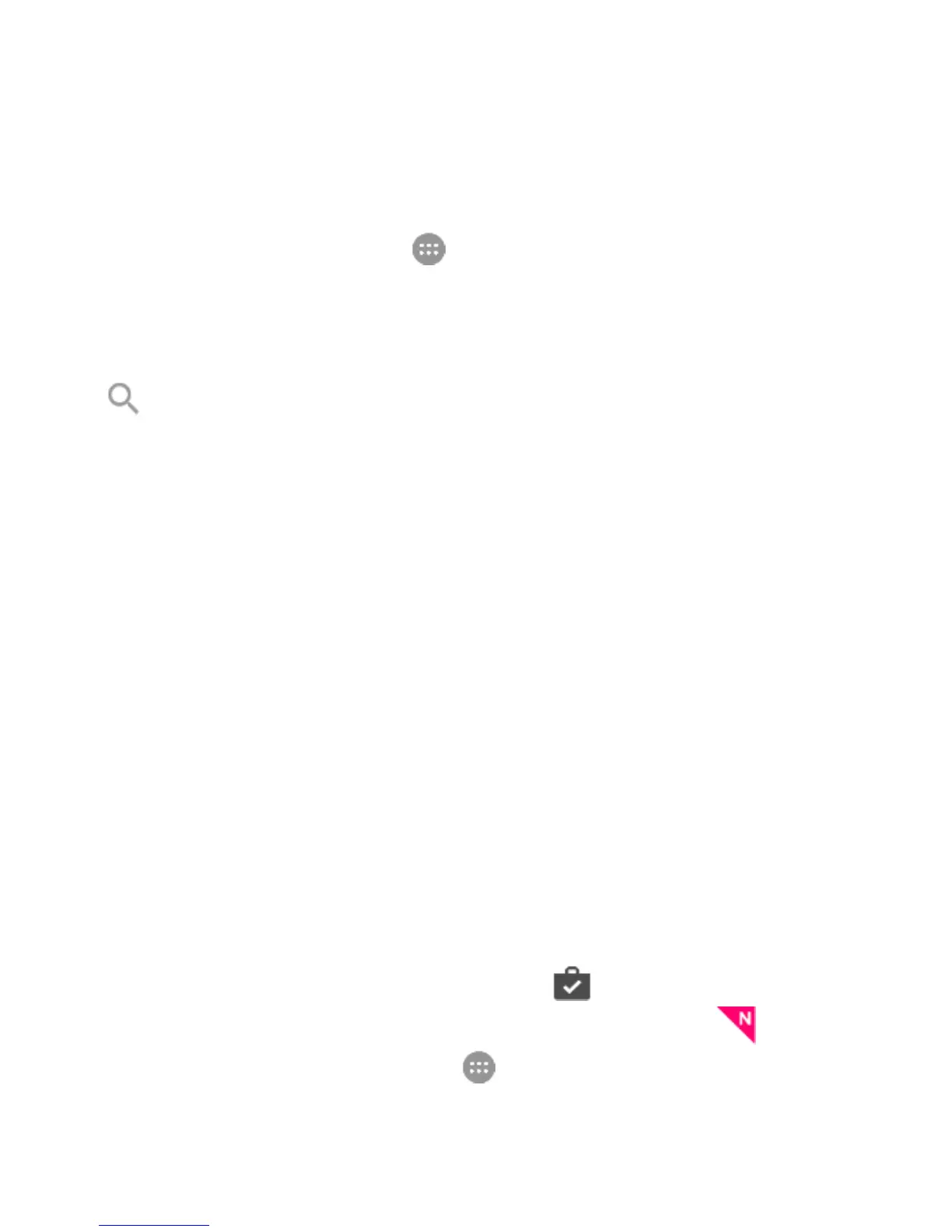22
NOTE:
The content you can access in the Play Store depends on your
region and your service provider.
1. Touch the Home Key > > Play Store.
The first time you launch Play Store, accept the Google
Play Terms of Service.
2. Find the apps you need either by category or by touching
.
3. Touch the app to see detailed description.
4. Touch INSTALL (free apps) or the price (paid apps). If the
app is not free, you need to sign in to your Google Wallet™
account and select a payment method.
CAUTION:
Once installed, some apps can access many functions or a
significant amount of your personal data. The Play Store will
show you what the app can access. Touch ACCEPT to
proceed, or touch the Back Key to cancel.
5. For paid apps, touch CONTINUE and follow additional
on-screen instructions for payment.
6. Wait for the app to be downloaded and installed
automatically. Payment needs to be authorized before paid
apps start downloading.
The app is successfully installed when appears in the
status bar. You can find the new app (the icon with a badge)
after touching the Home Key > .