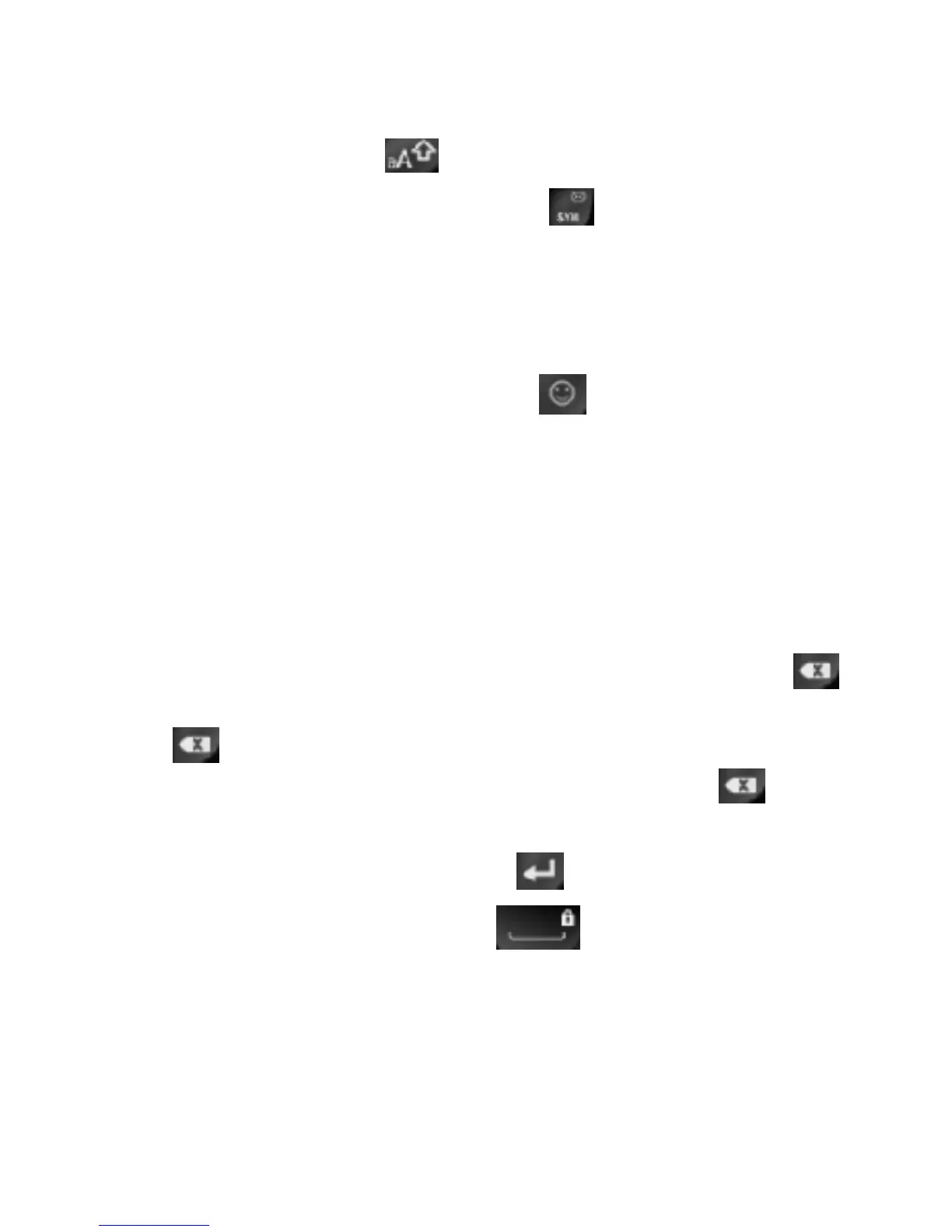37
• Press the Left Soft Key to change the input mode:
predictive text, alphabetic and numeric. You can also
press and hold
to switch the input modes.
• To open the symbols, press
or press the Left
Soft Key and select Symbols. Use the Directional
Key and the Center Select Key to enter a symbol.
You can press the Left/Right Soft Key [Prev/Next]
to view more symbols.
• To open the smileys, press
or press the Left
Soft Key and select Smileys. Use the Directional
Key and the Center Select Key to enter a smiley.
• To add a quick text, press the Left Soft Key and
select Quick Text, choose an entry and press the
Center Select Key [OK].
• To move the cursor, use the Directional Key.
• To delete the character before the cursor, press
or the CLR Key. In predictive text input mode, hold
or the CLR Key to delete the entire word before
the cursor. In alphabetic input mode, hold
or the
CLR Key to delete all characters before the cursor.
• To start a new line, press
.
• To enter a space, press
.
