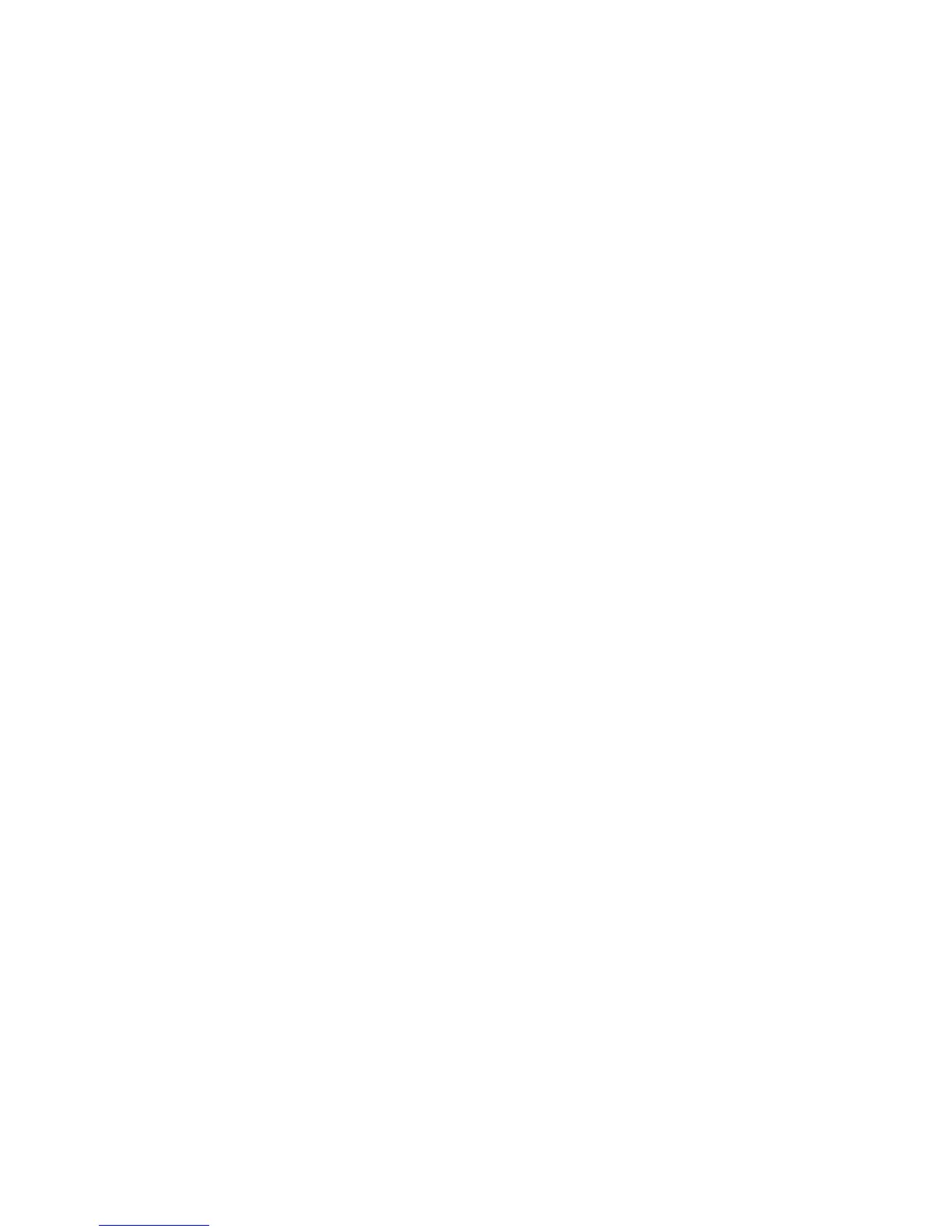57
Creating and Sending a Text Message
1. Press the Center Select Key to unlock the phone.
Press the Center Select Key [MENU] > Messaging
> New Message > TXT Message.
2. In the To field, enter the phone number or email
address and press the Center Select Key [OK]. Or
press the Right Soft Key [Add] to access the
following options:
• From Contacts: Add the recipients from the
contact list.
• Recent Calls: Add the recipients from the recent
calls list.
• Groups: Add the recipients from the group list.
• To Contacts: Add the phone number you
entered to a new contact, or update an existing
contact with it.
3. Enter the message in the Text field. Press the Right
Soft Key [Options] to access the following options:
• Insert Quick Text: Insert already written
sentences to the message.
• Save As Draft: Save the current message in the
Drafts folder.
• Add: Add Graphic, Animation, Sound, Name
Card or Insert Contact Number/Email to the
message.
• Format Text: Change the Alignment, Font Size,
Font Style, Text Color or Background Color.
