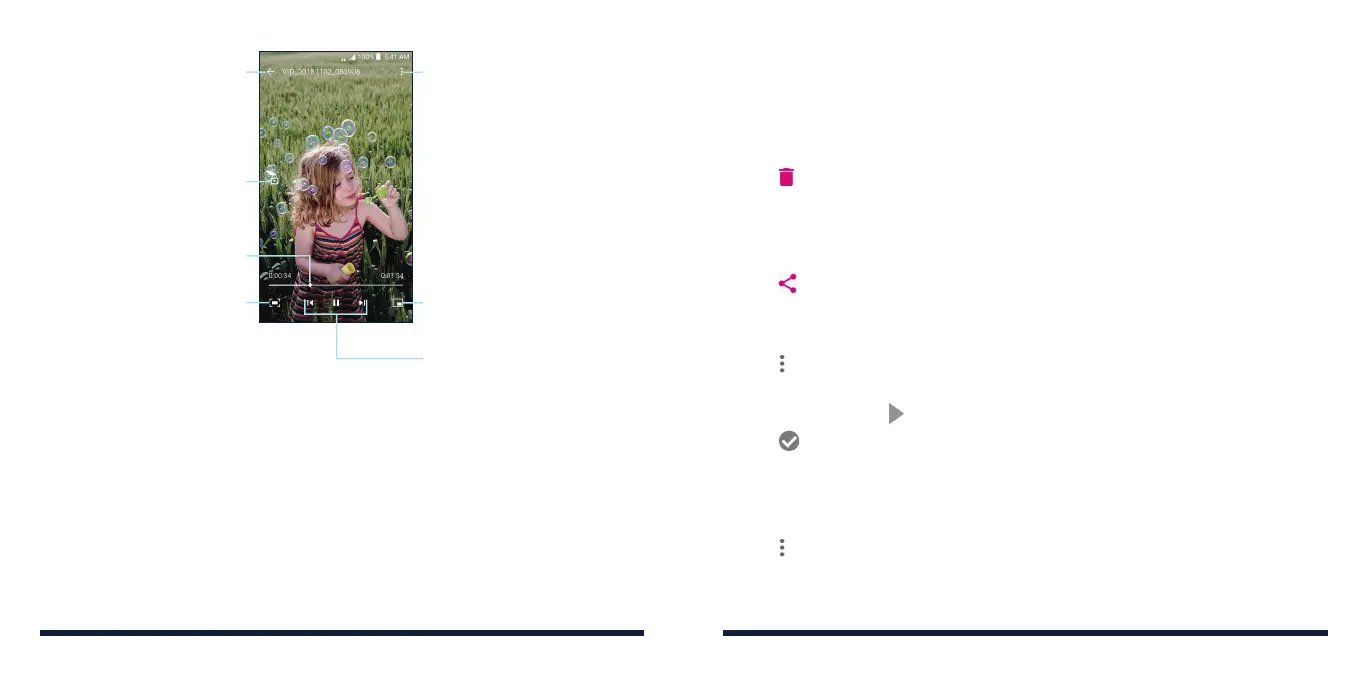104 105
VIDEOVIDEO
4G
LTE
Shrink the video to a small
window, while you can use
other features of the phone
Playback control: Skip
videos or pause and
resume the playback
Share, delete, rename, or trim
the video, check file details, or
configure player settings
Change the video ratio
Hide video playback controls
and lock the touch screen
Drag the slider to jump to
any part of the video
Return to the video library
NOTES:
• Slidehorizontallyonthescreentorewindorfastforward.
• Slideverticallyontherightorleftpartofthescreentoadjustvolumeor
brightness, respectively.
• Spreadorpinchtwofingersonthescreentozoomthevideoinorout.
MANAGING VIDEO FILES
Deleting Videos
1. Press and hold the video you want to delete in the video library.
2. Tap more videos that you want to delete.
3. Tap > OK.
Sharing Videos
1. Press and hold the video you want to share in the video library.
2. Tap more videos that you want to share.
3. Tap and select how you want to share them.
Trimming a Video
1. Tap a video in the video library to start playing it.
2. Tap > Trim.
3. Drag the two tabs on the progress bar to select the portion you want to
keep. You can tap to preview the selected portion.
4. Tap . The trimmed video is saved as a new video file.
NOTE: You cannot trim the video during the preview.
Renaming a Video
1. Tap a video in the video library to start playing it.
2. Tap > Rename.
3. Type the new video name and tap OK.
