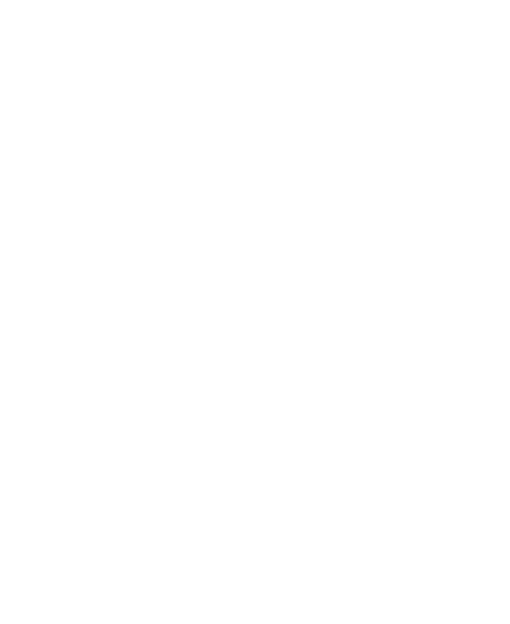23
Open Settings and touch Sound > Advanced > Notification
mode and select Vibrate or Mute to switch to vibration or
silent mode.
Using Do Not Disturb Mode
You can limit interruptions with Do Not Disturb mode. This mode
can mute sound, stop vibration, and block visual disturbances.
You can pick what you block and what you allow.
Turn On or Off Do Not Disturb Mode
1. Open Settings and touch Sound > Do Not Disturb.
2. Touch TURN ON NOW or TURN OFF NOW.
Set the Exceptions for Do Not Disturb Mode
1. Open Settings and touch Sound > Do Not Disturb.
2. Select the following options and choose what to allow.
People: Allow calls, messages, or conversations.
Apps: Choose which apps can send you notifications.
Alarms & other interruptions: Allow alarms, media
sounds, touch sounds, reminders, or calendar events.
Set an Automatic Schedule
You can set automatic schedules to activate Do Not Disturb
mode for specific times or events.
1. Open Settings and touch Sound > Do Not Disturb >
Schedules.
