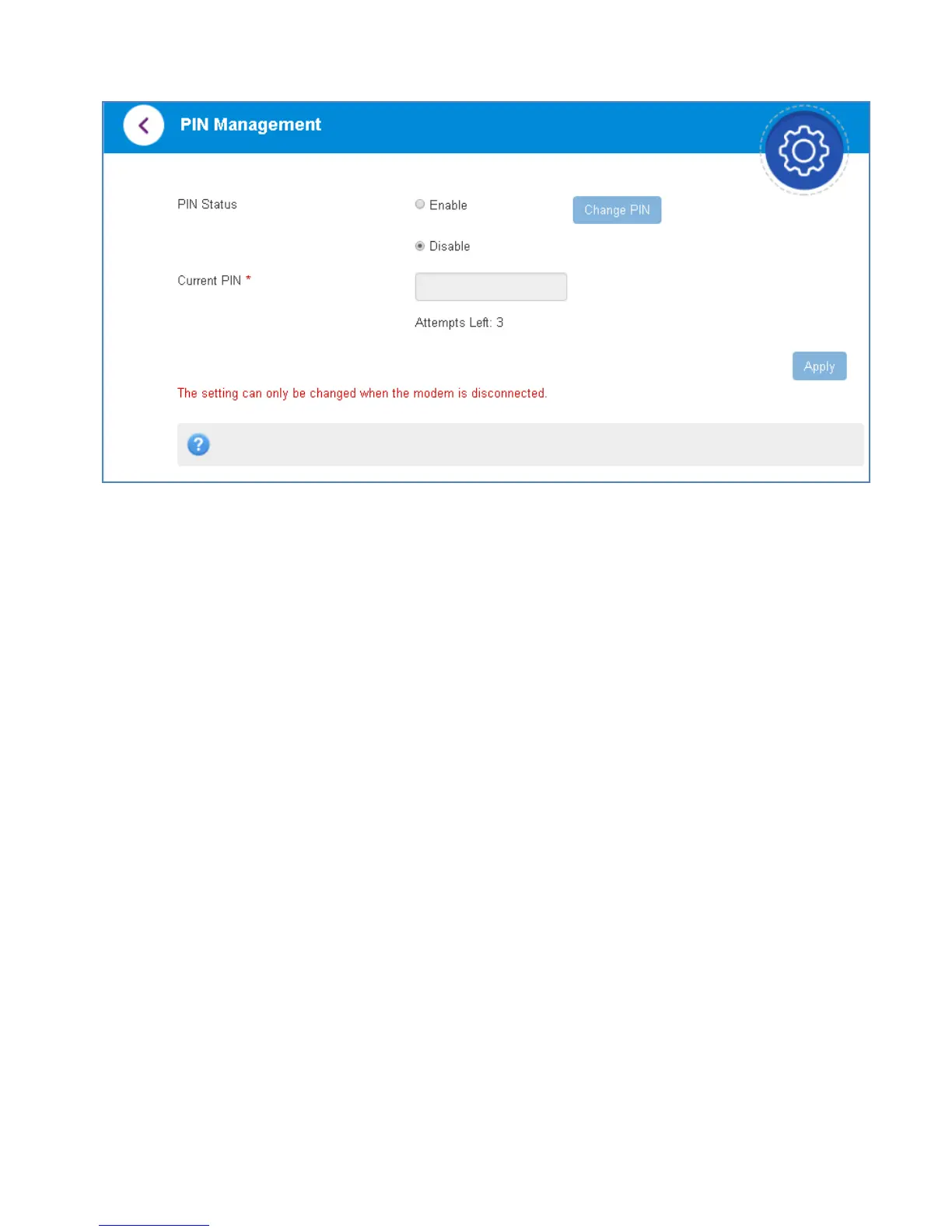Page 17 of 23
PIN MANAGEMENT:
• Switch off the Network Connection on the home page to change the PIN settings
if required.
• Enter your current SIM PIN code to change or disable the PIN.
• If you make any changes, press Apply to save the change.
• If you enter the incorrect PIN code three times in succession you will lock your
SIM card.
• Contact your service provider to obtain your PUK code.
USB INSTALLATION FOR TETHERED CONNECTION
TIP If you cannot connect via Wi-Fi because you have lost, changed or forgotten
your password please connect your device to a computer and log in via the web
User Interface (192.168.0.1)
You can also connect to your Wi-Fi hotspot using the USB lead provided.
• The installation software is pre-loaded on your device.
• Simply insert the Wi-Fi hotspot into your computer and follow the instructions
on-screen.
