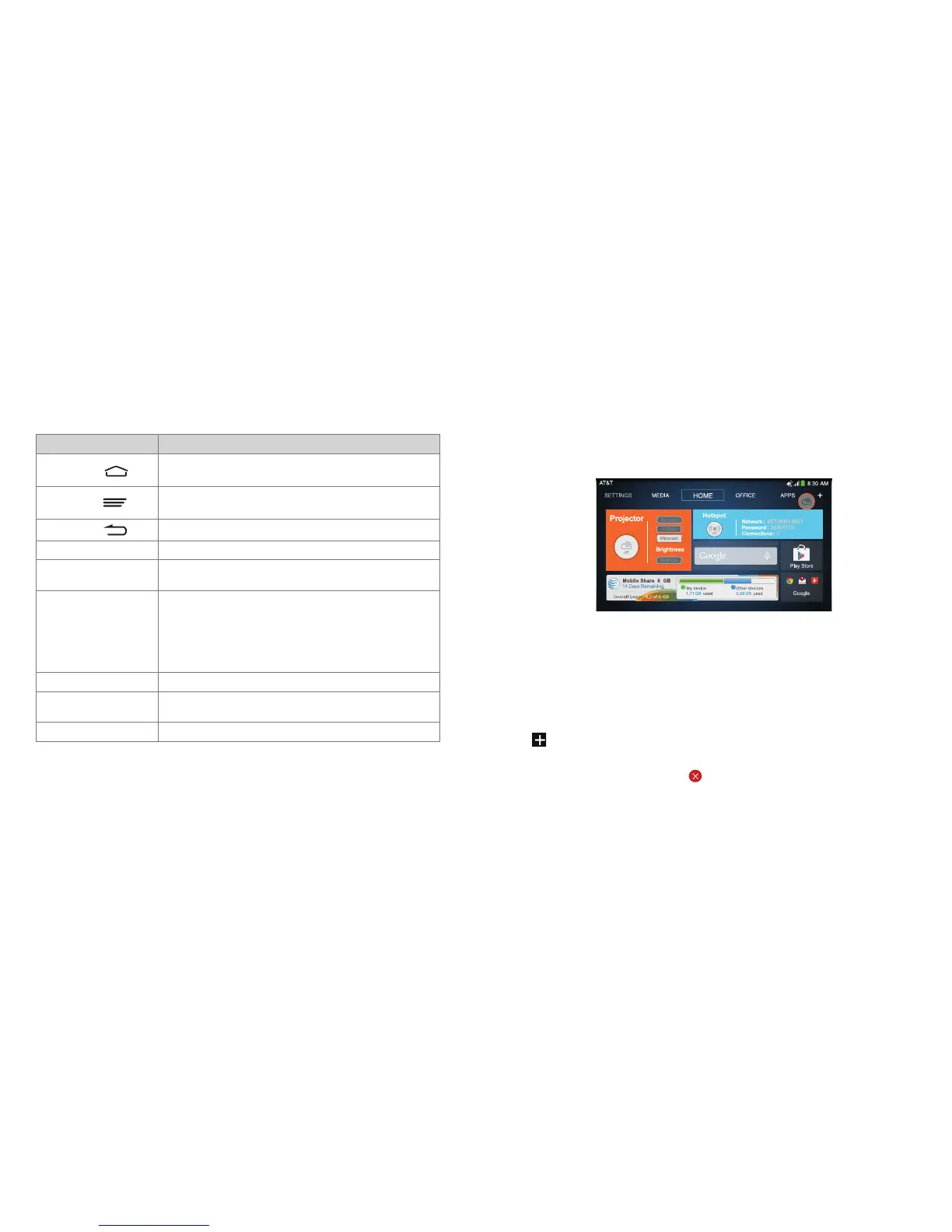10
11
Key Components
Component Functions
Home Key
•TaptoreturntotheHOMEtabofthehomescreen.
•PressandholdtoopentheGoogleNowapp.
Menu Key
•Taptogetoptionsforthecurrentscreen.
•Pressandholdtoseerecentlyusedapps.
Back Key
Tap to go to the previous screen.
Projection Lens Project images on a surface.
Focus Sensor
Analyze the clarity of the projected image in order for
the projector to adjust its focus automatically.
Power/Lock
•Pressandholdtoenableordisableairplanemode,
turn the projector or sound on/off, power on/off, or
restart your ZTE Spro 2.
•Presstoturnthedisplayonoroff.
•Presstwicequicklywhentheprojectoristurnedonto
adjust its focus automatically.
Volume Up/Down Press or hold to turn the volume up or down.
Main Microphone /
Auxiliary Microphone
Transmit your voice. The auxiliary microphone is useful
for canceling ambient noise.
Ventilation Port Exhaust the hot air when the projector is on.
WARNING!
• Donotlookdirectlyintotheprojectionlensorpointthelenstowardpeople
or animals’ eyes when the projector is on as this may cause injury to the eyes.
• Donotplaceanythingneartheventilationholesasthismaycauseinternalheat
buildup. Do not place your hand near the ventilation holes as this may cause injury.
Home Screen
The home screen is the starting point for your ZTE Spro 2’s applications, functions,
and menus. You can customize your home screen by adding tabs, folders, and
application shortcuts, or remove them as you like.
Navigating Your Home Screen
Your home screen comes with a series of tabs. Tap a tab to access the items in it.
Tap the APPS tab to find all your applications. Tap other tabs to find application
shortcuts, folders and widget tiles. With widget tiles, you can manage important
functions of your device right from the home screen.
Personalizing Your Home Screen
Add a Tab
Tap to add a new tab to the home screen.
Edit a Tab
Press and hold the tab and then tap to delete the tab and all items in it, or tap
the tab name to enter a new tab name.
NOTE: Some tabs, such as the APPS tab and the HOME tab, are pre-configured
and cannot be edited.
