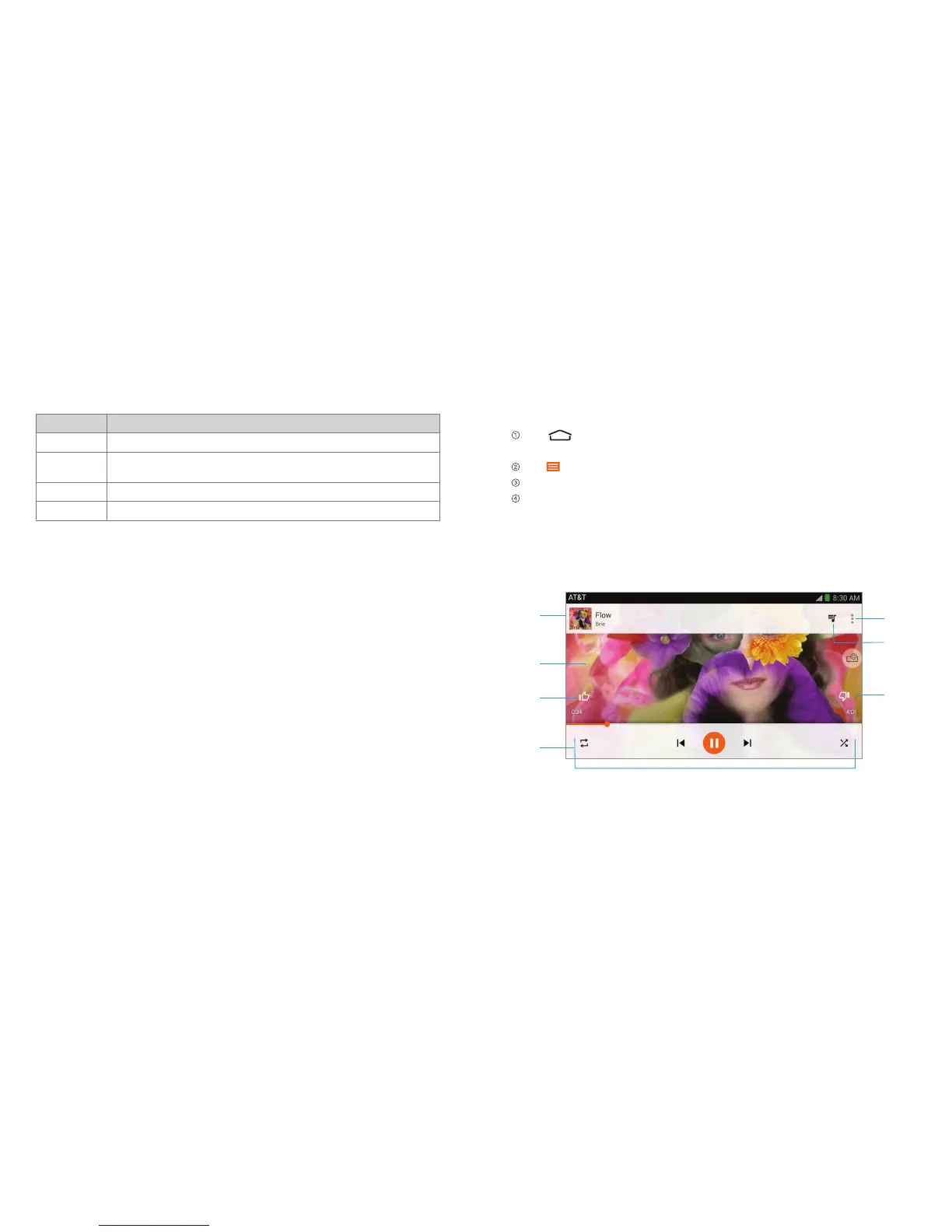46 47
Number Function
1 Video name.
2
Drag the progress bar to jump to any part of the video. You can
also slide horizontally on the video to rewind or fast forward.
3 Crop or fit the video to the screen.
4 Pause or resume, skip to the previous or the next video.
NOTE: Slide vertically on the right or left part of the screen to adjust brightness or
volume.
Playing Music
You can play audio files with the Play Music app.
Adding Music to Your Device
Before using Play Music, you need to copy or download audio files to your device.
To do this, you can:
• Copymusiclesfromacomputer:ConnectyourZTESpro2andthecomputer
with a USB cable. Switch the connection mode to Media device (MTP) and
copy the files to ZTE Spro 2’s internal storage or external microSD card. See
Connecting Your ZTE Spro 2 Smart Projector to a Computer via USB.
• Downloadmusiclesfromwebpages.SeeDownloading Files.
• ReceivelesviaBluetooth or Wi-Fi Direct. See Receiving Data via Bluetooth and
Receiving Data via Wi-Fi Direct.
Playing Your Music
Tap > APPS > Play Music. If you are prompted, select an account to
access its online music library or tap Skip to view the local library.
Tap > My Library or Playlists to view all the music and playlists.
Tap a song to start playing it.
Adjust the volume with the Volume Buttons.
While a song is playing, tap the summary information at the bottom to display the
playback screen.
➎
➊
➋
➌
➍
➐
➏
