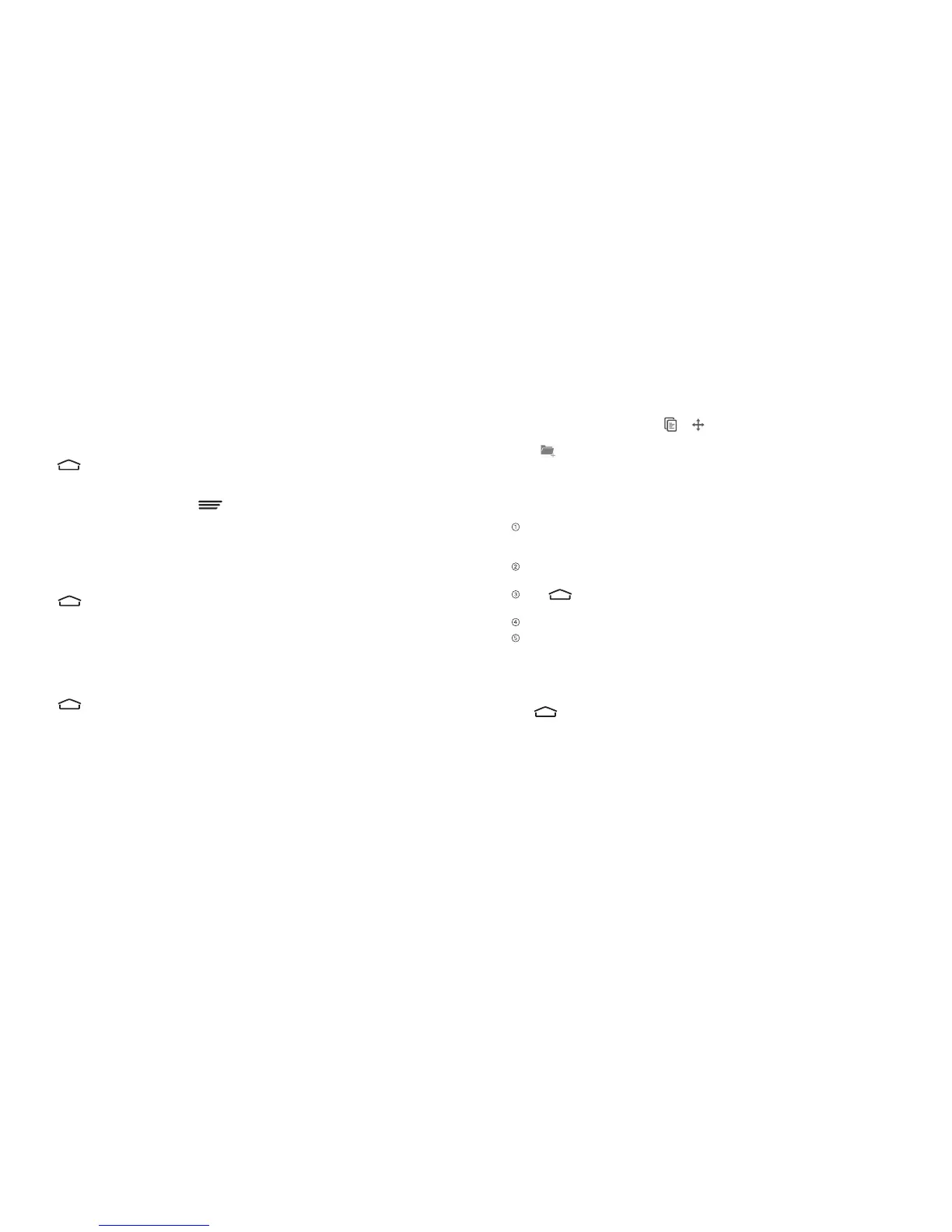50 51
Applications
Calendar
Tap > APPS > Calendar. The Calendar app works with Google Calendar™
service, for creating and managing events, meetings, and appointments. You need to
sign in to your Google accounts to use Calendar on your ZTE Spro 2.
To access Calendar settings, tap > Settings. You can change General
settings, which apply to all accounts, or other settings that only apply to specific
accounts.
Downloads
The Downloads app keeps a record of the files you have downloaded using apps
such as Browser or Chrome.
Tap > APPS > Downloads to check the record.
• Tapaletoopenitwiththeappropriateapplication.
• Pressandholdaletoselectitforsharingordeletion.
File Manager
Quickly access all of your images, videos, audio clips, and other types of files on
your internal storage and the microSD card.
Tap > APPS > File Manager. You can find the file you need by category in the
CATEGORY tab, or tap DEVICE, SD CARD or USB DEVICE to browse folders and
files on the internal storage, the microSD card or a connected USB device.
• Tapfoldersandlestoaccessstoreditems.
• PressandholdanitemtoaccessoptioniconssuchasCopy,Move,Share,
or Delete.
• Tocopyormoveanitem,tap or , then navigate to a new location and
tap PASTE.
• Tap
to create a new folder in the current directory.
File Share
You can share files on the ZTE Spro 2 with other Wi-Fi capable devices using the
File Share feature. To use File Share:
Copy or move the files you want to share to the FileShare folder on the internal
storage. You can do this on the ZTE Spro 2 with the File Manager app or on your
PC while the ZTE Spro 2 is connected to it.
Turn on the Mobile Hotspot feature and connect another device to your ZTE
Spro 2.
Tap > SETTINGS > Network > File Share. If file share is off, turn it on. You
can see a URL and a password.
On the other device, open the URL with the web browser to open the web page.
Enter the password to access the shared files or upload files to your ZTE Spro 2.
NOTE: Tap Refresh in the File Share settings screen to update the password. All
connected devices need to re-enter the new password once it is refreshed.
WPS Office
Tap > APPS > WPS Office. You can use the app to open or create Word,
Excel, PowerPoint, and TXT files, and read PDF files on your ZTE Spro 2.
