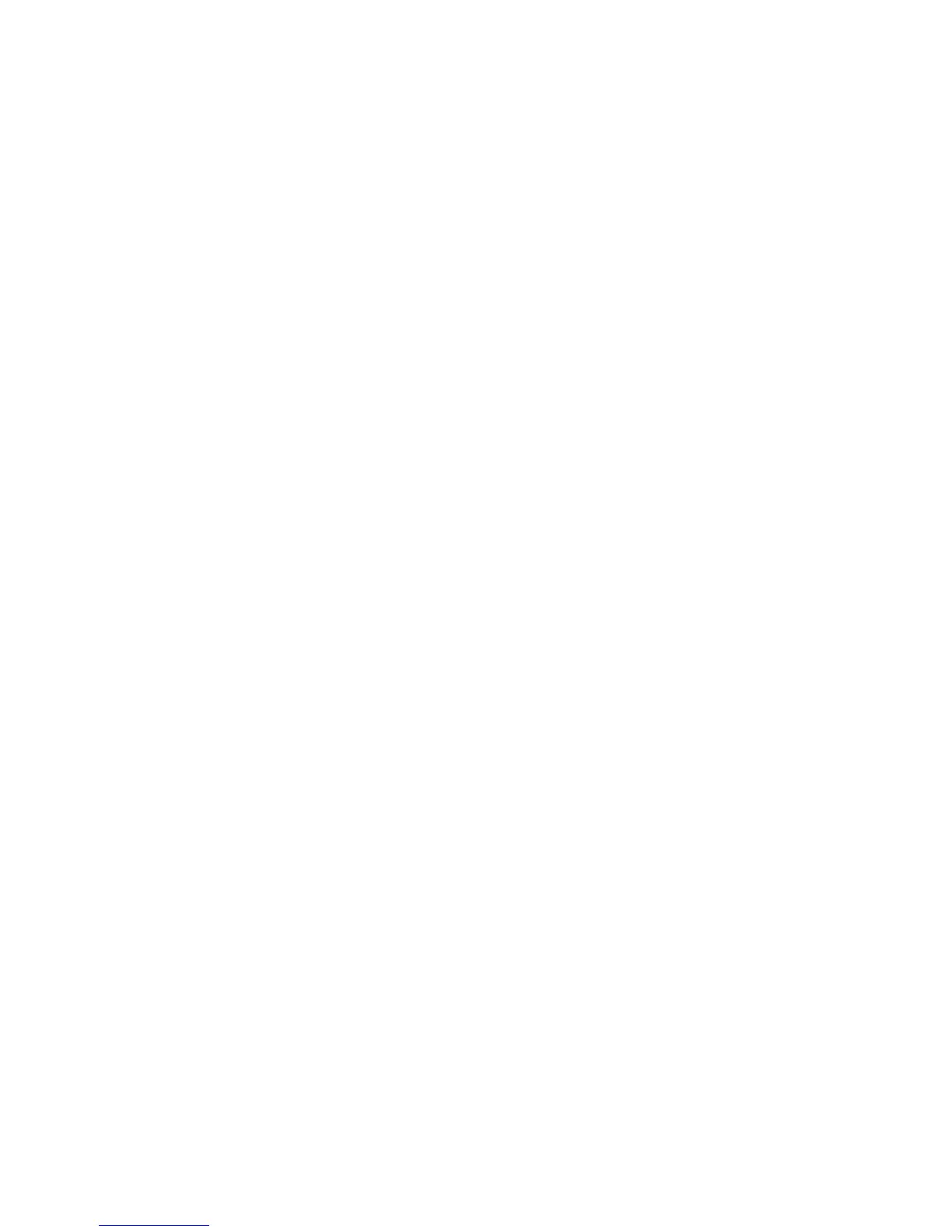11
“Install” button.
7. Please enter user name and password to be
authenticated, and click “OK” button to install.
8. Installation is in progress, after a while, click “Close”
button to finish software installation.
Note: If you have problems with installation after the
operation above, please contact the service provider for
help.
After the installation, select the “Finder → Applications”
and there will be “Mobile Broadband” and “Uninstall
Mobile Broadband” program listed.
2.2.2 Run Application Software
After the modem is correctly connected, click “Finder →
Applications →Mobile Broadband” on the notebook to
run the application software.
2.2.3 Software Uninstall
1. After close the application software, double click
“Finder → Applications → Uninstall Mobile
Broadband” to uninstall the application software. A
warning popup window appears.
2. Click “Uninstall” button to confirm.