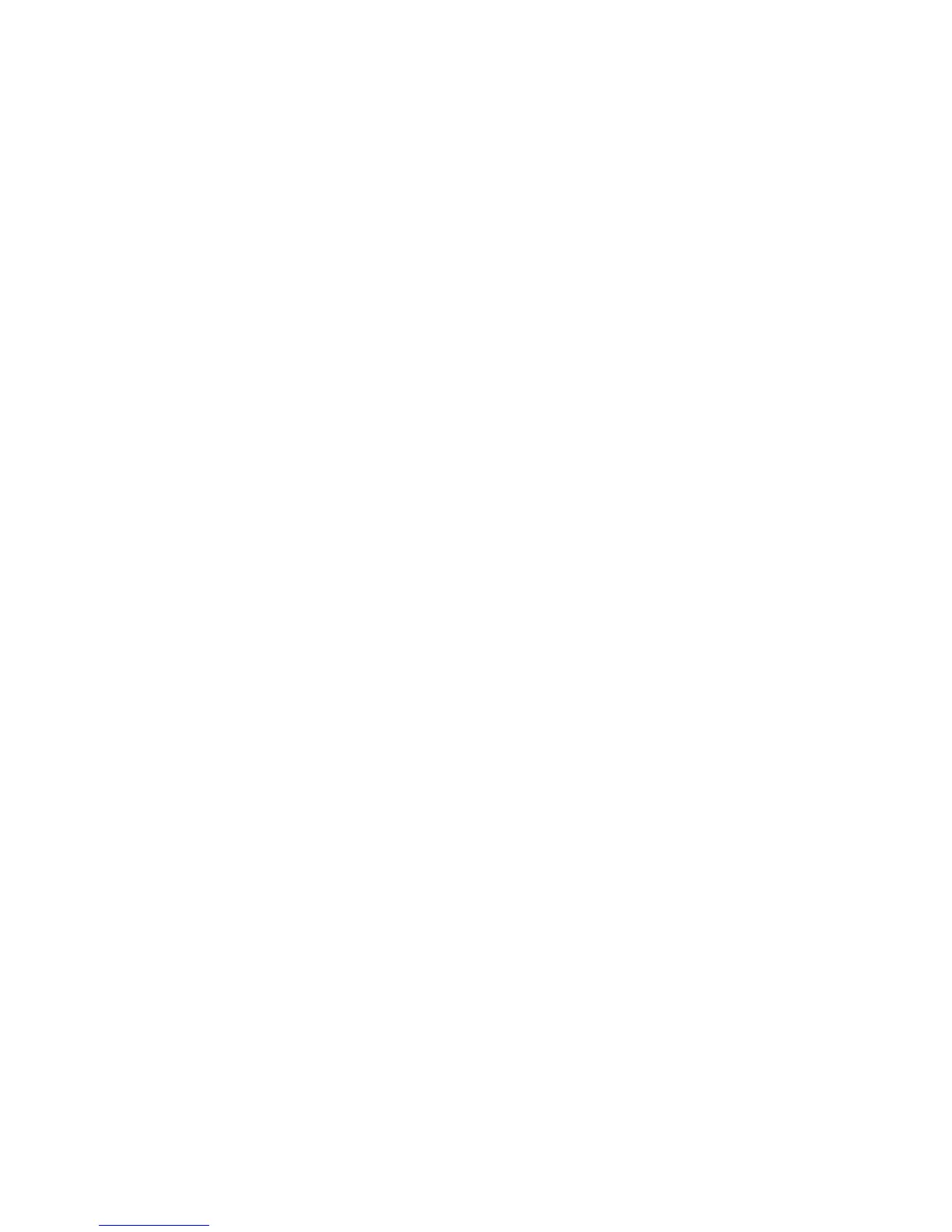15
interface.
Select “OK”, and then the edited short messages will be
sent.
After sent successfully, the SMS will be saved into Sent
box automatically. If send fails, it will be saved to the
Send box automatically.
Send SMS while browse the web:
When surfing the Internet, if your network supports, you
can send short messages at same time. Click “SMS”
button icon, enter the short message interface to send short
messages normally.
3.3.3 The SMS box Operating Guide
Enter any of the Inbox / Sent box / Draft box to execute
the following functions:
New: Create new messages.
Edit: Edit the selected message (which is only available in
the Draft box).
Read: Read all the information of short messages. (The
content of short messages, sender’s phone number,
delivered date and time)
Reply: Reply short message to the sender (which is only
available in the Inbox).
Send: Send the short message to other recipients (Which
are only available in the Inbox).
Move: Change the current location (at computer side or