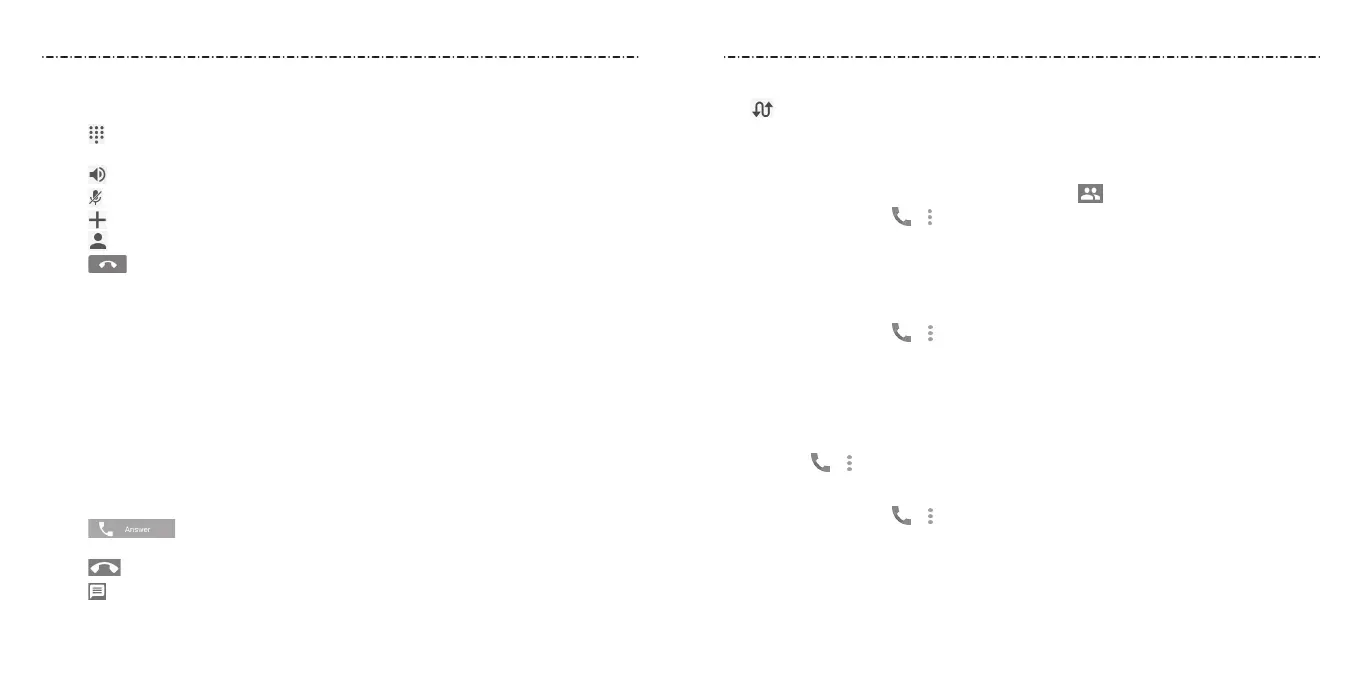44 45
Using Options During a Call
During a call, you will see a number of on-screen options. Tap an option to select it.
• Tap
to switch to the keypad when you need to enter a code (for example, the PIN for
your voicemail or bank account) during the call.
• Tap
to turn the speaker on or o.
• Tap
to mute or unmute the microphone.
• Tap
to make another call separately from the rst call, which is put on hold.
• Tap
to go to contacts.
• Tap to end the current call.
WARNING! Because of higher volume levels, do not place the phone near your ear during
speakerphone use.
Managing Multiparty Calls
When the call waiting and three-way call features are available, you can switch between
two calls.
NOTE: The call waiting and three-way call features need network support and may result
in additional charges. Please contact your service provider for more information.
Switching Between Current Calls
When you’re on a call, your phone screen informs you that another call is coming in and
displays the caller ID.
To respond to an incoming call while you’re on a call:
• Tap (Hold current and answer) to answer the call. This puts the rst caller
on hold and answers the second call.
• Tap to reject the second call.
• Tap to reject the second call and select a preset text message or edit one to send
to the caller.
Phone Calls
To switch between two calls:
Tap .
Adjusting Your Call Settings
Setting Contact Display Options
You can set the order of the contacts displayed in the tab of the Phone app.
1. Press the Home Key >
> > Settings > Display options.
2. Tap Sort by or Name format to set the order of the contacts and the format of the
contact names.
Setting Sound and Vibration
Set the sound and vibration for incoming calls as well as dial pad sounds.
1. Press the Home Key >
> > Settings > Sounds and vibration.
2. Tap the option you want to congure.
• Tap Phone ringtone to select the ringtone for incoming call notication.
• Check Also vibrate for calls to enable vibration for incoming call notication.
• Check Dialpad tones to play sounds when you tap the dial pad keys.
NOTE: You can set the vibration pattern for incoming call notications. Press the
Home Key >
> > Settings > Call settings > Vibrate pattern and select one.
Editing Quick Response to Rejected Callers
1. Press the Home Key >
> > Settings > Quick responses.
2. Tap a text message to edit it.
3. Tap OK to save the message.
Phone Calls
